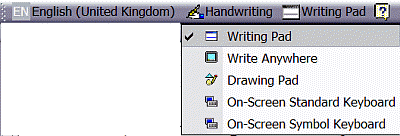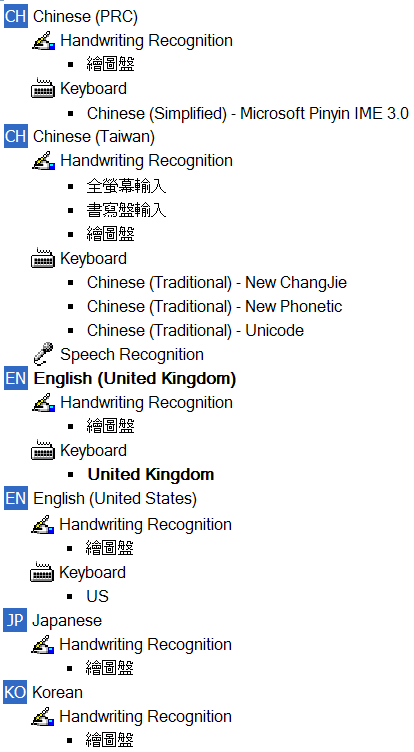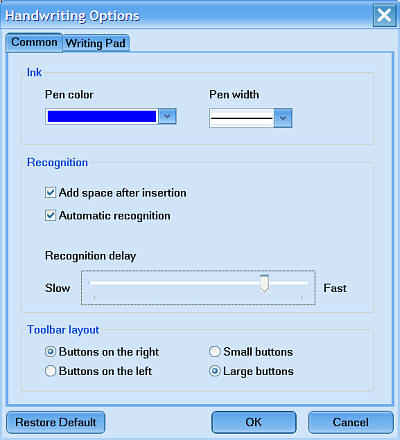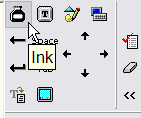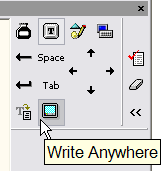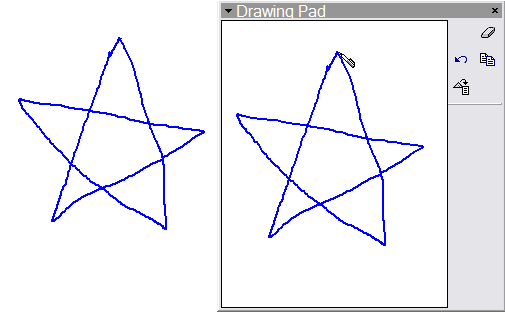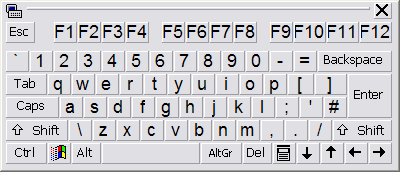| Home │ Part 1 │ Part 2 │ Part 4 │ Part 5 │ | ||
Installing and using handwriting recognition in Windows XP and Office XP/2003 (Part 3)
[5] Installing handwriting recognition (continued)
[6] Exploring handwriting recognition in more detail
5.2. Windows XP (English) with Office XP or Office System 2003 (English)If you install Office XP or Office System 2003 English version to English versions of Windows XP it adds all the components to the English IMEs (UK or US) and a Drawing Pad to other language IMEs that you might have installed such as French. It would be straight forward to install handwriting recognition from the Office CD either with a full installation or as an add-on afterwards (see MS KB 278927). Briefly, re-run Office setup, or go to
Control Panel, You may need the Office CD for the files. Afterwards the Handwriting Pad and other components would be available in both the English (UK) or (US) IME or both. If not, go to
Control Panel,
Date, Note all the items installed in one go: you cannot choose selectively which to install (fig. 1). Although not listed, Ink will be available under Write Anywhere. You can remove individual components afterwards if not required by highlighting it and clicking Remove but I suggest you leave them and explore their features before deciding. You can also configure each component's properties by highlighting it and clicking the Properties button.
Fig. 1. Add Handwriting Recognition under English (UK).
Once installed the Handwriting option will appear on your desktop Language Bar and you can configure it to display Writing Pad on the bar by ticking this item with the mouse on the left in the drop-down menu (Fig. 2). If you click on the item or its icon directly it will open the corresponding feature. A more detailed look at those features will be given later.
Fig. 2. Choosing Writing Pad to display in the English language bar.
5.3. Windows XP (English) with Office XP or Office System 2003 (Chinese)It is possible to install and run the Chinese Simplified or Chinese Traditional version of Office XP or Office System 2003 in English Windows XP. Either version will install all three CJK IMEs including Handwriting and Drawing Pads in the corresponding CJK language bar if you select handwriting support or full installation. 5.3.1. Office XP (Traditional Chinese)For a full installation the Traditional Chinese version of Office installs Speech Recognition too (for Mandarin Chinese) under Chinese (Taiwan), i.e. in the same language and locale. (Traditional Chinese is the written language in Taiwan and Hong Kong.) The following picture shows the IMEs installed by a full installation of Traditional Chinese Office XP (fig. 3) in English Windows XP.
Fig. 3. The CJK IMEs installed by Traditional Chinese Office XP in English Windows XP.
5.3.2. Office System 2003 (Simplified Chinese)The following shows the IMEs installed by a full install of the Simplified Chinese Office System 2003 in English Windows XP. The installed IMEs differ slightly but now Speech Recognition is installed for Putonghua (Mandarin Chinese) under Chinese (PRC) (fig. 4). Note also that a new version of Microsoft Pinyin IME 4.0 is installed (Windows XP's own version is version 3.0).
Fig. 4. The CJK IMEs installed by Simplified Chinese Office System 2003 in English Windows XP.
5.3.3. Office System 2003 (Traditional Chinese)The following shows the IMEs installed by Traditional Chinese Office System 2003 in English Windows XP (fig. 5). Office 2003 ships with Microsoft Phonetic IME 2003 instead of 2002 or XP version.
Fig. 5. The CJK IMEs installed Chinese Traditional Office System 2003 in English Windows XP.
Under the English language IME (UK or US) or other European languages, however, only the Drawing Pad (but not the Handwriting Pad or the other features) is available (fig. 6).
Fig. 6. Only the Drawing Pad is available in English IME after installing Traditional Chinese Office System 2003.
Japanese and Korean versions of Office XP/2003I've not tested the Japanese and Korean versions of Office XP or Office System 2003: the same presumably applies at least for the Japanese version.
5.4. Windows XP (CJK versions) without Office XP or Office System 2003If you use any CJK version of Windows XP the files for East Asian languages are already installed by default and you simply install the corresponding IMEs if they are not installed during initial setup (no need for Office XP/2003 CJK or English versions). For Traditional Chinese (Taiwan) version of Windows XP the Microsoft New Phonetic IME 2002a may have been installed by default during setup (fig. 7); if not you can install it afterwards. If you use the Hong Kong version simply install it under Chinese (Taiwan). The Simplified Chinese version installs the Microsoft Pinyin IME 3.0. You can input English using these IMEs. The menu on the desktop Language Bar is similar to but not identical to that in English versions. Note that if you don't install Office XP or Office System 2003, you'll only have the IME Pad but not the other components.
Fig. 7. Chinese IMEs installed under Chinese (Taiwan) in Traditional Chinese Taiwan Windows XP.
I've not tested the Japanese or Korean versions of Windows XP; go to Parts 4 and 5 for details of using the Chinese IME Pad.
5.5. Windows XP (CJK) with Office XP or Office System 2003 (CJK)This should make available the three CJK IMEs and their corresponding handwriting features if you install handwriting recognition. You should have all the features for CJK languages but only the Drawing Pad for the English IME but remember you can input English with the Chinese Handwriting Pad. Other points mentioned above should apply also. Someone said on the internet that possible conflicts can occur between the Windows version, the downloaded and Office versions of the Microsoft New Phonetic IME but I cannot verify this.
5.6. Older versions of Windows with or without Office XP or Office System 2003Handwriting recognition is supported in English and CJK versions of Office XP (En KB 278927, ChT KB 278927) and Office System 2003. This would be useful if you use Office XP in Windows 98, ME, NT or 2000. Note that Office System 2003 can only be installed in Windows 2000 or XP and not in any other older versions of Windows. If you have Windows 2000 you should be able to install the Microsoft New ChangJie IME 2003 or Microsoft New Phonetic IME 2003 (download the Traditional Chinese (Taiwan) version if necessary, here). It seems that Windows 9x cannot use these IMEs but I've not tried it myself but there are third party programmes for them.
6. Exploring Handwriting recognition in more detail6.1. English Handwriting recognitionThis follows from previous sections on Windows XP with Office XP installed (both English). 6.1.1. Writing PadClicking the Writing Pad option on the Language Bar brings it out and it can be moved or resized on the desktop (fig. 8). It doesn't need to be confined to be inside the active document window.
Fig. 8. Writing Pad, English IME, Text mode.
Click on the down arrow at the top left corner for a menu and click on Options (fig. 9).
Fig. 9. Writing Pad Options
Configure various options in the Options box (fig. 10)
Fig. 10. Handwriting Options
If a letter is incorrectly recognised, highlight it and click on the Correction button to bring up the corrections box. Use the mouse or the arrow keys to move to and click on the correct letter to replace it (fig. 11).
Fig. 11. Correction
Apart from Text mode, the pad supports Ink and Write Anywhere mode, which can be changed by clicking on the small icons (fig. 12). Hover your mouse over the icons to show what they represent.
Fig. 12. Writing Pad, English, Ink icon.
The Ink mode is useful for your personal signature or annotation on the document. The letter or any shape you enter is not converted to a font but a drawing object and treated as such. Note that the object entered in the document is much smaller than what you have just written in the pad (fig. 13). It will take some trial and error to get the result you want.
Fig. 13. Writing Pad, English, Ink mode.
Click Write Anywhere on the Language Bar or the icon on the Writing Pad to have the ability to input text directly anywhere in the document window and not confined to the pad area (fig. 14). It works in Word, WordPad and Notepad.
Fig. 14. Writing Pad, English, Write Anywhere icon.
In Write Anywhere mode, the writing area of the pad disappears leaving only the small menu. Write Anywhere has ink, text and drawing input options which are similar to those in the Writing Pad mode; it can be changed to Writing Pad or on-screen keyboard by clicking their icons (fig. 15).
Fig. 15. Write Anywhere feature, ink mode.
6.1.2. Drawing PadClick Drawing Pad in the Language Bar or its icon on the Writing Pad to open it (fig. 16). It is only available in Microsoft Word and WordPad (but not Notepad) and can be resized and moved around the desktop with the mouse. Some settings (colour and thickness of the pen) can be adjusted by clicking the small down arrow in the top left corner. The pad icons are (from the top clockwise): Clear, Copy to Clipboard, Insert Drawing and Remove Last Stroke. If you have opened the Writing Pad previously, an icon for it will appear in the top left corner of the group. Note that unlike the Ink mode of the Writing Pad, the size of the drawing object inserted into the document is identical to that on the pad.
Fig. 16. Drawing Pad, English.
6.1.3. On-Screen Standard KeyboardClick On-Screen Standard Keyboard to have a small keyboard displayed which would be handy when direct typing is not possible. you can use the mouse to click on the on-screen keys as well as typing the actual keyboard in the normal way. It can be moved but not resized on the desktop. This shows the UK keyboard which differs slightly from the US keyboard (fig. 17). It works in Word, WordPad and Notepad.
Fig. 17. On-Screen Standard Keyboard, English version.
6.1.4. On-Screen Symbol KeyboardClick On-Screen Symbol Keyboard to have it displayed on the desktop; it can be moved but not resized (fig. 18). It contains the accented characters in modern western European languages. It works in Word, WordPad and Notepad.
Fig. 18. On-Screen Symbol Keyboard, English version.
Copyright © 2004-2005 by Kilian. All my articles including graphics are provided "as is" without warranties of any kind. I hereby disclaim all warranties with regard to the information provided. In no event shall I be liable for any damage of any kind whatsoever resulting from the information. The articles are provided in good faith and after some degree of verification but they may contain technical or typographical errors. Links to other web resources may be changed at any time and are beyond the control of the author. Articles may be added, removed, edited or improved at any time. No support is provided by the author. All the products mentioned are trademarks of their respective companies. This is not an official support page for any products mentioned. All the products mentioned are trademarks of their companies. Last updated 15 Nov 2005 |
||