|
Choose Two color- Fill type down arrow and in Ulead Color Picker Select R:193,
G:169, B:28 for the Darker gold and R:233, G:244 and B:123 for the lighter
gold. |
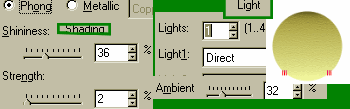 |
Under the Shadings Tab -Select Phong - Shininess: 36,
Strength:2. Under Lights select only 1 light direct and using the Highlight
button on the left top of the Preview window move the two red spots to the
bottom of the circle. Copy your floor to the Image Gallery Library.
Now
is a good time to File/ Save as...
|
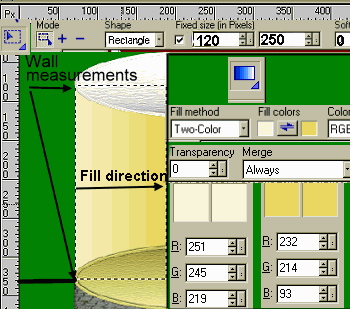 |
Duplicate
floor shape either directly or dragging your copy out of your Image gallery..
Use the Material button Preview Window and the same settings for ceiling trim
-3d Pipe/Bevel-Border /Bevel- Border:2, Depth:10 |
Select
your Standard Selection Tool Rectangle and place check the Fixed size in Pixels
on your upper Attribute bar. First box should be 120 and second 250 with 0 soft
edge. This will allow you to fit the two sections of wall together if you
decided to not have a door or insert in the back. You can adjust the horizontal
size at anytime. Use the Linear Gradient Fill Tool and then select Two-color
fill box. Under Ulead color picker use R:251, G:245, B:219 for the light yellow
and R:323, G:214, B:93 for the dark gold selection.. With your mouse click at
the middle right side and draw straight across to the middle left side. The
color will be lighter on the outside darkening to the middle.
Right click
on selection Convert to Object. Then press Keyboard Control and drag to
duplicate. Select Transform/ Rotate. With Pick Tool send both walls to the
bottom Layer. |