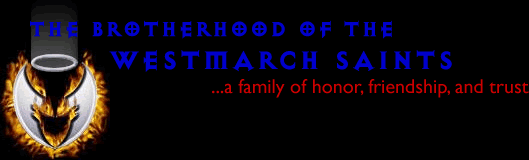
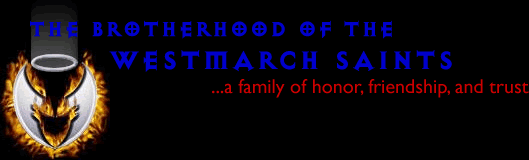
Instructions for installing Ventrilo
The first thing you need to do is go to http://www.ventrilo.com/download.php and download Ventrilo (choose the first downloadable file down the page which should be the Client program running on the Windows platform). Naturally after doing that you need to install Ventrilo on your machine.