You are viewing a page from Ray's Packard Bell Web
Site
Almost Everything You Need to Know About Your Packard
Bell Computer
|
|
|
|
|
|
|
|
|
|
|
|
|
|
|
|
|
|
Packard Bell 640 and 660 System
Types
What Packard Bell does and does not tell you.
|
|
|
This site made with this PB

Updated February 21, 1999
|
|
|
|
|
|
|
|
|
|
|
|
|
|
|
|
|
|
|
Contact me especially if you have information
that I may want to add.
My Computer - Why I made this web
page
After I bought my Packard Bell Platinum I, I found that most of my
answers had not been answered in the material supplied by Packard Bell.
Knowing that I only had one year of free support I set out to find out
as much about my system as was possible, so that I could easily upgrade
my computer in the future. I made a number of calls and sent numerous email
to PB. Most of them were helpful, but to save you the frustration of dealing
with PB (YES IT IS FRUSTRATING) I have posted all the information I could
find in one easy place. I hope it will be helpful to you and it may even
save you money. I see no reason to pay someone $50 to upgrade my computer
if I can simply do it my self.
Read more about my system on Ray's
Packard Bell Computer Page. This pages lists what I have upgraded
as well as the stats on what my original Platinum I.

Here is an actual photo of my motherboard (The PB640).
The motherboard
The motherboard is the center of any system, because it will determine
what components your system will support. Everything from the CPU to your
sound card is connected to the motherboard. The identification of which
board is in your system is the key to answering questions relating to your
system. This includes all questions about upgrading and technical support.
This page is dedicated to the 640 and 660 Packard Bell motherboards, however
there is a lot of useful information for those that have other PB motherboards.
Which motherboard
do you have?
PB 640 Motherboard
Diagram - I did the best I could making this diagram, if there are
errors or important features not labeled then, please let me know. The
660 motherboard should have the same look except for U2J1/U4J1, since the
660 has 2MB of video memory factory installed. View the
660 motherboard here.

Password Protection
and CMOS Clear
The J5K2 jumper would be used for a password but the PB 640 BIOS
does not support password protection. If it did work 4-5 would be normal
and 5-6 would be disable.
The other side of this jumper controls the CMOS Clear function. J5K2
would be set at 1-2 for normal and 2-3 is reserved.
CMOS
The CMOS is physically stored in the RAM in the National Semiconductor
chip #PC87306, this chip also has the real time clock inside. The information
stored in the CMOS RAM is the system information which can be changed by
using the setup utility.
Set up Utility
Accessed through the F1 button during boot up, this utility will let
you
change some options on your computer. You will see three major sections
when you enter the menu - the Main, Advanced and Exit sections. These menus
will let you change some important options as well as giving some important
informative information.
Some of the options you can change include the systems clock, boot device
options, power management, systems cache enable/disable, plug and play
configuration and chip set configuration.
Some of the informative only information is processor type and speed,
video mode, amount of extended memory, status of mouse and type of RAM
installed.
I wish PB gave us more instructions on how to change these settings,
I will see what I can come up with. I may be able to figure it all out
if I play with it a little.
TRITON PCIset
Motherboards are affected by the chip sets used on them; these chip
sets determine how your computer uses data and what hardware your system
can support. My system manual states that TRITON PCIset (chip set) is standard
on the PB 640 motherboard. This chip set is also known as Intel 430FX
PCIset (Triton
is not an Intel name). This chip set provides the memory/cache control,
PCI bus control, ISA bus compatibility, Local Bus IDE for my system. (For
more info check out item #
10 The Triton Chip set on this page.)
-
Components of this chip set
-
82437FX System Controller
-
82438FX Data Path
-
82371FB PCI ISA IDE accelerator
|
BIOS
The BIOS (Basic Input Output System) is essential to operate your computer;
it provides the basic instructions that allow your computer to boot up.
The BIOS is physically located in the Intel N28F001BX (1Mbit) Flash EPROM.
Bios upgrades are available from Packard Bell on their web site. To learn
more on BIOS try this page called Bios
Information. BIOS installation can be risky, so please research this
issue before you try anything. Here is a link on how to install bios:
General
Instructions on Bios Upgrades - Intel
BIOS for the 640 motherboard
My computer came with American
Megatrends Version 1.00.03 12/08/95; now I have installed the new Thousand
Oaks Flash BIOS 1.00.07CPOR. This new version, according to Intel's MMX
Bios utility, is compatible with the MMX Overdrive Processor. Unfortunately
I was not able to test my previous BIOS with this program. Please contact
me if you have used the Intel BIOS test on any other BIOS versions
for this motherboard. I felt the installation was simple following the
directions in the file. I don't know a lot about BIOS. I have not noticed
any difference yet, but I also have had no problems. So far it is like
it did not matter if I upgraded my BIOS. If anyone else has a different
experience, Please contact me
As time goes buy new hardware comes out that may not be supported by
the BIOS. (Example of this is the MMX over drive processor, some BIOS versions
can not support this technology). An upgrade of the bios can sometimes
be performed. Packard Bell says that this file 142486.exe
located in their bios
files directory is an update for the bios of my system (PB640). According
to PB "The most current flash BIOS update for the PB640 resolves the delay
during bootup which was due to the hard drive time-out duration and also
resolves the availability of IRQ's, specifically 14 and 15."
I had to upgrade the BIOS in order to run a K6-2 300 on this system,
read more about it on my Mr. BIOS review
web page.
BIOS for the 660 motherboard
Packard Bell says that this file 142605.exe
located in their bios
files directory is an update for the bios of 660 systems. It is called
Fair Oaks Flash BIOS version 1.00.04 CP1R. I don't know allot about the
the BIOS on the 660 motherboards since I have a 640.
Synchronize your
system's clock
The CPU
The CPU is probably the central part of the computer; it does most of
the work. There are several types of processors on the market today. Intel
is the leader with their successful Pentium Processors. Intel has just
introduced a new Processor called MMX. Click here to see the insides of
the Pentium
chip (Large Graphic File). Has any one used any other processors (AMD,
Cyrix) on this motherboard?
WHAT CPU CAN
I PUT IN MY PB PENTIUM?
For my PB640 I can have P75 - P166 CPU type 7 with 321 pins (Note some
PB640 systems may not have the type 7 socket and can only upgrade to 133MHz).
My system also supports the P5T Pentium overdrive processor. Below is a
table of the Jumpers that may need to be changed if adding or upgrading
to a different CPU. The CPU VR/VRE jumper (J6A2) may also need to be changed,
check the new processorís instructions for further information (1-2 = VR
3.3v, 2-3 = VRE 3.45 -3.6v).
Read here to find out how I put a Pentium
MMX-233 MHz into my PB 640 System.
-
Jumper settings for my PB640 System
to change the CPU
|
CPU
|
J5J1 |
Clock Frequency
|
J5J2 |
Clock Frequency Multiplier |
| 75 |
1-2, 4-5 |
50 MHz Bus Speed |
1-2, 4-5 |
1.5X Clock Frequency Rate |
| 90 |
1-2, 5-6 |
60 MHz Bus Speed |
1-2, 4-5 |
1.5X Clock Frequency Rate |
| 100 |
2-3, 4-5 |
66 MHz Bus Speed |
1-2, 4-5 |
1.5X Clock Frequency Rate |
| 120 |
1-2, 5-6 |
60 MHz Bus Speed |
2-3, 4-5 |
2.0X Clock Frequency Rate |
| 133 |
2-3, 4-5 |
66 MHz Bus Speed |
2-3, 4-5 |
2.0X Clock Frequency Rate |
| 150 |
1-2, 5-6 |
60 MHz Bus Speed |
2-3, 5-6 |
2.5 X Clock Frequency Rate |
| 166 |
2-3, 4-5 |
66 MHz Bus Speed |
2-3, 5-6 |
2.5 X Clock Frequency Rate |
-
180
|
-
1-2, 5-6
|
-
60 MHz Bus Speed
|
-
1-2, 5-6
|
-
This might give a 3.0X Clock Frequency Rate
|
| 200 |
2-3, 4-5 |
66 MHz Bus Speed |
1-2, 5-6 |
This might give a 3.0X Clock Frequency Rate |
-
*The official
PB response states that a 200 MHz CPU Upgrade is only possible with Motherboards
181416 or 181426, and Sound Cards other than 030107 or 030101.
-
-
The PB 640 can handle AMD processor fine with a BIOS
upgrade. One person reports the AMD K6-233 will run no problem with
a BIOS upgrade, but whith out a PowerLeap adapter, just make sure the J6A2
jumper is set to 3.3 volts and the clock multiplier at 1.5X. The
chip will get extra hot without a PowerLeap adapter, but you can contraol
this with a program like Rain, waterfall or CPU Idle.
-
The PB 640 can handle AMD K6-2 up to 333+ MHz no problem with the correct
BIOS and a PowerLeap adapter. I have a AMD 300 MHz overclocked to
330 MHZ in my system.
-
Others reported Winchips and Cyrix chips running on their PB 640 systems
with PowerLeap adapters and BIOS upgrade where necessary. I think
the Winchip may not need a BIOS upgrade, but the Cyrix do.
-
JUMPER LOCATIONS
-
The jumper pins are located on the back of the board between the Parallel
and serial ports. here is the order of the pins:
|
-
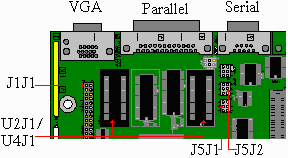
-
Edited from source: My PB Manual
|
-
6 3
-
5 2
-
4 1
|
| The J5K2 jumper is located just above the J5J2 and it controls the
Password Protection and CMOS Clear. Read
about it here. |
-
CAN I USE
THE NEW MMX 166 OR 200?
Packard Bell says "Unfortunately, the compatibility of the MMX processor
and this motherboard has not yet been determined. Until this information
is determined, we suggest that you do not attempt installing an MMX processor
on your system". Now I have been told that they do not make the 640
motherboard anymore, so it is unlikely that they will ever test the compatibility
of the 640 motherboard with MMX technology. PB has made their money on
this motherboard already and have nothing to gain by testing this motherboard.
Well, if you want MMX and you want to have the split voltage then check
out this device by Concept
Manufacturing.
Some overdrive processor are available. Intel has a utility that
will let you know if your BIOS is compatible with the MMX overdrive processors,
it is called odpdiags.exe.
This test shows that the BIOS version 1.00.07CPOR is compatible with the
MMX technology.
Can I use non Intel Processors
in my PB 640 and 660 Motherboard?
Not without a BIOS upgrade, that is what I have been told. Some
non intel overdrives will work with the system.
Read about the K6
overdrive processor, this looks promising since it sounds like we will
not be able to use a straight K6. I sent email to the company and their
response is found below. If installs a non intel processor on their PB
640 or 660 then let me know I will post your comments here. I would love
to get some Wintune results this processor for my Wintune
project data base, so if you have some send them to me.
I tried a PowerLeap adapter with a K6 and the system would not boot.
We need a BIOS for the 640 in order to run the K6, the 640 system is great
with an intel 233 MMX processor, read about it
here. With a New third party BIOS however I am able to get 300 MHz
K6-2 to run in a PB 640.
OVERCLOCKING
-
Note: I do not recommend
or even suggest that anyone overclock, I merely post this information so
I can share what others have done, since it is an interesting subject.
You should only overclock your system if you know what you are doing and
you know the risks, because it is you that bears all responsibility for
your system in regards to this subject.
|
I find this an interesting subject and have tried it on my system. My goal
was to determine if the RESERVED jumpers were active. So far two people
have emailed me saying that the J5J2 jumper is active, unfortunatly I had
no luck going higher then 133 MHz which may be due to the fact that some
pentium processors can not be overclocked, this is an intentional design
by Intel ( Thanks a lot Intel).
 If
you are thinking about overclocking, I recommend that you read all of the
overclocking web pages that you can before you try it. There are some important
things to consider when overclocking. I have given a few
good links on this subject below.
If
you are thinking about overclocking, I recommend that you read all of the
overclocking web pages that you can before you try it. There are some important
things to consider when overclocking. I have given a few
good links on this subject below.
Successful stories
Here are some comments from others that have overclocked their PB 640
systems, :
"I have a PB640 system with a P150.... I recently overclocked my
CPU to a BUS speed of 66 x 2.5 for a P166. Runs GREAT! The Wintune &
Quake Timedemo(2) results are an increase of 16.34% (overall)."
"Good Site. Very Informative I used your info and links to overclock
my 120 to 133 thus far will go higher at a later time I'm sure. No problems
Don't anticipate any as I have overclocked 486sx 25 to 40mhz with no problems
after 2 years of running." Randy
200 MHz and PB said we could not do it.
Another person overclocked his 150 MHz to 200MHz. He said: "I thought
you might like to know that on my PB640 I have gotten the processor speed
to 200MHz." Chuck. With follow up emails I have found out that his
jumpers settings are J5J1at 2-3 4-5 which is giving him 66MHz and the J5J2
is set to 1-2 5-6 which is the RESERVED setting. This reserved setting
has to be a 3.0X multiplier to give 200MHz. If the J5J2 is active then
it may be possible to upgrade or overclock to the 200MHz.
Since Chuck got 200 MHz, I have received three more message on this
subject. Tony said "I followed your instruction and changed the J5J2
to1-2,5-6 and it booted up as a 200mhz ........runs great.......LOL...thanks
for the info.."
"I have been try the over-clocking technique you mentioned on your
web page and have included the wintune results. I did a test on the normal
150, then 166, then the 200, and then on the 200 after performing the suggested
tweaks. Not only did Wintune say it is going fast, but I can definitely
notice the difference." Andrew
"After finding your web pages via AltaVista, I clock-chipped my Packard
Bell 640/150MHz first to 166MHz, and then "all the way" to 200MHz. I type
this now on my "new/improved & 33% faster" system. Wow! Funny, just
yesterday I was telling someone about clock-chipping and awoke this morning
looking to see what this system would actually do. Well, I'm certainly
glad I didn't pay a $1000.00 more for the "faster Intel CPU" <smile>.
Who needs a new computer? <grin> > Thank you very much for making your
information, knowledge, and experiences available online. For the future,
your site will surely be one of the most frequently revisited by me. Thanks
again for sharing your wisdom...and for a "new" brute/industrial-strength
200MHz computer (that just yesterday was a mere 150MHz weakling!)."
Jim
Chuck, Andrew and Tony sent me Wintune 95 results, which can be downloaded
from my Wintune 95 project Page,
Unsuccessful stories
-
Not every system can be overclocked- (The Processor itself may
be a limiting factor) Also check your BIOS version, without the latest
BIOS you may ot be able to use some of the Jumpers.
 Read
My Overclcoking Experience - with a Dec 97 update
Read
My Overclcoking Experience - with a Dec 97 update
Also read my Overclcoking A Packard Bell Page
Others have had similar results as me, Randy wrote "Hi. Me again,
Well it would seem I get the same results as you when I try to overclock
my 120 to anything over 133mhz. 166 gives me 133mhz and 150 gives me 60mhz.never
bothered to try the 200mhz.But being able to overclock the 120 to 133 was
better than a hit on the head with a blunt rock." I would say this
persons inability to overclock is because the processor has been designed
not to go higher than 133MHz, just like mine.
"I saw so many others trying the 200mHZ thing, I tried it, too. Unfortunately,
I was the one that it didn't work for. I have the Pentium Pro XXI, 150mHZ
machine. I changed the pins as described, and it did boot up at as 200mHZ,
and it flew! But, each time it tried to start Windows 95, I kept getting
errors. First, about some missing .VXD driver, then after re-booting, some
device errors, and so on. Each time I re-booted, the system came up as
200mHZ, but different errors each time, and I never could make it to WIN95.
Besides pin changes, do these other guys do anything else to make this
work? Thanks again," Ed.
Others have also contacted me, but I think I made my point so I am not
putting any more comments on this subject.
We would like to know if the J5J1 reserved setting is active and what
clock frequency this would give, I would think that it could give us a
75MHz bus, but it is probably not active. I doubt it is active.
If any one else has Overclocked a PB640 contact
me, good or bad. Also send me Wintune 95 results before and after overclocking.
(Click Here for Wintune 95 Project
Information)
-
Note: I do not recommend
or even suggest that anyone overclock, I merely post this information so
I can share what others have done, since it is an interesting subject.
You should only overclock your system if you know what you are doing and
you know the risks, because it is you that bears all responsibility for
your system in regards to this subject.
|
Links about overclocking
Memory
Video Memory
The 660 motherboard comes with 1MB and can be upgraded to 2MB, the 660
motherboard comes with 2MB factory installed and can not be upgraded.
My system came standard with 1MB of video memory. Back in August PB
recommended Coastline as a source to obtain the needed chips. They quoted
me $60 to buy the 2 chips to upgrade to 2 MB. That sounded like a lot of
money so I decided to get the COAST (256KB) module since it was cheaper.
Since then I received a couple of email letters that said they got the
chips for under $20. I placed an order with JDR Microdevices and on Wed,
March 5th, I have now received and installed my chips. There is no noticeable
improvement so far other than two extra settings in Quick Res. I ran Wintune
95 and Norton Utilities bench mark tests and saw no performance increase.
I down loaded a neat file that can identify Cirrus Logic Chips, it also
will tell how much video memory is installed. (Click here to get idchip.exe)
Since then I received some 50ns chips from a relative, I put two of
them in my system and they work fine since from what I have read it is
ok to use faster RAM. The markings on the chips is "Siemens HYB14265J-50
Taiwan 9549" I did not see any difference in performance between the 50ns
and the 70ns.
-
Chips needed to get 2 MB of video memory for my PB 640:
-
Two 256x16 Fast Page Mode (70ns) DRAM SOJ chips in sockets (U2J1) and (U3J2)
|
-
The following chips were recommended to me by PB
-
Manufacturer
|
-
Part No(s)
|
-
Fujitsu
|
-
MB814260-70J-ER
|
-
Hitachi
|
-
HM514260AJ-7T
|
-
Micron Technology
|
-
MT4C16257DJ-7TR
|
-
Mitsubishi
|
-
M5M44260-AJ-7-T10
|
-
NEC
|
-
UPD42S42560LE-70ITR or UPD42460LE-70ITR
|
-
Samsung
|
-
KM416C256AJ-7T or KM416C256BJ-7T
|
-
Toshiba
|
-
TC514260BJ-7(EL)
|
I have received a few responses about video memory for this system type,
both of them got better deals than Coastline quoted me and I would like
to thank them for the information.
"I installed another 1meg of Video memory in my PB LG1824CDTW and
it only cost me $18.27. The chips are available from JDR
Microdevices at or 1-800 538-5000. The part number is 256x16-70SOJ.
They cost $6.99 each, plus $4.29 for UPS ground. Installation was a snap,
but I am sure you know that." A recent post in usenet indicated this
price may have gone up yo $7.99.
"Hi I like your page, good info regarding your video memory upgrade.
I bought the 2 chips to upgrade to 2mb video ram, and I got them both for
$19.95 from a local computer store in N.J. They work great, not a great
improvement in wintune but something from 5.0 to 6.1 overall video speed."
"I ordered two (2) 256K x 16-bit 70ns Video DRAM chips (Item No.:
V256KX16B70N) from Autotime Corporation, 6605 SW Macadam Ave, Portland,
OR, 97201, Tel: 503-452-8577. Total cost: $10.00 each (total: $20.00, non-taxable
since an out-of-state order), back in July, 1996."
|
|
How
to install Video memory -
To install video memory, find U2J1/U4J1 sockets. Install one SOJ chip
into each socket. Be sure that pin one is in line. This can be done by
aligning the indented dot on the SOJ chip with the cut corner of the socket.
The chip then needs to be uniformly pressed into place.
|
Benefits of having two MB of Video
memory
What will an extra MB of video memory do for your system? The following
chart shows the maximum colors that your monitor can show at different
resolutions, depending on the amount of video memory in your system and
the resolutions that your monitor and computer supports. The 2 MB does
not appear to increase the speed of the video (Based on Wintune 95).
For some reason I can not get the 800 X 600 16.7 million color setting,
even though my manual states that I can get it. The rumor I have heard
on this from both PBUSER and another individual on usenet stated that "It
is a video chip limitation, I have the same manual you have and when I
email Cirrus Logic they told me that PB misrepresented their product and
claimed resolutions not supported by current drivers.. Oh well...".
I asked PB about this and they said it was true. I just wish they told
me when I fist complained that I could not get the 800 X 600 24 Bit color.
I was also not able to get 1280 X 1024 after following bad advice from
one PB tech support, I called PB again for one more try. It turns out that
to get the 1280 X 1024 I needed to use the generic video drivers in windows.
The PB drivers were not working for some reason.
-
Maximum Colors at Different Resolutions
-
Resolution
|
-
Max. colors with 1 MB
|
-
Max. colors with 2 MB
|
-
640 x 480
|
-
16.7 million
|
-
16.7 million
|
-
800 x 600
|
-
64 K
|
-
64 K
|
-
1024 x 768
|
-
256
|
-
64 K
|
-
1280 x 1024
|
-
16
|
-
256
|
Note: Resolutions must be supported by your monitor
Cache Memory Upgrade
Cache memory upgrade is an option on these motherboards (some versions
of this motherboard may not be able to add cache) and some boards have
the L2 cache installed directly on it at the factory. You will need to
check your systems documentation to find out exactly what cache option
your system has. The CELP upgrade option supports COAST modules using asynchronous,
or burst and pipeline burst SRAM's and confirms to COAST specification
1.2.
I got more detail from a PB tech over the phone, he said that:
-
"There are two COAST module configurations supported:
-
1) Modules configured with 32k X 64 asynchronous SRAM with a
5V 8k x 8 SRAM Tag SRAM. Eight 32k x 8 3.3 V SRAMs are used for Data Rams.
-
2) Modules configured with 32k x 64 burst or piplined burst with
either four 32k X 16 or two 32k x 32 (no parity) SRAMs.
These burst and pipeline burst SRAM's must also meet functional and
electrical specifications contained in Intel's Pentium Processor Burst
SRAM Specification Revision 1.0."
Other than the 16 kb of L1 cache, my system had no cache, but luckily
my system has a CELP socket located at LS1E1 on the system's motherboard.
This allowed me to add a COAST (256KB) module and it made a difference
in my system's performance. I measured it in Wintune 95 and in Norton Utilities
System Benchmark. In Norton Utilities I went from a 19 to a 30.8. Wintune
95 also showed a performance increase that pleased me.
I paid $40 from Coastline, I think I may have gotten the part elsewhere
for less money. But they promised me that they would give me the right
piece and I did not want any hassle. It was easy to install following the
directions from Packard Bell, I just pushed it right into the the LS1E1
socket on the motherboard. I could not believe how easy it was to install.
Once the L2 Cache is installed you should run Cachcheck
4 to determine if the L2 cache is working. If not be sure that the
setup is set to Default = Enable, this can be done by using the F1 key
during booting, and changing the setting.
Do these motherboards support 512
COAST modules?
July 97 - I think it is safe to say that 512 cache COAST moduals work
just fine, I have recived countless emails from individuals that
have tried it and it works jsut fine. The botton line is that 212k
will increase your systems performance by 24%, the extra cache in a 512k
will add another 4% increse. I find that the price difference is
not that much, an an extra 4% is is 4%, might as well get as much performance
out thise machines as posible. Thanks to all of you that took
the chance an tried out 512 COAST modules, now I just have to get me one
(The trick is to convice the wife of the need, but I have RAM and a hard
drive on the top of my list already).
All the indicators that I have received show that 512k L2 cache does
work on the 640 motherboard. The 82437FX chip is said to support 512KB
of with a write-back cache policy (what ever that is).
I recived email from a few people that tried it and here is what one
of them said "I have the PB640 and I just added a PNY's 512 Pipeline
burst cache module. My Norton's benchmark went from 22 to 34.2. It only
cost me $35." He also said that Cachecheck
4 showed that the full 521 was onboard. I asked him for more information
and this is what he said "I got the chip from Tigersoftware. The phone
number is (800) 888-4437 The name of it is PNY's L2 512k Pipeline Burst
Cache. The order number is P56-1138 It's a little module that is 3/4" X
4 1/2" that should fit in the 4 1/2" brown plug-in on the PB640 motherboards".
All the information I can come up with gives no reason for not being
able to use the 512 L2 COAST module. I guess the only way to find out is
to buy one and try it out, just make sure you can return it if it does
not work on your system.
Unfortunatly a few people have had problems with the 512 COAST modules
from JDR Microsystems. We do not know why, but when you do order
give all the specifications since not all cache modules are the same.
Adding RAM
I have finnally added RAM, I bought 2 60 ns 16 MB SIMMS at Comp USA
for $120. The SIMMS were made by PNY.
This brings my system up to 48 MB and all I can say is, it runs SWEET.
I love to have a lot of programs open at once, like netscape 3 and 4, real
audio and a graphics editor or two. I was constantly waiting for
my hard drive to finish swaping. Now, I can switch from application
to application in an instant. Wintune did not show any major improvement
in speed, but I notice a big differnce when I run multiple apps.
My grapics also work better, for example paint, with large images might
be a bit sluggish, but now it is soother.
I have also notices that netscape 4.0 is more stable with more RAM,
I stoped using it because there were too many crashes. But since
I got the RAM, it has not crashed. I will have to keep testing it.
The yellow row in the upgrade table below is the amount of RAM I currently
have in my system.
I found it easy to install, about 10 min. Once installed I had
no problems, this was one of the easy upgrades I have done.
For instalation instructions check out
this page at PNY.
E-mail I received from PB on the subject of adding RAM
to my 640 motherboard
|
Packard Bell wrote:
"Ray,
There are several RAM upgrade options available on our
Platinum motherboards. The motherboard has 16mb of RAM factory installed
as standard, and a maximum upgrade potential of 128mb. Whenever the case
is removed, precautions should be taken against electro-static discharge
(ESD). You should maintain contact with a grounded source, such as your
computer's frame, or use a grounding strap. Damage resulting from improper
grounding during an installation may void your warranty.
The system accepts standard 4/8/16/32 MB 72-pin SIMMs.
These can be either EDO or Fast Paged RAM. The system only accepts non-parity
DRAM, this means that the x32 type of chips can be installed, but the not
the x36 type. EDO Memory varies on PB640 systems based on the CPU type.
The Following table shows what EDO memory speed is required:
Thank you for contacting Packard Bell, Xxxx (#xxxx) Technical
Representative"
Note:Packard Bell recommends using tin plated simms.
|
Pentium
|
EDO RAM SPEED
|
|
CPU
|
70
|
60
|
|
75 MHZ
|
X
|
|
|
90 MHZ
|
X
|
|
|
100 MHZ
|
|
X
|
|
120 MHZ
|
X
|
|
|
133 MHZ
|
|
X
|
|
150 MHZ
|
X
|
|
|
166 MHZ
|
|
X
|
|
Notes:
1. Bank by bank support for EDO or Fast Page Mode DRAM with
automatic presence detect for EDO DRAM. 60ns EDO required for 66 MHz bus
speeds, and 70ns EDO required for 50 & 60 MHz bus speed. 70ns Fast
Page Mode required for 50, 60, and 66 MHz bus speeds. EDO and Fast Page
Mode can be mixed in separate banks. Do not place EDO and FPM into the
same bank.
2. Four 32 bit SIMM sockets 4 MB, 8 MB, 16 MB, 32 MB in either
single or > double sided configurations. SIMMs must be added in pairs.
SIMM sockets can be populated in any order. ONE or more SIMMs may be located
under the > peripheral bay in the Packard Bell all-in-one (Spectria) chassis.
3. Bank 0 will be populated as the default from the factory.
4. No configuration jumpers: BIOS detects memory size, and
memory type (EDO > or Fast Page Mode).
5. Memory voltage requirements: 5V.
|
UPGRADE TABLE
|
SIMM 1,2 (Bank 0)
SIMM Type
|
SIMM 3,4 (Bank 1)
SIMM Type
|
Total System Memory
|
|
|
|
SIMM 1,2 (Bank 0)
SIMM Type
|
SIMM 3,4 (Bank 1)
SIMM Type
|
Total System Memory
|
|
Empty
|
1M X 32 (4 MB)
|
8 MB
|
|
|
|
2M X 32 (8 MB)
|
4M X 32 (16 MB)
|
48 MB
|
|
Empty
|
2M X 32 (8 MB)
|
16 MB
|
|
|
|
2 X 32 (8 MB)
|
8M X 32 (32 MB)
|
80MB
|
|
Empty
|
4M X 32 (16 MB)
|
32 MB
|
|
|
|
4M X 32 (16 MB)
|
Empty
|
32MB
|
|
Empty
|
8M X 32 (32 MB)
|
64 MB
|
|
|
|
4M X 32 (16 MB)
|
1M X 32 (4 MB)
|
40MB
|
|
1M X 32 (4 MB)
|
Empty
|
8MB
|
|
|
|
4M X 32 (16 MB)
|
2M X 32 (8 MB)
|
48MB
|
|
1M X 32 (4 MB)
|
1M X 32 (4 MB)
|
16MB
|
|
|
|
4M X 32 (16 MB)
|
4M X 32( 16 MB)
|
64MB
|
|
1M X 32 (4 MB)
|
2M X 32 (8 MB)
|
24MB
|
|
|
|
4M X 32 (16 MB)
|
8M X 32 (32 MB)
|
96MB
|
|
1M X 32 (4 MB)
|
4M X 32 (16 MB)
|
40MB
|
|
|
|
8M X 32 (32 MB)
|
Empty
|
64MB
|
|
1M X 32 (4 MB)
|
8M X 32 (32 MB)
|
72MB
|
|
|
|
8M X 32 (32 MB)
|
1M X 32 (4 MB)
|
72MB
|
|
2M X 32 (8 MB)
|
Empty
|
16MB
|
|
|
|
8M X 32 (32 MB)
|
2M X 32 (8 MB)
|
80MB
|
|
2M X 32 (8 MB)
|
1M X 32 (4 MB)
|
24MB
|
|
|
|
8M X 32 (32 MB)
|
4M X 32 (16 MB)
|
96MB
|
|
2M X 32 (8 MB)
|
2M X 32 (8 MB)
|
32MB
|
|
|
|
8M X 32 (32 MB)
|
8M X 32 (32 MB)
|
128MB
|
Video
-
The video has been a problem for me ever since I got my PB. Most of the
setting work OK, but I would love 800 X 600 true color and it all could
run faster. Maybe one day I will be able to by a video card that
is fast and supports 3D. After playing Tomb Raider i would love to
see the accelerated graphics, I hear it looks quite nice.
-
My computer the "PB640 uses CL-5430/5440 Video Drivers. The CL-5430/40
is compatible with IBM VGA standards" PB. To determine the Cirrus logic
chip in your PB get idchip.exe.
-
-
Display Properties
Video Settings
Here is the list of setting for each type of PB monitor, I do not know
how accurate it is, even though it was received from Packard Bell. I have
had porblems using these recommended settings and their techs do not have
a clue on this issue. I have called and emailed them a number of times
and we can not solve all of the video problems. I even had a real nice
tech try and help me once and we spent a good half hour trying to solve
some problems, however I got frustrated and said that I would fiddle with
the drivers some more. I use the generic Win 95 drivers and get better
results.
Display Properties Video Settings
| Monitor Model Number |
Windows 95 setting |
|
Monitor Model Number |
Windows 95 setting |
-
PB8510SV
|
-
8510
|
|
-
PB8528SVGL
|
-
8528
|
-
PB8511SV
|
-
8510
|
|
-
PB8530MS
|
-
8528
|
-
PB2020
|
-
1511/12
|
|
-
PB8537SVGA
|
-
8528
|
-
PB3020
|
-
1511/12
|
|
-
PB8538SVGA/L
|
-
8528
|
-
PB1511/12 SL
|
-
1511/12
|
|
-
PB8548SVGL
|
-
8528
|
-
PB1712 SL
|
-
1511/12
|
|
-
PB8549SVGL
|
-
8528
|
-
PB8515SVGL
|
-
1511/12
|
|
-
PB1401/02
|
-
8528
|
-
PB8517SVGM
|
-
1511/12
|
|
-
PB1411/12SL
|
-
8528
|
-
PB8517MG
|
-
1511/12
|
|
-
PB1010
|
-
8528
|
-
SLPB8517SVGL
|
-
1511/12
|
|
-
PB1020
|
-
8528
|
-
PB8520SVGL
|
-
1511/12
|
|
-
This table received from a PB email
|
Refresh Rate
Add the refresh rate to Display properties, for Cirrus Logic chips it
is file 95util.exe
off the PB
web site. Once downloaded double click on the file and then the refresh
tab will appear in the display properties box. However before using read
the following Usenet Post.
"BEFORE you switch the refresh rate, be CERTAIN that the rate selected
is supported by the monitor to which the computer is selected. You can
easily FRY your monitor by selecting the wrong settings. Now, right click
on any blank area of the desktop. Select properties, then settings. Now,
when you go back to the first "tab" on monitors, you are now going to see
a "Refresh" setting which will be set to "optimum". You can now select
any of the settings available. The range of available settings is determined
by the make and model number selected. A tip: If you select the Packard
Bell Monitors 1511sl and 1512sl, you will get a range of up to 85Hz vertical
refresh non-interlaced. But once again, make sure that what you select
is supported by your monitor." UseNet post
Several emails to PB have left it unclear as to which resolution my
monitor support.
Hard Drive
I opened my case and found that I have a 1.2 GB Maxtor (information
about model 7336A)
hard drive. It was manufactured 3/10/96 and was made in Singapore. The
model can be determined by taking the hard drive out and reading the label
on top. The drive came out (of my designer Tower) fairly easy, only 4 screws
in all. After I did all this I found out that at boot up it tells me the
manufacturer and model number of my hard drive. If I only knew this before
I took it all apart.
Information on adding a second Hard Drive:
PB said "The BIOS of the computer will accept up to a 2gig hard
drive. In order to use a hard drive over this, you will need to use the
disk manager software that is included with the new hard drive."
HOLD ON NOW - I found out this in not true, why they
told me that I do not know. I added a 3.5 Gig hard drive no problem.
Where your are limited, is with your operating system, if you have Windows
95a OSR1 you are limited to 2.0 gig partitions, so for a 3.5 Gig hard drive
all you need to do is to is have 1 2 gig partition and one 1.5 Gig partition.
The latest PB 640 BIOS has no problem with this.
-
Now if you have Win 95b (OSR 2) using FAT 32, then you can have one large
partition as I did in my recent upgrade. Read more about it here.
Unfortunatly I had to find this out the hard way, buy buing a hard drive
and installing it (at,least I hve pleant of room to grow). I am sorry
for thinking otherwise all these months, but the original info came from
PB.
Copyright © 1999 Ray's
Packard Bell Web Site; all rights reserved.
For a list of all my web pages or frames-free viewing see my Site
Map.