Deformations
|

Miniature Roses before deformations |

Miniature Roses with "Circle" deformation
|

Miniature Roses with "Ripple" deformation |

Miniature Roses with "CurlyQs" deformation
|
Special Effects for Buttons
|
1.  2.
2. 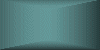 3.
3. 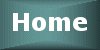 4.
4. 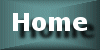 5.
5. 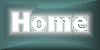 6.
6. 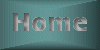 7.
7.  8.
8.  9.
9.  10.
10. 
Button text with "Shadow"
1. Created rectangle, 2. Buttonized, 3. Added white text, 4. Applied "drop shadow" effect,
5. Applied "chisle" effect, 6. Applied "cutout" effect,
7. Resized button with shadowed text from step 4 (looked a bit blurry after resize)
8. Resized button (from step 2), 9. Added white text and applied "drop shadow",
10. Applied "chisle". |
Filters
|

Garlic Chives before filter |

Garlic Chives with brush
strokes filter applied
|

Garlic Chives before filter |

Garlic Chives with brush
strokes filter applied
|

Miniature Roses before filter |

Miniature Roses with brush
strokes filter applied
|
Image Arithmetic
|
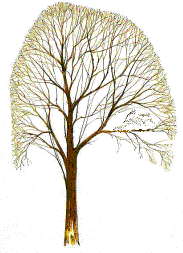
Tree Image |

Autumn Image
|

Image Arithmetic with "Difference"
function, "Red" channel and Modifiers with Divisor=1 and Bias=0 |

Image Arithmetic with "And" Function, "Red"
channel and Modifiers with Divisor=1 and Bias=0
|

Image Arithmetic with "And" function,
"Green" channel and Modifiers with Divisor=1 and Bias=0 |

Image Arithmetic with "And"
function, "All" channels and Modifiers with Divisor=1 and Bias=0
|

Image Arithmetic with "And" function,
"Green" channel and Modifiers with Divisor=1 and Bias=1 |
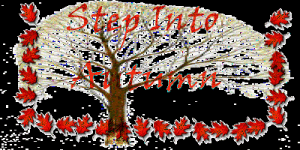
Image Arithmetic with
"And" function, "All" channels and Modifiers with Divisor=1 and Bias=1, and Clip Color
Values deselected
|
Filter Downloads
|
| Downloaded "FlamingPear" filters from the following web site: http://www.flamingpear.com/faq.html. Installed filters in Paint
Shop Pro "Plugins" folder. Then applied filter by selecting Effects > Plug-in filters >
Flaming Pear > list of filters.
|

Original Image "Red-Eyed Tree Frog" |

"Red-Eyed Tree Frog" Image
with ChromaSolarize filter applied
|

"Red-Eyed Tree Frog" Image with
TransLine filter applied |

"Red-Eyed Tree Frog" Image with
Tachyon filter applied
|

