Okay so where do you get space to put your website ?If you're already signed up with an ISP you may have space already. If you don't there are many free places on the web where you can put personal websites such as http://www.oocities.org or http://www.tripod.comwhere you can sign up for free webspace an even E mail services. All you need to do is go to those websites and look for a link where it says Get your Free Homepage or Website. Follow the application proceedure and make sure to write down all the information somewhere. Just like when you apply at an ISP they will ask you for a username. Make it descriptive. This will be the part that defines your website such as http://www.oocities.org/yourusername. You may have to come up with an alternative name if that name is already taken. You also will give them a Password which you will need to gain access to your website. In return they will tell you
So now you have space either through your ISP or through a free space site its time to upload a test document. I first create a Test index.html page with the following code <HTML> <HEAD> <TITLE>test page</TITLE> </HEAD> <BODY> Test Page Future Site of 10 Days to HTML <BR> <img src="images/mtnsm.jpg"> </BODY> </HTML> Being a Mac user I am going to use Fetch which is a FTP program that will load files from my computer to the space on the Host Server. Windows users should look for WS_FTP or CuteFTP which work similarly.The commands may have different names but you should be able to figure it out) I launch my FTP program and an interface comes up asking to define where I want to transfer files to: 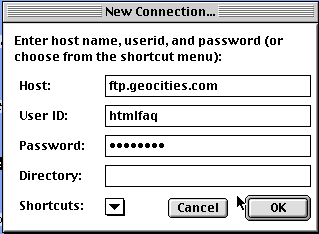
I fill in the information I received from my ISP (or in this case Geocities) I hit OK and it transports me through cyberspace and suddenly I'm in my Root Directory. Inside my root directory I will organize my files exactly how I have in my Website folder on my desktop. 
So the first thing I do is delete the index.html document that geocities put there and replace it with my index.html page. I do this by single clicking on index.html to select it 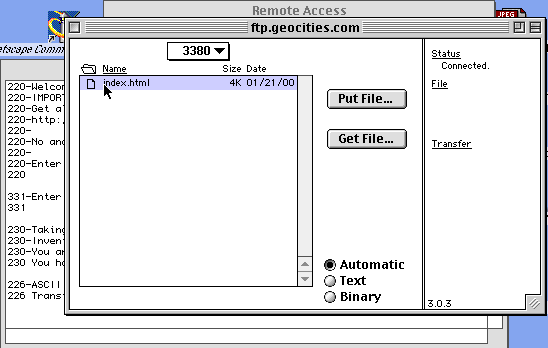
then by going to Remote and pulling down to Delete Folders and Files ... I delete the current index.html document. (Do not try to simply copy it on top of the old file. This sometimes doesn't work - always delete the old file and load up a fresh new file) 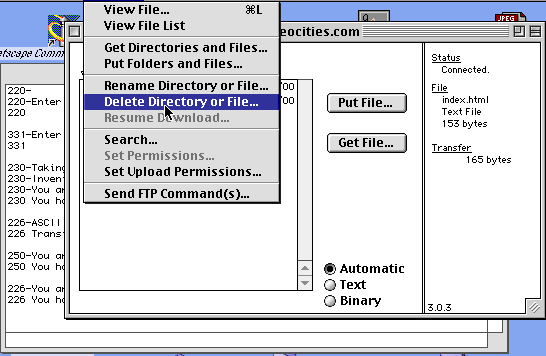
Then I go to Remote and pull down to Put Folders and Files 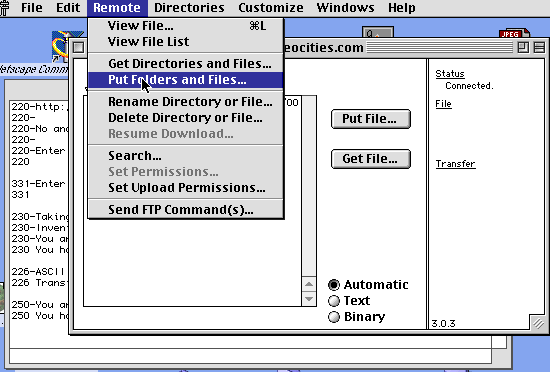
and I point to the location on Hard Drive where my website folder is located -open the Website folder ... single click on index.html and tell fetch to Add which moves it to the second box 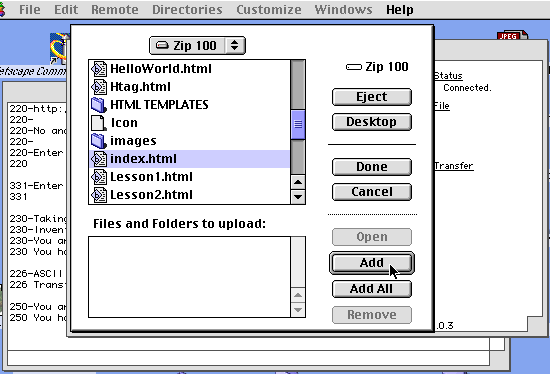
and click Done 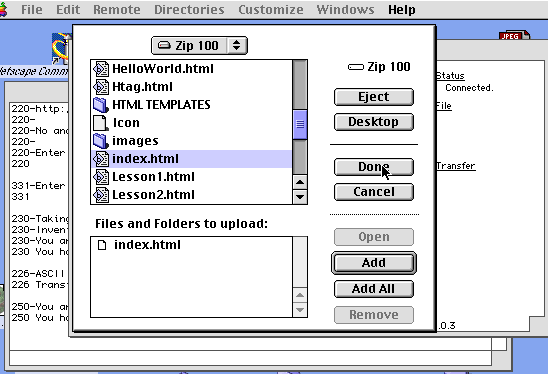
which then gives me a popup menu. 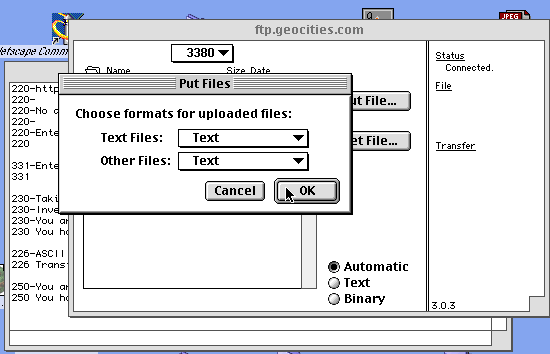
All HTML text documents need to be loaded up as TEXT (or ASCII) I make this change and hit OK and voila the little black dog runs away with my file and puts it in the root directory on the Web Server only now its my index.html file inside the root folder. ( Note: Sometimes your root folder may be empty or may have some other files in it. Don't delete anything but any current index.html file. Any other files may be system files which need to be there to ensure your website fumctions properly) Next I need to create a subfolder in my root folder called images just like in my Website folder. By going to Directories to Create New Directory 
I name the New Directory images 
and suddenly there appears a Folder inside my root folder on the Server called images. 
Notice the images folder is sideways and the index.html File is Upright. That is how you can tell the difference as to what is a Folder and what is a File. Now I need to Open the images folder by double clicking on it or single clicking and using Fetch's Open command. 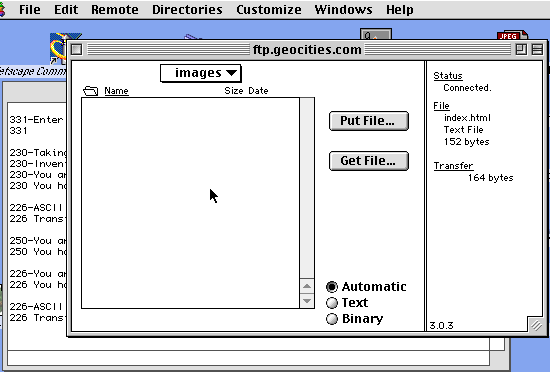
You'll see nothing is in the Folder so I need to add at least one test image so I will add my mtnsm.jpg image to test it out. This is done similarly to loading the index.html. Remote to Put Folders or Files choose your image select Add select Done and this time when it gives me the submenu I need to change it to say Raw Data ( or Source). 
All images, sound and other types of files should be loaded up as Raw Data or it will scramble the binary information and try to make it a text document and then your images won't appear and you'll end up scratching your head going... whatthe...?? 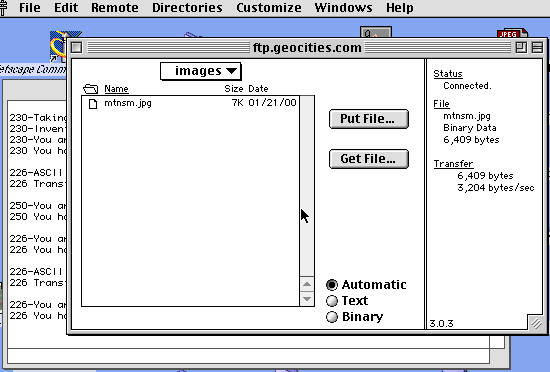
Then if I want to get back to my root folder to load a new document I need to crawl back down to my root folder by clicking on the box that says images and pointing to my root folder where my index.html document is located ( one level down). 
which returns me to the root directory 
Then I need to launch my browser and go to the web URL that your ISP specified and there it is Live and in person your first true webpage. 
So important things to remember. HTML documents get loaded into your Root directory as TEXT (ASCII). Images and other files get loaded into your images folder (or whatever other folders you create) usually as Raw Data (or Source) but you must actually be in the folder to load them to that folder. Remember you always work on and edit your documents from your personal computer. Then if you want to replace the web version with a new version - delete the web version and replace it with the newer version. When you look at your actual website you may still see the old page in your Browser if you just looked at it. Hit Reload or Refresh in your browser which erases the Cached old version that your browser viewed previously and replaces it with the version you just laoded up. Browsers use cache to review images they have seen previously so ity doesn't have to download from the web twice. Download and learn about WS_FTP_LE here. CuteFTP Tutorial by Webmonkey |