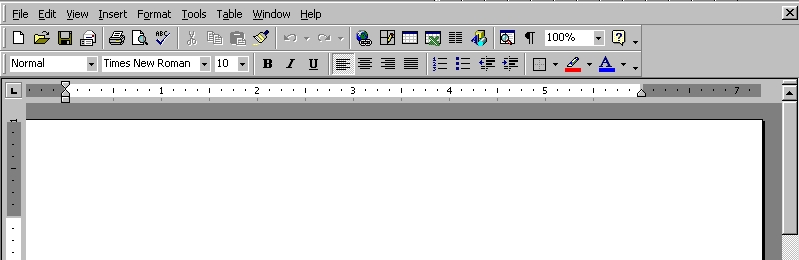Word
2000
Word
2000
Word 2000 is a word processor with which you can create and edit text in notes, memos, letters, school papers, business documents, books, Internet Web pages, survey forms, and even graphic-based multicolumn publications such as newsletters.
(1) How to use the Mouse to click :
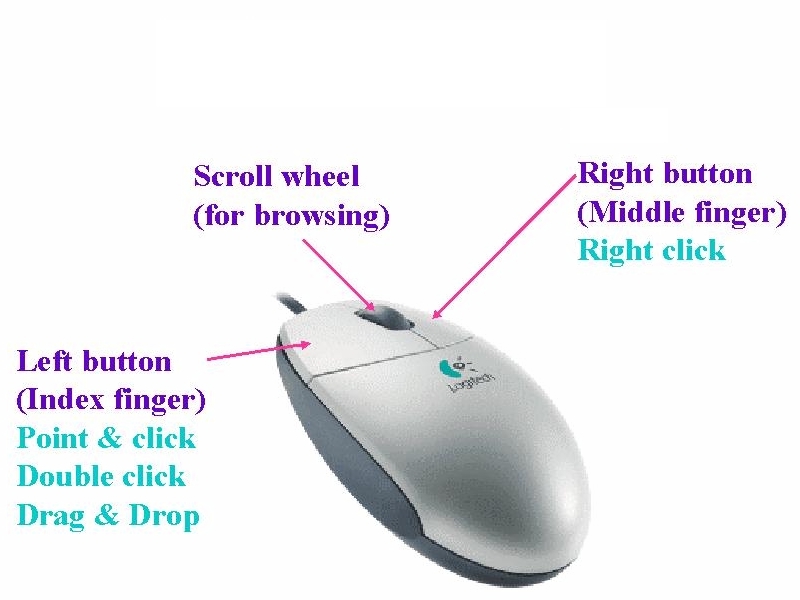
The Start button <Start> from which you display the Windows 2000 Start Menu (you can start any Windows program).
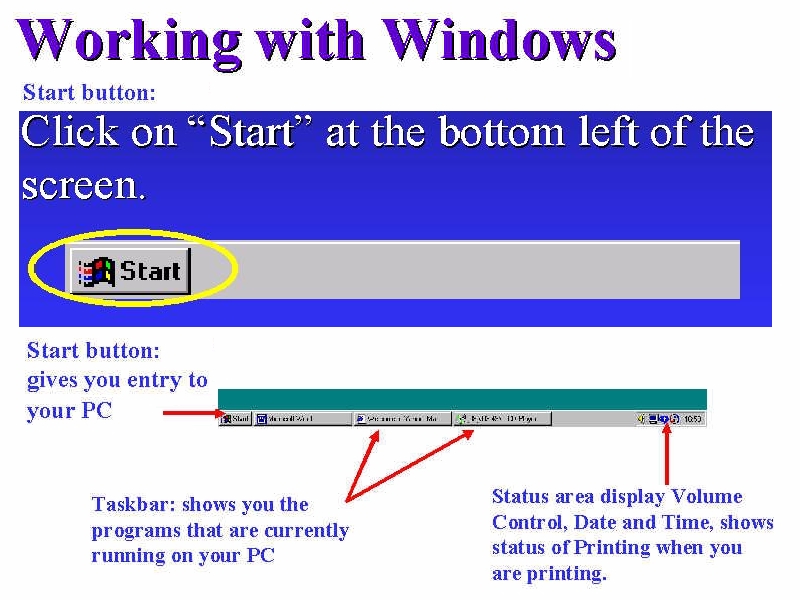
The Taskbar is the Windows bar at the bottom of your screen that displays all programs currently running.
(2) How to start or launch Word 2000 :
Point
and click (Select)
<Start>, <Programs>,
<Microsoft Office>, <Microsoft Word>

Point
and click (Select)
<Start>, <Programs>,
<Microsoft Office Tools>  to
create a Microsoft Office Shortcut Bar.
to
create a Microsoft Office Shortcut Bar.
<Microsoft Word> icon to start quickly.

(3) Menu Commands and Toolbars :
Menu with corresponding toolbars icons
Point and click <View><Toolbars> :
click Standard, click Formatting
Standard & Formatting Toolbars
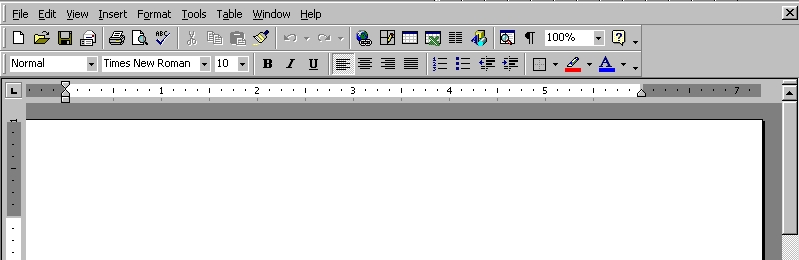
(4) Short-cut Menu:
Mouse right-click (Select Short-cut Menu)
(5) Basic Editing Skills :
The
proper typing skills -
2-hand
fingers layout on the Keyboard
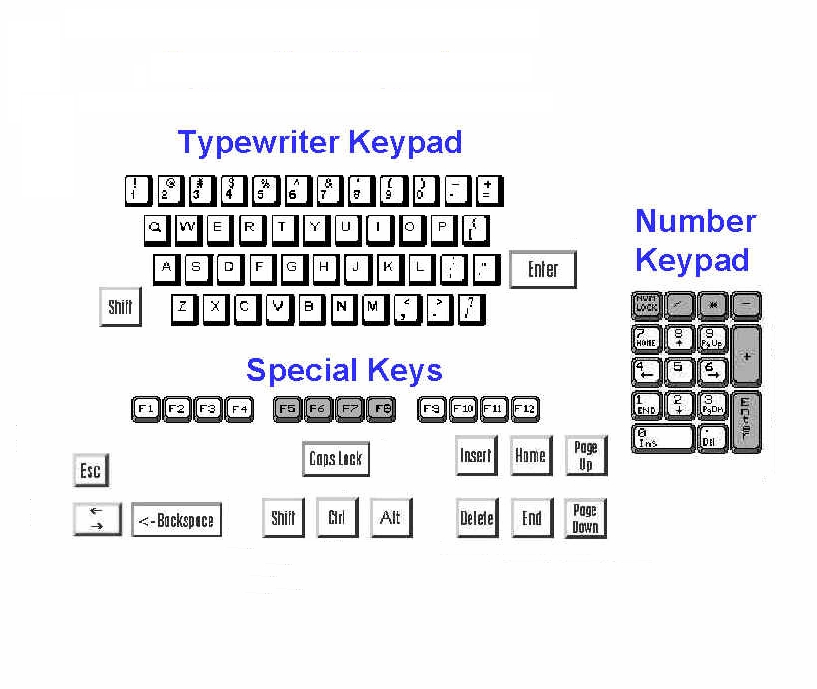
The
proper correcting skills -
<Backspace> or
<Delete>
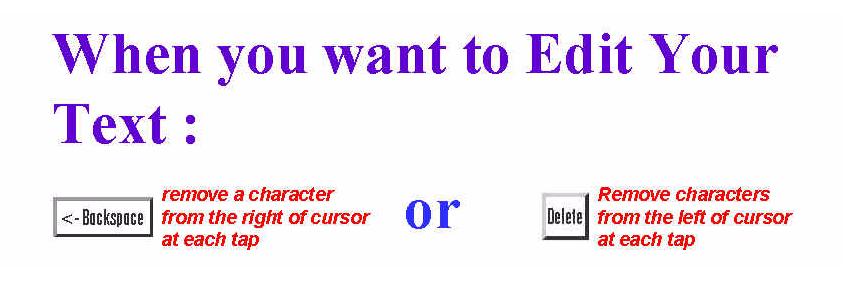

The proper inserting and typeover skills -
<Insert>
(default)
The existing text moves to the right.
<Insert> (overtype)
The existing text is deleted and replaced by the next text you
type, including spaces.
Majority prefers Insert mode.
(6) Internet Explorer Interface :
Menu, Point and click <View><Toolbars> : click Web

(7) Send as email file attachment or fax at Microsoft Outlook :
Menu, Point and click <View><Toolbars> : click Reviewing
Attach document to e-mail at Outlook Express
Attach and Send

(8)
Working
with documents :
Open Document, Templates and Wizards -
Open Document is to transfer a document file (.doc filename extension) from disk into memory.
Menu, Point and click <File>: click Open
Menu, Point and click <File>: click New
Wizard is a step-by-step set of dialog box that guide you through the creation of a document. 
Template is a preset document layout, so that you can modify to create a particular kind of document.
(9) Saving a Document :
The work you have completed is stored in your computer's temporary memory. To save your work for further use, you must give the document a name and store it on your computer's hard disk drive.
Click <File>
<Save As>

When
you save a file, you cannot
include
any of the following characters in the file name :
*
\ / < > ? : ; "
(10) Closing a Document and Quitting Word
After
a flie is stored on your hard disk, you can clear it from the
screen by closing
the document window
or quitting Word. If the document has not been saved, Word prompts
you to save the file before closing the window.
Click <File>
<Close>
Click
<File>
<Exit>
(11) Formating Character, Paragraph, document - add style and flair to your writing, helping your writing look better.. remember to type your text before formatting.
(12) Basic Mouse Skills for Text Selection : MAGIC
Point
and click (Select)
Double-click
(Word)
Triple-click
(Whole
paragraph)
Ctrl+click
(Sentence)
Shift+click
(Select
till the end of the selection)
Alt+click
(Vertical
block)
Ctrl+A
(Entire
document)
Drag-and-drop
(Highlight)
(13) Undo and Redo :
Whenever
you perform an action that is not what you intended, you can
reverse the action with the Undo command or if you want to Redo command.
Standard Toolbar :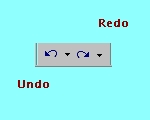
However,
if you save a workbook, you can no longer Undo or Redo changes.
If you think you might want to Undo or Redo a particular action,
don't save changes to the workbook until you are satisfied with
the results.
(14) Copying, Cutting, Pasting:
When
you change your mind about the placement of the contents onto
your document you can change the way you've placed text
in your onto
your document.
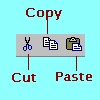
Copy
is
to make a copy of selected document text and send a copy of that
selected text to the Windows
clipboard
(which
is an area of memory reserved for text, graphics, and other kind
of data).
Paste
is
to send the Windows
clipboard contents
to a location inside your document.
Cut
is
to delete or erase the selected text and send that text to the
Windows
clipboard
for later pasting elsewhere. Cutting and Pasting means moving the text.
Menu, Point
and Click <View><Toolbars>
:
Click
Clipboard

Copy & Paste : duplicate the Clipboard content
Cut & Paste : move the Clipboard content
(15) On-line Typing Test – What is your typing speed in w.p.m? www.typingmaster.com
(16) Set Margins, Header & Footer - Header contains text that appears at the top of your document page; Footer contains text that appears at the bottom of your document page...such as insert date, time, page etc.
Click <View>
Click <Header
And Footer>


(17) Print Preview for previewing any Windows 2000 document using the WYSIWYG (pronounced wizzy-wig) as an acronym for What You See Is What You Get, the concept that your screen shows your output as it will look on paper : Set Margins, Print Area and Print Order, Headers and Footers, etc.
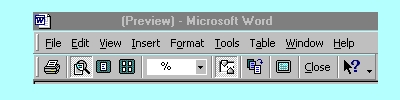
(18) Managing Documents as you type with Proofing Tools : Speller Checker (acts as a dictionary, suggested spellings for mistyped words, grammar, hyphenation), Thesaurus (synonyms), Word Count, Find & Replace.
Word displays a red wavy line if a word is misspelled or unknown and displays a green wavy line to indicate incorrect or questionable grammar usage.
Click <Tools> Click <Spelling and Grammar>
Click <Tools> Click <Word Count>
(19) Printer subsystem is the Windows printer interface for direct printed output for all your Windows programs.
(Special
Topic 1)
Bullets and Numbering, Outline-style Bullets and Numbering.


(Special Topic 2) Insert Pictures : <Insert>, <Picture>, <From File>, then use Picture tools to Wrap-Text e.g. Newsletter-format (set document with 2-column or 3-column).

Review of My Word2000 Project Exercises 1, 2 & 3
 Edwin
Koh : Congratulations
in Your New
Knowledge and Skills.
Edwin
Koh : Congratulations
in Your New
Knowledge and Skills.