Copy, Cut and Paste
![]()
How to Copy text
To copy text do the following:
Highlight the text to copy. (You can use the mouse or the keyboard to highlight text. With the mouse click, hold down the mouse button down and move the mouse to highlight text. With the keyboard hold down the shift key and use the arrows to highlight text)
Next you can see the first sentence is highlighted.
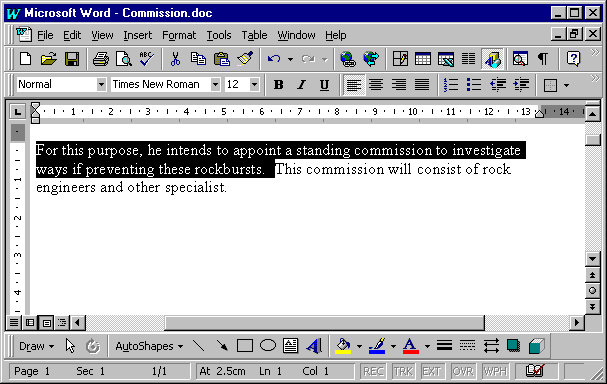
To copy the first sentence click on Edit
and click on Copy. (Or use Ctrl+C
or click on the Copy button(![]() ))
))
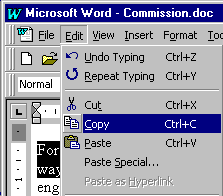
The sentence has been placed on the clipboard and can be pasted anywhere in the document.
Next click where you want to paste the text. A flashing black line indicate where the sentence will appear.

To paste the text click on Edit
and click on Paste. (Or use Ctrl+V
or click on the Paste button(![]() ))
))
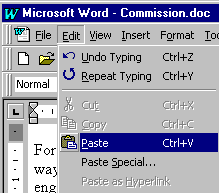
The sentence is now pasted underneath the first paragraph and will look like this.
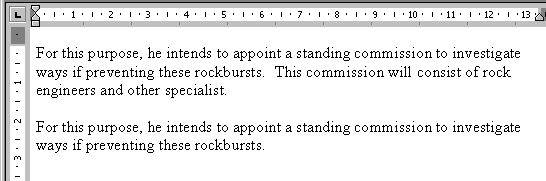
You can also copy between different programs. (e.g. Copy in Word and Paste in Excel or copy from the Internet to Word or copy from Word to your E-Mail application)
How to Copy a picture
To copy a picture do the following:
Let say we want to copy the following picture.
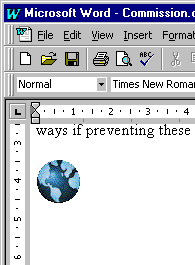
Click once on the picture to select the picture. The picture will now look like this:
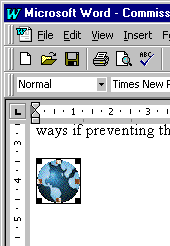
To copy the picture click on Edit
and click on Copy. (Or use Ctrl+C
or click on the Copy button(![]() ))
))
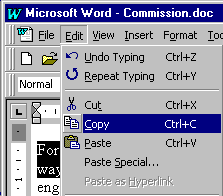
The picture has been placed on the clipboard and can be pasted anywhere in the document.
Next click where you want to paste the picture. A flashing black line indicate where the picture will appear.
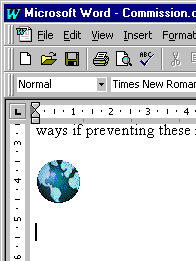
To paste the picture click on Edit
and click on Paste. (Or use Ctrl+V
or click on the Paste button(![]() ))
))
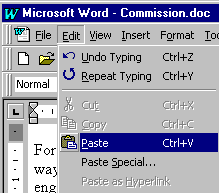
The picture is now pasted underneath the first picture and will look like this.
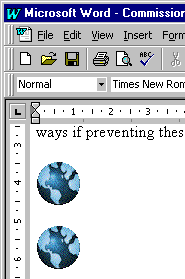
You can also copy pictures between different programs. (e.g. Copy a picture in from the Internet to Word or copy a picture from Paint to Word)
How to Cut and Paste
To cut text do the following:
Highlight the text to cut.
Next you can see the sentence is highlighted.
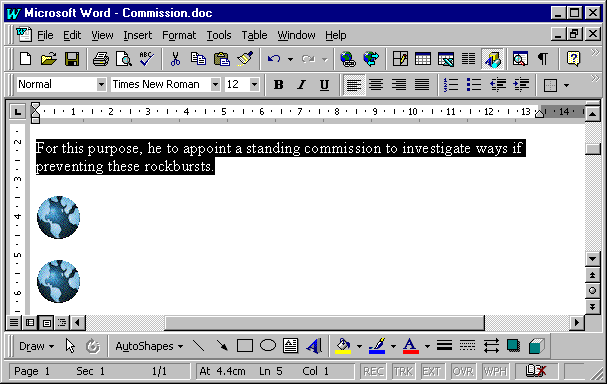
To cut the sentence click on Edit
and click on Cut. (Or use Ctrl+X
or click on the Cut button(![]() ))
))
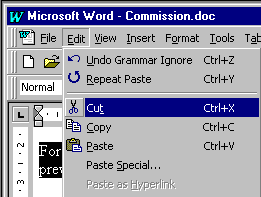
The sentence has been cut from Word and has been placed on the clipboard.
Next click where you want to paste the text. A flashing black line indicate where the sentence will appear.
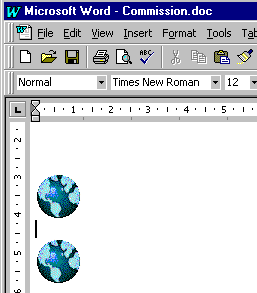
To paste the text click on Edit
and click on Paste. (Or use Ctrl+V
or click on the Paste button(![]() ))
))
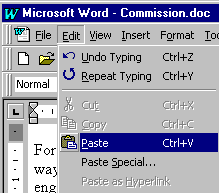
The sentence is now pasted between the two pictures and will look like this.
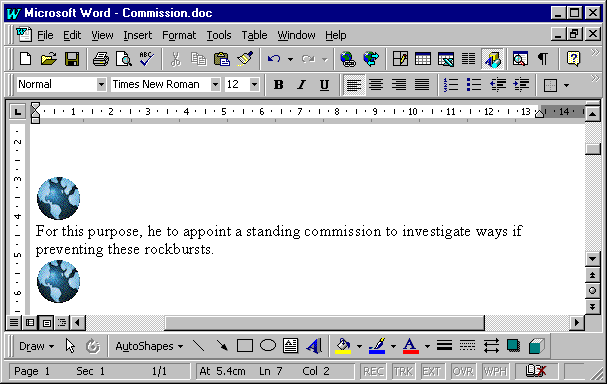
How to Move text using the Mouse
You can move text by doing the following:
Highlight the text to move. "This commission" has been highlighted.
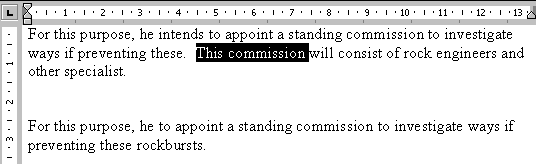
By moving the mouse on to the highlighted text, the mouse pointer will change into a arrow.
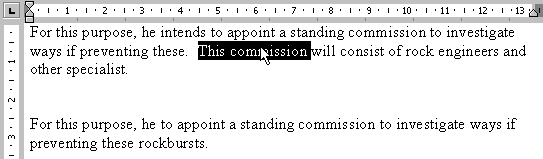
Next to move the highligted text hold the mouse button down and move the mouse to move the text. A vertical small dotted line will indicate where the text will be placed if you let the mouse button go.
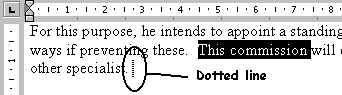
By letting the mouse button go the text are moved.
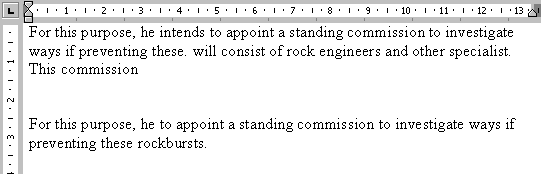
NB: Make sure you know the following:
How to copy text
How to copy pictures
How to cut and paste
What is the shortcut keys to copy and paste text.
(Hint Ctrl+C to copy and Ctrl+V to paste)
End of the Copy, Cut and Paste page.
The Word 97 Window - Basic Functions - Viewing a Document - Office Assistant - Selecting Text - Copy, Cut and Paste - Moving Through a Document - Download this Tutorial to Your Computer
