
Moving Through a Document
![]()
To move through a document use the following:
TO MOVE |
USE |
| To beginning of a document | Ctrl+Home |
| To end of a document | Ctrl+End |
| Down one screen | Page Down |
| Up one screen | Page Up |
| Down one page | Ctrl+Alt+Page Down |
| Up one page | Ctrl+Alt+Page Up |
| To the end of a line | End |
| To the beginning of a line | Home |
| One word to the left | Ctrl+Left Arrow |
| One word to the right | Ctrl+Right Arrow |
| Up one line | Up Arrow |
| Down one line | Down Arrow |
| One character to the left | Left Arrow |
| One character to the right | Right Arrow |
Using the Scroll Bar "elevator"
Click on the "elevator" on the vertical scroll bar and move the mouse up and down (while holding down the mouse button). The current page number is displayed in a yellow window.
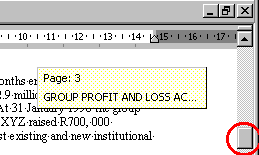
Using GO TO
To jump to a specific page do any one the following:
Click on EDIT and
Click on GO TO.
or
Press the F5 key on the keyboard
or
Double click on the Status Bar in the
bottom lefthand corner of the screen (where you see the page
number e.g. Page 3)
![]()
or
Use the shortcut key Ctrl+G
Next you will see the GO TO window.
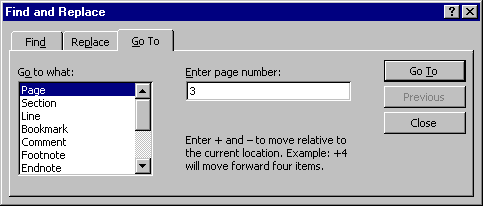
Just type the page that you want to go to. And click on the Go To button.
When you get to the page just close the GO TO window by clicking on the CLOSE button.
NB: Make sure you know the following:
How to move through a document
using the keyboard
How to use the Scroll bar to move up and down in a
document
How to use GO TO to jump to a page.
End of the Moving Through a Document page.
The Word 97 Window - Basic Functions - Viewing a Document - Office Assistant - Selecting Text - Copy, Cut and Paste - Moving Through a Document - Download this Tutorial to Your Computer