
Viewing a Document
![]()
View Buttons
On the left of the horizontal scroll bar you get four View buttons that can be used to view your document in different ways.
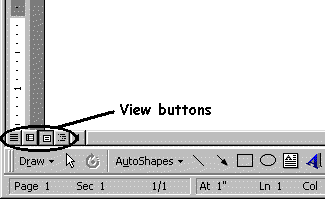

Normal view ![]()
Normal view simplifies the layout of the page so that you can type, edit and move around in the document quickly. Normal View does not show headers and footers, multiple columns or any graphics. When you work in Normal view what you see on the screen is not necessary how the document will be printed.
Online Layout view ![]()
Online layout view optimizes the layout of a document to make online reading (reading on the screen) easier. For example, text appears larger and wraps to fit the window, rather than the way it would actually print. What you see is definitely not what you will get when you print the document.
Page Layout view ![]()
Page Layout view let you view the document as it will be printed. You can still edit and change the document and the layout that you see on the screen is what you will get when you print the document.
WYSIWYG = What you see is what you get.
Outline view ![]()
Outline view can be used to view the structure of a document. You can by moving a heading only move a whole section of a document.
Another way to select the different views is to click on the View menu and to click on Normal, Online, Page Layout or Outline view.
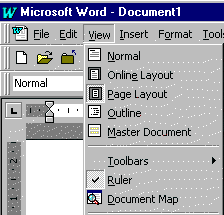
You will mostly work using Normal view or Page Layout view.
Full Screen view
Full Screen view displays the document over the entire screen. You only see the document and not the rest of the normal Word 97 window (No title bar, toolbars or menu bar).

By moving the mouse to the top of the screen the Menu bar are displayed.

To close the Full Screen view just click on the Close Full Screen button.
![]()
Zoom
The Zoom command allows you to enlarge or reduce the view of a page on screen (You can zoom in and out).
To Zoom click on View and click on Zoom.

Next you will see the Zoom window.
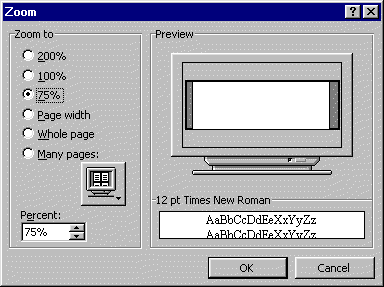
In the Zoom window you can click on any option or type a percentage in the bottom left corner.
You can also click on the Many pages button and highlight how many pages to display on screen.
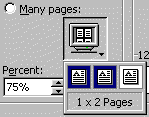
To apply your selection just click on OK.
A faster way to zoom is to use the Zoom drop down list on the Standard toolbar.

Just click on the down arrow and click on any option. You can also just type a percentage.
NB: Make sure you know the following:
What is Normal view
What is Page Layout view
How to change from Normal view to Page Layout view
How to use Zoom to enlarge or reduce the view of a
document.
End of the Viewing a Document page.
The Word 97 Window - Basic Functions - Viewing a Document - Office Assistant - Selecting Text - Copy, Cut and Paste - Moving Through a Document - Download this Tutorial to Your Computer