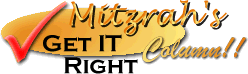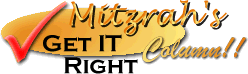| Dear FrontPage 98 users, Has FrontPage been giving you NOTHING but grief when you try to get it to
publish your web pages? Well grieve no more, help is here. At first this was very
experimental but I have tested it and it works. This is how it is done:
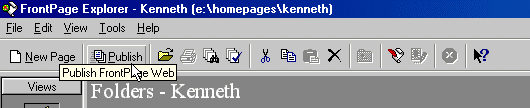
- Open MS FrontPage and choose your the web you want to publish and
open it.
- Once opened click on the "PUBLISH" button as shown in the
picture above.
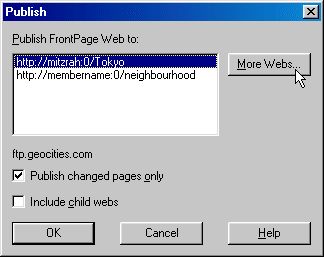
- A publish dialogue box which looks something like this will appear.
If you want to publish the whole web (after a major renovation) leave the "Publish
changes pages only" bit unchecked.
- But since I want not to waste any time, (time is money) I chose to
publish only the CHANGED pages. You can also leave this box checked if you are publishing
your web for the first time.
- If you have any other web pages nestled in your directory, I would
suggest checking the "Include child webs" option too.
- Since I have used this publish utility succesfully twice, I have 2
options there, but now, since this is your first time, click on MORE WEBS to continue!
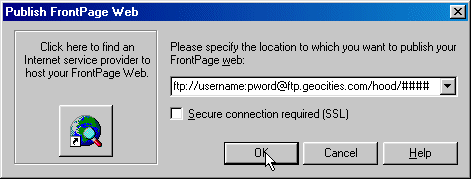
- Another dialogue box, similar to the one above would appear.
- Now, enter these words ftp://username:pword@ftp.oocities.com/hood/####
- Don't worry about what you enter here, it isn't important.
- Click on OK to trudge on.
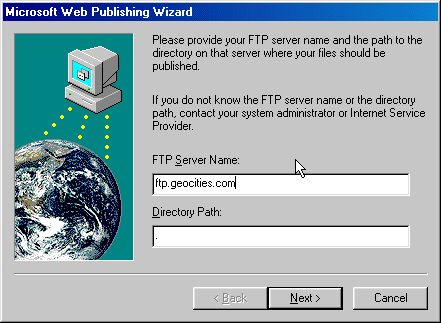
- After clicking on OK, you will now see this box here. What you do is
then specify the FTP Server Name.
- You now enter ftp.oocities.com in the field provided. This is
GeoCities' FTP (File Transfer Protocol) server.
- Leave the directory path empty unless you are certain you want to
publish the pages into an existing directory.
- Click on NEXT > to continue!
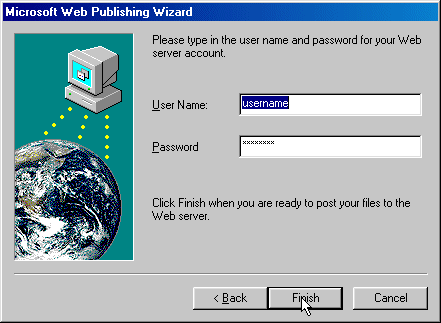
- This is where you enter your GeoCities Username and password, should
be simple enough yes!
- Click on Finish as shown.
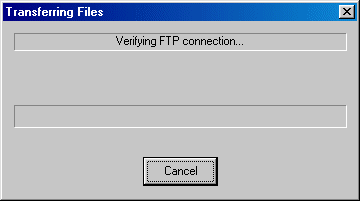
- A box like this would appear and would start to transfer your files
over provided you given the program correct and sufficient information to complete its
task. Happy publishing, not too hard ya?
Hints : If you find that there is a server:connection timed
out error spitting back at you, don't despair, the reason is because the GeoCities server
is kind of busy and could be sluggish, so if you want try again at 12 a.m. or very early
in the morning before work starts, perhaps 8 a.m. or so.
Notes from Alex:
If you found my guidance helpful, please drop
a note by my guestbook! So I know that you have dropped by and benefitted from my efforts,
it took me quite sometime to get these tutorial up! Click on home
and then SIGN GUESTBOOK! I will also visit your homepage and will sign your guestbook too.
|