Advanced Frame Tutorial
Updated : Friday, July 31, 1998
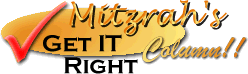
| Mitzrah's Get IT Right Column!! Advanced Frame Tutorial Updated : Friday, July 31, 1998 |
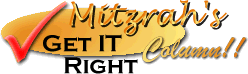 |
| Dear Homesteaders! In order to create frames, you need to keep this concept in your mind.
IMPORTANT: The parent frame will govern the behaviour and most importantly the layout of its 2 child frames. You can split a frame into as many sections as you want, horizontally or vertically, it is all done by means of a tag. So here we go with some examples. These are the attributes of Child 1 and Child 2: Frame on the left : Child 1
= 150 pixles wide, name = "left_frame", initial
call up page ="navbar.html" Then your parent frame [index.html file] should look something like this: the important bits are coloured red.
<HTML> IMPORTANT NOTE: Please note that there is NO <BODY> tag if you include this tag in the index.html file or any frame file for that matter, your frame will not show! If you don't want viewers to resize your frame then you have to add the noresize tag. Please also note that it is very important to name/christen your frames, this is due to the fact that you might want some link on your smaller frame [left_frame] to call up another HTML file to load up in the bigger frame [main]. The names are in blue! The usage of the names are explained after the tags table below. The keywords section is very important as it will point search bots and indexing bots to your web site, and if you want to put your page on the search engine then this must exist not in your child frames but in your parent frame. Right, so you got your frames all nicely partitioned up, now you have to make some links.
Ok so, now you have learnt how to call up the child HTML files into the parent window. The next step is to learn how do you make a link from the left frame which makes the frame on the right comply with the click. TEXT LINKS: OK for example you got a file called myself.html that you want loaded up into your right frame and you'd like to do this when the person clicks on the left frame. Remember that the left frame's HTML file is navbar.html. In navbar.html 's code there should be something along these lines here: <a href="myself.html" target="right_frame">Myself</a> The target="right_frame" tag will tell the browser to call up myself.html and load it into the right frame. IMAGE LINKS: Let us say you got an image [filename ="myself.gif", size = 100 x 20] and you want to make it a link on the side bar, and clicking on this image will bring up another HTML file [filename = myself.html to be loaded onto the bigger [right_frame] area. You know how to write the HTML so here we go, Once someone clicks on the button, the bigger [right_frame] area will be loaded up with myself.html and leave the side bar as it is. Good luck, if you need any further explanation do email me. Or if you got any comments on how to improve this tutorial, all is welcome.
Notes from Alex:
|
|
||
[ Emiri Nakayama | Sailor Mars, Rei | About Me | Photo Gallery ] |
 |
|
| LinkExchange Member | Free Home Pages at GeoCities |