Navbar - Module 1
Updated : Friday, August 07, 1998
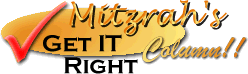
| Mitzrah's Get IT Right Column!! Navbar - Module 1 Updated : Friday, August 07, 1998 |
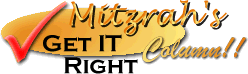 |
Hallo there, welcome to Module 1!
This is where you will learn to create the parent graphic that will be used to generate the navigation bar. Let's start off!
For example, this is mine the one that I am using at the moment, as you can see, once you get a lot of sections in the graphic becomes a bit big, so it is imperative that you section up your homepage so that the parent graphic will be small. I have a habit of trying to cut down the total size of the graphics on each page to as close as 50 kb as possible, that is a rule that I have always adhered to. If I put more than 50 kb I usually make sure that the graphics that I am using have already been cached up somewhere before.
Right onward we go.Be forewarned however that, it is quite tedious this bit and in the whole navbar creation process, this is the most tedious of the lot. You first have to create 4 plates.
Not selected, not cascaded Not selected, but cascaded Not selected, cascaded Selected and cascaded Obviously you need to lug in the words and all, and THAT one single activity can take hours as you decide what is most appealing, I know I did have some trouble because I needed something which looks good and attractive to the eye.You will also need to justify the words just right so that they don't look biased. Here's a sample of a completed plate :
But upon compressing and resizing you should get something like so:
As you can see that this plate is a tad bigger than the samples I had above, I use a compression utility to bring down the size of the completed total, so that is why I made a bigger source to begin with.
Needless to say that the plates need to be of a standard size, for me, I have chosen a size of 120 by 20 pixels, then I had to from these four plates join them together. Like so :
You will generally find that the completed graphic will be quite large, perhaps up to 120 kb in size, I would recommend the use of an image compression program like Web Optimiser @ www.webopt.com to compress it down to a managable size, remember the 50 kb limitation!
Right onward we go, next comes the tricky bit, the code! Module 2 here we come!
Notes from Alex:
If you found my tutorial helpful, please drop a note by my guestbook! So I know that you have dropped by and benefitted from my efforts, it took me quite sometime to get these tutorial up! Click on home and then SIGN GUESTBOOK! I will also visit your homepage at GeoCities and sign your guestbook if you sign mine!
|
||
[
Emiri Nakayama | Sailor Mars, Rei | About Me | Photo Gallery ] |
||
| LinkExchange Member | Free Home Pages at GeoCities |