Making Thumbnails
Updated : Sunday, September 06, 1998
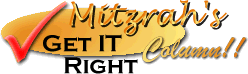
| Mitzrah's Get IT Right Column!! Making Thumbnails Updated : Sunday, September 06, 1998 |
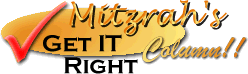 |
Here are the steps involved in making thumbnails.
 |
 |
 |
 |
 |
Now that we have made our thumbnail we should learn how to link them. Those who know about linking images and all should skip this section after all it is quite elementary! But here we go!
Notes from Alex:
If you found my guidance helpful, please drop a note by my guestbook! So I know that you have dropped by and benefitted from my efforts, it took me quite sometime to get these tutorial up! Click on home and then SIGN GUESTBOOK! I will also visit your homepage and will sign your guestbook too.
|
||
[ Emiri Nakayama | Sailor Mars, Rei | About Me | Photo Gallery ] |
 |
|