


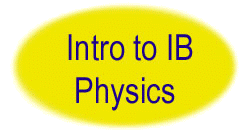


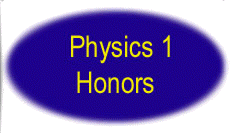
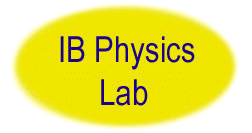

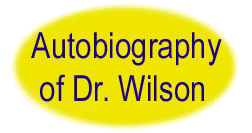

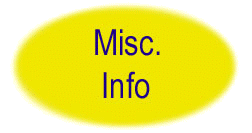
TI 83 Plus Notes by Becky Bride
Mode Key:
1. Line 1 allows you to choose the format of the answers: scientific or normal. If you put it in Sci then all calculations will be done using scientific notation and the answer will be reported in scientific notation. When the mode is in Normal the display is like any other scientific calculator. Hit the CLEAR key and multiply 24 and 36. The answer should appear as 864. Now do the same problem but first put the calculator in scientific notation mode. To do this go to the MODE key, use the right arrow key to highlight Sci and then hit the ENTER key. Hit the CLEAR key to exit. Now multiply 24 and 36. The answer appears as 8.64E2
2. Line 2 gives you the option of a floating decimal point or you can choose the number of significant digits you want answers reported in.
3. Line 3 deals with angles. Radian option has the calculator do angle computations in radian measure and degree has the calculator do angle computations in degree measure.
4. Line 4 tells the calculator what type of variable the key will display when pressed.
5. Line 5 deals with the appearance of graphs. Connected connects all points on a graph as you would with a pencil on a hand drawn graph. Dot just plots the ordered pairs and does not connect the points.
6. Line 7 determines whether the calculator will work with real numbers, complex
numbers, or numbers in polar form.
7. Line 8 sets the calculator with a full screen for graphing, 1/2 screen for graphing and the other
1/2 can be used for calculations, or shows the graph on the left side of the screen and a table of
xy-coordinates on the right side of the screen.
Math Key:
1. Line 1 allows you to take a decimal answer to a fraction answer. Multiply 0.25 by 5. The answer should be 1.25. To change this answer to a fraction perform the following sequence;
MATH, 1, ENTER
and the answer should be 5/4.
2. To change this fraction back to a decimal perform the same sequence of key strokes except type 2 where you typed 1 before. This tells the calculator to change the answer to a decimal.
3. To take the cube root of a number you will have to access the math key and use #4. For example to take the cube root of 27 do the following:
MATH, 4, 2, 7, ENTER
and the answer should be 3.
4. To take a root of a number other than a square root or cube root you will follow the same sequence of key strokes except instead of choosing 4 you will choose option 5. For example to take the sixth root of 64 do the following:
6, MATH, 5, 6, 4, ENTER
and the answer should be 2.
EE Key vs. ^ key for scientific notation computations:
To compare the two keys we will play with the problem. 8x103
2x104
Typing in 8 * 10 ^ 3 / 2 * 10 ^ 4 on your calculator gives the answer 40,000,000 which we all know is wrong. The correct answer is 0.4. What the calculator did is follow the order of operations. So it raised the 10's to their respective powers: 8 * 1000 / 2 * 10000. Then it multiplied 8 by 1000, then divided by 2, then multiplied that answer by 10,000. In order for the calculator to do it correctly you must insert parentheses around the numerator and denominator. Try the following:
(8 * 10 ^ 3) / (2 * 10 ^ 4). You should have gotten 0.4 as your answer. Parentheses are very important when using the ^ key as an exponent. The ^ key allows you to use any number as a base. If you are only raising 10 to an exponent then the EE key is easier and more efficient.
Let's do the same problem above but use the EE key. Implied in the EE key is the multiplication, the base 10, and the carat key. So what was 8 * 10 ^ 3 become 8 2nd EE 3. So the problem above would look like 8 EE 3 / 2 EE 4 enter and the result is 0.4. If your calculator was in scientific mode (changed via the mode key) the answer would appear as 4E -1. Parentheses could still be needed with the use of the EE key depending on the complexity of the problem. For example
8x103 * 3x104
2x104 * 6x102
would require parentheses around the numerator and denominator. It would look like this: (8 EE 3 * 3 EE 4) / (2 EE 4 * 6 EE 2) enter: and the answer should be 20. If your calculator is in scientific mode then the answer will be given in scientific notation. Otherwise the student will have to put 20 into scientific notation.
Graphing Functions
Y= Key:
This key allows you to type in functions that the calculator will graph once the graph button is pressed. To try this feature press the Y= key. Type x2
-11 into the y1 line.
Graph Key:
Press the graph key and the calculator will graph the function(s). If you can't see your graph then the view window may need to be adjusted.
Window Key:
This key allows you to adjust the viewing window. It allows you to set the left most x value
(Xmin) and the right most x-value (Xmax) and set the scale on the x-axis (Xscl).
1. Xmin: The number entered here will be the left most value of x that will be seen in the viewing window once you graph the function.
2. Xmax: The number entered here will be the right most value of x that will be seen in the viewing window once you graph the function. Xmax should always be greater than
Xmin.
3. Xscl: The number entered here will be the scale of the x-axis. I like to think of it as the "skip count". The number five tells the calculator to count by 5's for the x axis. So each tick mark on the x-axis would be a multiple of 5.
The following window:
Xmin= - 50
Xmax= 1000
Xscl = 50, tells the calculator to set the left most x-value at - 50, the right most x value at 1000 and set each tick mark on the x-axis a multiple of 50. So in the positive direction it is implied that the first tick mark is 50, next one 100, next 150 etc.
The Ymin, Ymax, Yscl does for the y-axis what the Xmin, Xmax, Xscl did for the x-axis except instead of left and right most value it gives you the lowest and highest value. This is an important button when graphing functions. If the student has typed the function in correctly and can't see a graph then they need to play with this window.
Notice on the function we graphed we can't see the vertex of the parabola. This means that we need to see y-values that are lower than what is already set in the view window. So push the WINDOW key and use the down arrow until you get to the Ymin and change it to - 20. Then press the graph key. Now you can see the vertex or minimum point on the parabola.
ZOOM Key:
1. Zbox allows you to draw a box around a portion of the graph that you want to enlarge.
2. Zoom In allows you to magnify the entire graph. You will not be able to see as much of the graph as you could before you zoomed in.
3. Zoom Out does just the opposite of Zoom In. It enlarges the scale of the x-axis so the graph appears to move away or get smaller.
4. ZoomFit is a wonderful key. If you can't see your graph and playing with the view window is not helping then this key will set the viewing window automatically so your graph will appear in the viewing window.
TRACE Key:
Once you graph a function, when you press the TRACE key a cursor should appear on the graph and x and y-values should appear at the bottom of the screen. These values are the coordinates of the ordered pair of the point that the cursor is on. Push the right and left arrow keys and the cursor moves along the graph.
FORMAT:
To access this key you must press the 2nd key first then the ZOOM key.
1. Line 2 allows you to turn on or off the coordinates. If you turn the coordinates off then when you trace you will not see the coordinates of each point. Generally they are left on.
2. Line 3 turns on or off the grid. If the grid is on then there will be dots all over the screen. If you were to pass a vertical line through each x-axis tick mark and a horizontal line through each y-axis tick mark the dots seen on the screen are the intersections of each of these lines. The grid is usually left off because it makes the screen so cluttered.
3. Line 4 turns the x and y-axes on or off. Generally the axes should be on.
4. Line 5 turns the labels for the x and y-axis on. When they are on you will see a y in the upper left part of the screen and an x in the lower right part of the screen.
TABLE Key:
To access the table key you must press the 2nd key first then the GRAPH key. This key will produce an xy table of values of ordered pairs from your graph.
CALC Key:
This is an incredibly useful key because it produces a menu of items that the calculator will compute. To access the CALC key, you must press the 2nd key first then the TRACE key.
1. Value: This will allow you to type in an x-value and the calculator will compute the corresponding y-value. Trying this for the function we already graphed go to CALC press 1 (for value) and the graph appears and in the lower left corner of the screen the prompt is asking for an x-value. Type in 4 then press ENTER. The coordinates at the bottom of the screen are x = 4 and y = 5 and the cursor has moved to that point on the graph.
2. Zero: This allows you to have the calculator compute the x-intercepts of the graph. Go to CALC press 2. The calculator asks for a left bound. You need to press either the left or right arrow key to move the cursor to a point that is to the left of an x-intercept. Since there are 2 x-intercepts for our graph, we will find the left intercept first by moving the cursor to the left of that intercept. Once it is to the left press the enter key. A triangle appears. The text at the bottom of the screen has changed to right bound. Using the left and right arrow keys move the cursor until it is to the right of the left intercept. Press the ENTER key. Another triangle has appeared. When you press ENTER again the calculator will look for the intercept for x-values between the 2 triangles. Try it. If you did it correctly you should have x = -3.316625 y = 0 at the bottom of the screen. To find the other intercept you must repeat this procedure.
3. Minimum: This allows you to have the calculator compute the coordinates of the minimum point on the graph. Go to CALC, press 3. You will see left bound at the bottom of the screen. You go through the same process as you did for the zero but you are placing the cursor to the left and right of the minimum point. Try it. You should see y = - 11 at the bottom of your screen if you did it correctly.
4. Maximum: This allows you to have the calculator to compute the coordinates of the maximum point on the graph. Follow the directions above but press 4 for maximum instead of 3.
5. Intersect: This tells the calculator to compute the point(s) of intersection of 2 graphs. To demonstrate this press the Y= key, arrow down to Y2 and enter 2x - 1. Press the GRAPH key and you will see that the line intersects the parabola twice. To find the coordinates of the left point of intersection press the 2nd key then TRACE. Arrow down to line 5 or press the 5 button. At the bottom of the screen you will see First curve? Using the left and right arrow keys move the cursor to the left of the point of intersection. Press ENTER. At the bottom of the screen you will see Second curve?. Using the left and right arrow keys move the cursor to the right of the point of intersection. Press ENTER. Press ENTER again. The point of intersection is at x = -2.316625 and y = -5.63325. To find the other point of intersection repeat the above process for the other point. It should be x = 4.3166248 and y = 7.6332496.
Regression Capabilities
STAT Key:
Press the STAT key. The menu that you see will allow you to input data into lists then do many different kinds of regression on them.
1. Edit: Press the number 1 and lists will appear on the screen. Each list has a heading like L1 or L2. If your lists have numbers in them then they need to be cleared. Use the arrow keys until L1 is highlighted. Press the CLEAR key then the ENTER key. All the numbers in list 1 should be gone. CAUTION: DO NOT PRESS THE DELETE KEY OR YOU WILL NOT ONLY DELETE THE NUMBERS BUT THE LIST ALSO. The only way to recover the list column deleted is to reset the calculator. This will delete all programs.
Enter the following numbers into the following lists. All you do is type in the number and press enter. Use the right arrow key to get to the next list.
L1 L2
0 0
1 2
2 5
3 6
4 8
5 11
6 12
Go to the Y= button and delete each function in Y1 and Y2 by pressing the CLEAR key. We want to graph these data points and anything in the Y= screen will also graph so clearing these functions will prevent other graphs from appearing on our screen.
STAT PLOT:
To access this you must press 2nd key and then the Y= key. Once you do this you are in the Stat Plots screen. The 1 should be highlighted so press ENTER. To turn on the stat plot use the arrow keys to get the blinking cursor over the word ON then press ENTER. In this screen you will also see Xlist and
Ylist. We want the x-values to be list 1 and the y-values to be list 2. If your calculator is not already set up that way use the arrow keys until the blinking cursor is next to the
Xlist. Look at the yellow writing above the number keys 1-6. As you can see these are the list keys. To change the Xlist to list 1 press the 2nd key then the number 1 key. Follow the same process for Ylist but press the number 2 key to change it to list 2. The Mark part of the menu allows you to change how the points will be plotted: using a box, a plus sign or a dot. Make a choice. I prefer the box because they are easy to see. Now press the GRAPH key. You should see the ordered pairs from your table above plotted on the graph. If the data do not take up the entire screen, go to ZOOM and arrow down to ZOOMSTAT or press the
number 9. Now the data will fill the screen.
The data appears to form a line. The next series of steps will have the calculator compute the line of best fit.
STAT Key:
Press the STAT key. Use the arrow keys until the word CALC at the top of the screen is highlighted. Different choices of regression now appear below. We want to do a linear regression so you need to choose #4 either by pressing 4 or using the arrow keys until LinReg is highlighted then press enter. You should see
LinReg(ax+b) on your screen. If you press ENTER the calculator will compute the regression line using the data in list 1 as the x-values and the data in list 2 as the y-values. I suggest telling the calculator which lists to use so you will remember how to have the calculator do regression with different lists. So press the 2nd key and then the 1 key, press the comma key, then press the 2nd key followed by the number 2 key. It should look like this:
LinReg(ax+b) L1, L2. Press ENTER and you should have the linear regression equation. Your screen should look like: LinReg
y = ax + b
a = 2.035714286
b = 0.1785714286
The steps are the same for any regression you want to do.
If you want your equation stored into one of the Y= equations then do the following:
LinReg(ax+b) L1, L2, VARS Yvars 1 ENTER ENTER and the screen should look like this:
LinReg(ax+b) L1, L2, Y1. Now when you graph, the stat plot will show and the regression line or curve. Try it. Press the GRAPH key and you will see your scatter plot with the line of best fit.