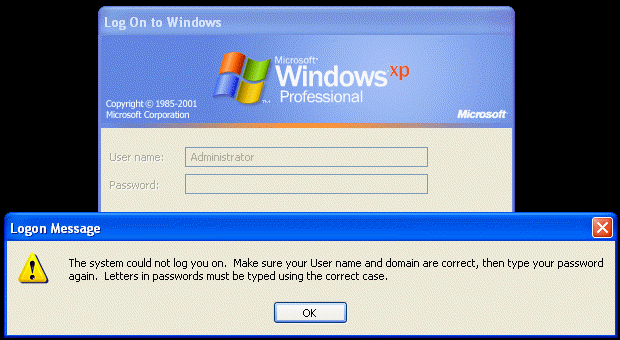| Home │ Part: 1 │ 3 │ 4 │ 5 │ 6 │ 7 │ 8 │ 9 │ | ||
Administrator Password in Windows XP: how to reset it if you forget (Part 2)Topics on this page: [4] Methods to reset the Administrator or administrative user password: an overview (continued from Part 1)
4. Methods to reset the Administrator or administrative user password4.1. Logon message, Logon FailedIf you have not created a password reset floppy, you will not be presented with the choice to use it if you cannot enter the correct password; you see this message and will just be asked to re-enter the password (fig. 1).
Fig. 1. The system could not log you on.
On the other hand, if you have made the disk before, then you see a different Logon Failed message (fig. 2). Press the Reset button to launch the Password Reset Wizard. You see this screen if you use the classic logon screen (or for the Administrator account in the Welcome screen). If you use the Welcome screen (for other accounts) there is a link to the wizard in the error message (but note that if you use a fanciful non-native Windows XP Logon screen this link might not work).
Fig. 2. Logon Failed.
4.2. The built-in Password Reset WizardThe disk is user specific, in that one made for Administrator cannot be used for another administrative account. If you see the Logon Failed box, which indicates you have made a disk before, and press the Reset button (see Part 1) the Password Reset Wizard launches (fig. 3).
Fig. 3. Password Reset Wizard.
Next, the Insert the Password Reset Disk message (fig. 4)
Fig. 4. Insert the Password Reset Disk.
Type the new password twice and an optional password hint (fig. 5).
Fig. 5. Reset the User Account Password.
Click Finish to close the wizard (fig. 6). Then logon with the new password at the logon screen. If the disk belongs to a different account then there will be an error message and you will not be able to proceed.
Fig. 6. Finish.
4.3. You have forgotten the "administrative user account" password, you don't have a PRD but remember the "Administrator" passwordIf you've lost the administrative user account rather than the Administrator account then it's easy to fix it: all you have to do is to login as the Administrator. If you are not the Administrator, ask the Administrator to do it. Remember that the Administrator account is built-in and cannot be deleted so it must be there but how to logon to this account depends on which Windows XP edition.
4.3.1. How to logon to the Administrator accountIn Windows XP Home Edition, go to Safe Mode for logging onto the Administrator account, which does not have a password by default. This is the only way to access the Administrator account in Windows XP Home edition. In Windows XP Professional, press Ctrl+Alt+Delete twice at the Welcome screen or the classic logon screen, enter Administrator and its password in the box. This method won't work for Windows XP Home Edition.
4.3.2. How to change the password of an account from the Administrator accountOnce you have logged onto the Administrator account, you can change the password of another account, be it administrative user, Limited or other types of accounts. Methods 1 and 2 work for Windows XP Home Edition and Professional; method 3 only Windows XP Professional (in a workgroup or domain). Please beware of the consequences of change another account's password (see Part 1, section 3 and the figures below). Method 1
Fig. 7. User Account, Change Password
Method 2 (you cannot use this to change your own account password)
Fig. 8. Classic User Accounts Control Panel applet: change password for another account.
Fig. 9. Reset Password box.
Note that there is no warning message about the consequences of resetting the password so it looks like this may be a safer method than the other two - but I'm not absolutely sure.
Method 3 (Note: not applicable in Windows XP Home edition)
Fig. 10. Set Password warning.
This will also work for Windows XP Professional joined to a domain if you still have the Administrator password. Figure 11 shows I've logged in as the Administrator and used the Local Users and Groups snap-in to set a new password for my other account. You can also do the opposite: log in as one of the administrative accounts and resets the Administrator account password.
Fig. 11. Reset password for an administrative account when logged in as the Administrator.
4.4. You have forgotten the "Administrator" passwordThis normally would only apply to Windows XP Professional; as I've said repeatedly, the Administrator password is blank by default in Windows XP Home Edition, unless of course you did assign a password. There are three scenarios with different suggested course of action. 4.4.1. You have a Password Reset Disk (PRD)Use the Windows Password Reset Disk whenever possible as it is the safest method. 4.4.2. You don't have a PRD but there is another administrative user account which you can log onIf there is another administrative user account you can logon to an administrative user account and change the Administrator password. Use the control userpasswords2 method or the Local Users and Groups Snap-in, as described in section 4.3 above. 4.4.3. You don't have a PRD and there is no other administrative user account you can log onYou should not have landed in this situation but this is not a rare occurrence in internet forums. It is extremely unwise to use the Administrator account and not another account for daily tasks. However, there are many methods available to reset the Administrator password. Use these other methods only if you cannot use the above methods and at your own risk. The methods I've tested are all quite easy and seem to be free of major problems but you cannot assume that they will always work for you. Please refer to the other parts of this series for details and the last part for a summary and references.
To be continued in other parts. Go to TOP Go to Part 3
Copyright © 2003-2004 by Kilian. All my articles including graphics are provided "as is" without warranties of any kind. I hereby disclaim all warranties with regard to the information provided. In no event shall I be liable for any damage of any kind whatsoever resulting from the information. The articles are provided in good faith and after some degree of verification but they may contain technical or typographical errors. Links to other web resources may be changed at any time and are beyond the control of the author. Articles may be added, removed, edited or improved at any time. No support is provided by the author. This is not an official support page for any products mentioned. All the products mentioned are trademarks of their companies. Created 2 Mar 2004; last updated 6 Sept 2004 |
||