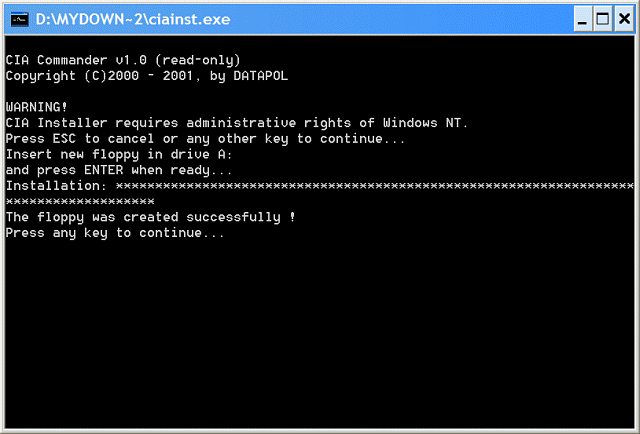| Home │ Part: 1 │ 2 │ 3 │ 4 │ 5 │ 6 │ 8 │ 9 │ | ||
Administrator Password in Windows XP: how to reset it if you forget (Part 7)Commercial DOS tools: (2) CIA Commander Topics on this page: Methods to reset the Administrator or administrative user password [6] Commercial DOS Tools (continued from Part 6)
Methods to reset the Administrator or administrative user password(continued from Part 6) 6.2. CIA Commander v. 1.0This is a commercial tool in DOS in English and German versions. The User Manager is the component of interest here but it also has a File Manager, Registry Editor and Text/hex Editor. Before resetting or blanking the passwords it can store old passwords in case they're needed again but does not reveal them. A demo version (read only) is available for download. It comes with a chm Help file. First, run the programme in Windows to make a bootable floppy (fig. 1).
Fig. 1. Create a boot floppy.
Then boot into DOS. Select Partition screen appears and lists the partitions in Linux terminology. In this example, the first partition is NTFS with Windows XP installed (listed as NT) and the second partition is FAT32 (but no Windows 95 installed: this is incorrect; fig. 2). Press ENTER to select the highlighted partition.
Fig. 2. Select Partition
Use the down arrow to select User Manager and press ENTER (fig. 3).
Fig. 3. Select User Manager
Navigate to WINDOWS directory (under Select WinNT directory) with the down arrow key, press the SPACEBAR to select it (fig. 4). It is a little confusing here: if you press ENTER it expands the WINDOWS directory but it's not necessary to do this nor go to the system32 subdirectory.
Fig. 4. Select WINDOWS directory
The first time I tried this message didn't come up but subsequent attempts it did (fig. 5). I'm uncertain what this means or whether it's related to syskey (but none was manually created). The test Windows XP installation does not use file encryption (EFS) and the Administrator account is not disabled. Selecting No to unlock the user account would not prevent a new password from being reset.
Fig. 5. locked user message
Whether the above message comes up or not, User Manager then lists all the accounts in the SAM. The bottom menu bar shows you the shortcut keys: they're actually F keys not numeric keys. Press F3 to change password and in the Enter NEW password box, type a new password of your choice and press ENTER (fig. 6). In this example I typed "Newpassword".
Fig. 6. Enter a new password
A new password was successfully reset (fig. 7). Press F10 to quit. On reboot to Windows XP I could verify the new password was correct and I could changed it again after logging on.
Fig. 7. Success message
ConclusionEasy to use DOS tool but expensive. It incorrectly identified my second FAT32 partition as Win95 FAT32 partition. Compared to Windows XP/2000/NT Key (see related article in Part 6): you can set your own new password; on reboot there isn't any logon expired message and the need to change password there and then. Using the SPACEBAR or ENTER key in the WINDOWS directory is rather confusing at first and the bottom status bar actually refers to F keys and not numeric keys.
Go to TOP Go to Part 8
Copyright © 2003-2004 by Kilian. All my articles including graphics are provided "as is" without warranties of any kind. I hereby disclaim all warranties with regard to the information provided. In no event shall I be liable for any damage of any kind whatsoever resulting from the information. The articles are provided in good faith and after some degree of verification but they may contain technical or typographical errors. Links to other web resources may be changed at any time and are beyond the control of the author. Articles may be added, removed, edited or improved at any time. No support is provided by the author. This is not an official support page for any products mentioned. All the products mentioned are trademarks of their companies. Created 2 Mar 2004; last updated 6 Sept 2004 |
||