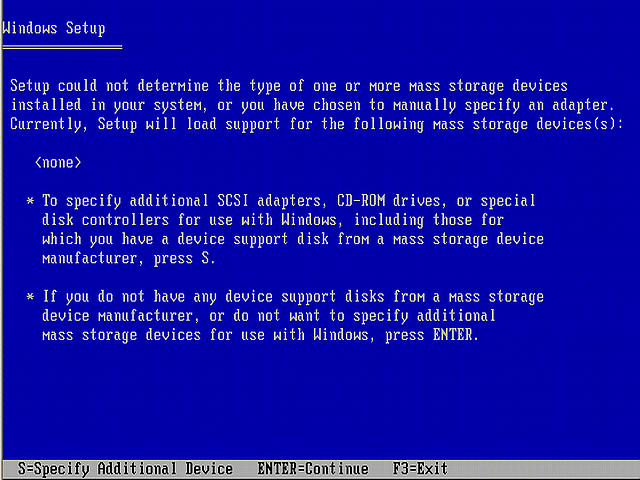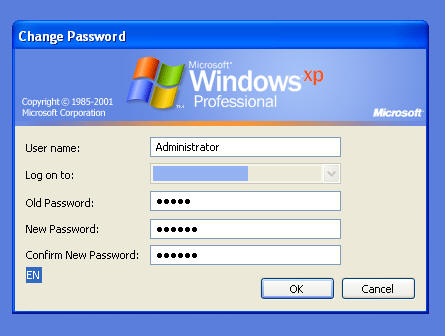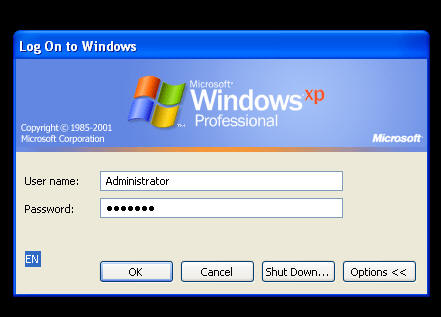| Home │ Part: 1 │ 2 │ 3 │ 4 │ 5 │ 7 │ 8 │ 9 │ | ||
Administrator Password in Windows XP: how to reset if you forget it (Part 6)Commercial DOS tools: (1) Windows XP/2000/NT Key or Passware Kit Enterprise Topics on this page: Methods to reset the Administrator or administrative user password (continued from Part 5) [6] Commercial GUI or text-mode tools
Methods to reset the Administrator or administrative user password(continued from Part 5) 6. Commercial GUI or text-mode tools6.1. Windows XP/2000/NT Key or Passware Kit EnterpriseThis is very easy to use commercial password reset tool in DOS using a floppy disk or CDR and can access NTFS volumes but requires a bootable Windows XP CD or bootable setup floppies. It resets the Administrator password to 12345 and will work in another computer. You cannot choose the new password. Passware Kit Enterprise contains tools to reset many other programmes and files, including Windows XP/2000/NT Key for resetting the Administrator password and EFS Key for lost EFS keys. A demo version is available for download. First, install the programme in Windows and run it to make a reset floppy (fig. 1).
Fig. 1. Windows XP/2000/NT Key
You will be asked to enter another password (for this programme) as an option when you make the floppy in Windows and if so this password will be required when used in DOS. So you have to make this floppy when your system is bootable or in another system. The floppy is not bootable so you need to use the Windows CD or the set of boot floppies from Microsoft to boot. When you boot using the Windows CD, press F6 for SCSI drivers when this message appears in the bottom grey bar. Windows Setup copies some files and then this screen appears (fig. 2). Press S.
Fig. 2. Windows Setup after pressing F6.
Insert the floppy if not already and Setup will write some files in memory. Press ENTER (fig. 3).
Fig. 3. Floppy recognised by Setup.
Setup continues, it'll prompt you to press F6 again and this time do not specify additional SCSI but just choose ENTER (fig. 4).
Fig. 4. Press ENTER when this Setup screen appears the second time.
Setup continues and before long the programme will launch in text mode instead of Windows Setup. Enter the password for the programme (the one you gave when making the boot floppy) and choose the correct installation to be "processed" by typing the number that refers to the installation (only one installation is shown in this example but your scenario may differ, fig. 5).
Fig. 5. Enter password and select the Windows installation.
It will reset the Administrator password to 12345 and reboot Windows automatically after a few seconds. Remove the CD and floppy quickly to boot to Windows or to see the boot menu. Immediately after reboot you'll come to the logon screen: when you click on the Administrator account you will see a message that your password has expired and it offers you the chance to change it there and then (fig. 6).
Fig. 6. Your password expires today.
The Change Password screen appears. Enter the Old Password (the one just reset by the floppy, 12345) and New Password of your choice twice. Click OK (fig. 7).
Fig. 7. Change Password at the logon screen.
If successful a pop-up message tells you. Click OK (fig. 8).
Fig. 8. Your password has been changed.
Then logon using the new password which you've just changed (fig. 9).
Fig. 9. Logon after resetting the password at the logon screen.
After logon, immediately go back to the Local Users and Groups snap-in and check the password security settings including the expiry setting as it hasn't been reset yet. You have now restored your password and security settings and your data should be intact.
ConclusionEasy to use DOS tool but expensive. It resets your password to 12345 so you have to change it again when you logon the next time. You also need to reset the password security settings.
To be continued in other parts. Go to TOP Go to Part 7
Copyright � 2003-2004 by Kilian. All my articles including graphics are provided "as is" without warranties of any kind. I hereby disclaim all warranties with regard to the information provided. In no event shall I be liable for any damage of any kind whatsoever resulting from the information. The articles are provided in good faith and after some degree of verification but they may contain technical or typographical errors. Links to other web resources may be changed at any time and are beyond the control of the author. Articles may be added, removed, edited or improved at any time. No support is provided by the author. This is not an official support page for any products mentioned. All the products mentioned are trademarks of their companies. Created 2 Mar 2004; last updated 21 June 2006 |
||