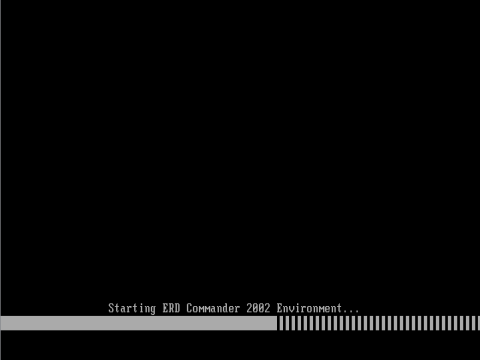| Home │ Part: 1 │ 2 │ 3 │ 4 │ 5 │ 6 │ 7 │ 9 │ | ||
Administrator Password in Windows XP: how to reset it if you forget (Part 8)Commercial GUI tools: (3) ERD Commander 2002 and 2003: Locksmith utility Topics on this page: Methods to reset the Administrator or administrative user password [6] Commercial GUI Tools (continued from Part 7)
Methods to reset the Administrator or administrative user password(continued from Part 7) 6.3. ERD Commander 2002 and later versionsThis is a commercial tool running a bootable CD in DOS in English, available as a standalone product or as part of Winternal's Administrator's Pak (which includes other powerful system repair tools). The Locksmith tool in ERD Commander is similar in version 2002 and later versions and is what is needed here. It is based on Microsoft Windows PE. There is an emergency download version with a single site licence and five-day restricted key. First, install the programme in Windows. If you cannot boot normally because of lost password, install it in another bootable computer. Then in Start, All Programs, find the shortcut to ERD Commander 2002 (or whatever version you have) boot CD Wizard. Run the wizard to make a bootable CD. Burn the iso (about 150 MB for the 2002 version) to CDR/RW. Use the CD to boot; it can take a little while. A message "Setup is inspecting your hardware configuration" appears, followed by "starting ERD Commander 2002 (2003) Environment" (fig. 1).
Fig. 1. Starting ERD Commander.
A Microsoft Windows-like boot screen appears, followed by checking NTFS disk status (for NTFS installations). It then detects and loads network drivers. A ERD Commander window pops up and prompts you to set the system root directory of the installation you wish to repair. For Windows XP it is usually <drive>:\WINDOWS. Click OK (fig. 2). At this stage you can abort and click the Reboot button instead. For the 2003 version you can do this in the ERD Commander link in the Start, All Programs menu.
Fig. 2. Select system root directory
An ERD Commander desktop appears (it's not running Windows as such but has some resemblance; it is actually a form of Windows Pre-installation Environment; see my related article on Windows PE). Go to Start, Administrative Tools, Locksmith to start the wizard (fig. 3). If you click Cancel it will not proceed further.
Fig. 3. Locksmith Wizard
Click Next and it will detect and display a list of all the account passwords for the Windows installation you've set root before. Top of the list is the Administrator account (Fig. 4).
Fig. 4. Select New Password
If you wish to reset your own account's password rather than the Administrator's, select your account from the drop-down list (fig. 5, taken from the 2003 version).
Fig. 5. Select another account
Type the new account password and retype it to confirm. Click Next. The Finished page appears; click Finish (fig. 6).
Fig. 6. Finished
You can now remove the CD and reboot Windows normally; it should recognise your new password.
ConclusionEasy to use DOS tool but expensive and requires burning a bootable CD. It correctly identified my Windows installation and accounts. You can set your own new password and not just blanking it; on reboot there isn't any logon expired message and the need to change password there and then. The emergency download version would be useful if you don't have the full version. It is the easiest programme to use compared to the other DOS and Linux tools because of its Windows like GUI in DOS.
Go to TOP Go to Part 9
Copyright � 2003-2005 by Kilian. All my articles including graphics are provided "as is" without warranties of any kind. I hereby disclaim all warranties with regard to the information provided. In no event shall I be liable for any damage of any kind whatsoever resulting from the information. The articles are provided in good faith and after some degree of verification but they may contain technical or typographical errors. Links to other web resources may be changed at any time and are beyond the control of the author. Articles may be added, removed, edited or improved at any time. No support is provided by the author. This is not an official support page for any products mentioned. All the products mentioned are trademarks of their companies. Created 2 Mar 2004; last updated 21 June 2006 |
||