downloading
operation
menu
plug-ins
skins
glossary
Operation>>
Playlist
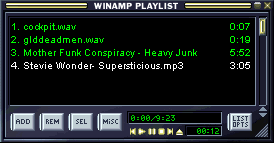
Making Playlists
Select CD tracks or audio files saved to your hard drive to make playlists. However, CD tracks can not be mixed with audio files on your computer into playlists.- Click the Open button on your Winamp Player or go to the Winamp Menu and click Play > File to access your files.
- Press and hold the control key on your keyboard and select all of the audio files you want in the playlist.
- Click Open.
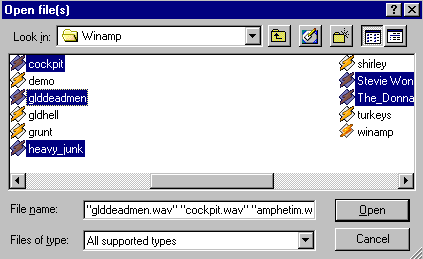
All of the selected tracks open and Winamp plays them in the order selected in MISC OPTS > SORT LIST.
Editing Playlists
Once you have a number of songs loaded, you can start editing the list. Use the keys along the bottom of the Playlist window.
ADD
Click and hold this button. Three options appear.
ADD FILE: This reopens your Winamp files. Select any additional items and click Open to add them to the current playlist.
ADD DIR: A Windows Explorer dialog box opens. Clicking any other folder in this directory opens all the audio files in that folder. This accesses tracks saved in different files.
ADD URL: Type a specific Web address here to download a track for inclusion in the playlist. (You must be connected to the Internet.)
REM
Click and hold this button. Two options appear.
CROP:Clicking this removes all tracks in the list except selected ones. (To select a track, simply click on it once. To select more than one, press the control key while selecting.)
REM ALL: This command removes all tracks in the list, both selected and unselected.
SEL
Click and hold this button. Three options appear.
SEL ALL: This selects all tracks on the playlist.
SEL ZERO: This deselects all selected tracks on the playlist.
INV SEL: This inverts your selections, unselecting the selected tracks and selected the unselected.
MISC
Click and hold this button. Three options appear.
MISC OPTS: This prompts two further options
- "Generate HTML Playlist." This saves an HTML version of your playlist, which can be saved to your personal site or posted to another site.
- "Read extented info on selection." Clicking this reveals technical information on a selected track.
FILE INF: This also prompts two further options
- "File Info." Click this and specific output and data information on the selected track appears, as well as MPEG data.
- "Playlist Entry." This allows you to change the name of a selected track.
SORT LIST: Sort the playlist by title, file name or path and filename. This menu item also lets you reverse the list of play it in random order.
Mini-Controls
The basic play function buttons are identical to the ones on the Player. They are useful if the Playist window is open but the main Player is closed.
LIST OPTS
Click and hold this button. Three options appear.
LOAD LIST:To open a playlist
- Click the LOAD LIST buttom. A box appears with the Winamp folder open. Select a playlist from here, or navigate to a playlist saved elsewhere.
- Click Open. The playlist loads.
- Click the SAVE LIST buttom. This saves all the tracks currently displayed in the playlist area, both selected and unselected.
- A dialog box appears. Name the list.
NEW LIST:Clicking this clears the playlist so you can start building another.