
Preparing For Your First Tournament
When you install the program for the first time, only one format is provided. It is called Default. This format exists internally to the bracket and cannot be edited or deleted. It is provided as a frame of reference for you to create your own custom formats.
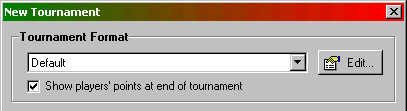 When
you start the program after registration, it will prompt you to start a New
Tournament. Click on the Edit button located to the top-right corner of
the box (shown on the right). This will allow you to create and edit your own
formats.
When
you start the program after registration, it will prompt you to start a New
Tournament. Click on the Edit button located to the top-right corner of
the box (shown on the right). This will allow you to create and edit your own
formats.
Another box, the Format Manager, will appear showing an almost empty list with a range of buttons to the right. The easiest way to create your own format is to make a copy of an existing one and modify it. To perform this operation, select a format (Default if this is the first time) and click on the Copy button. A new format titled "Copy of ..." will be created. You can select this new format and click on the Edit button.
Alternatively, starting from version 1.0.2.26, you can install formats from the discussion group here.
Editing Formats
A new, larger box titled Format Editor will appear with lots of options to edit (the picture isn't shown in the text due to its size):
-
The first, probably the easiest, is to enter a new name for the format you are creating.
-
Next, are the General Format Options:
Points: Here the points for each match can be selected. Seven common formats are provided for quick selection, but if none of these are suitable, select Other. Another box will appear allowing you to assign the match points for each round. The Semi-Final and the Final points are always for the second-last and last rounds respectively. Depending on the number of players in the tournament, rounds 3 to 9 may not be used, but the finals are always used. Also, at the bottom is the tournament type: Single and Double. Select the elimination type and when happy, click on the OK button. Time for boots: Enter the maximum time you will allow a player to be booted for here. For most tournaments, a seven minute boot period is normal. Match Time-limits: Clicking on this button will pop-up a box where you can enter the time limits for the matches in each round. When a match goes over this time, the table will start flashing, highlighting that the match is over time and that the host's intervention might be required. Rules time: Enter the time the rules will be played in the lobby. Any text string can be entered here. This may be left blank if desired and can be entered before (or even after) you start a new tournament. Start time: Like the "Rules time" above, enter any text string to represent when the tournament is scheduled to start. This can also be left blank like the "Rules time". Host name: Enter your host name here. Like the "Rules" and "Start" times above, you may also leave this and the following three fields blank and enter them in when you start a new tournament (or edit them after the tournament has been created). Host player's name: Enter your normal playing nickname here. Co-host name: Enter the co-host's name here. Normally this would be left blank and entered when a new tournament is created. Co-host player's name: The co-host's players nickname goes here, but as mentioned above, this would normally be left blank.
-
Finally, there is the Message Editor. The message editor is where all the standard messages for posting into the lobby are entered. To select the message you would like to edit, select the message from the drop-down list. As you select a message to edit, the current message is shown below in the area labelled "Enter Message". Either modify the existing messages or type your own new messages. To add special symbols and "tokens", click on the little grey cube shape above the message editor. Tokens are special codes that are preceded by a % symbol and are very important for the message. An expanded version of the message (replacing tokens with actual messages) is shown at the bottom. Go through all messages customising them to your desire.
-
Another part of the format to edit is the Player points. Click on this button at the top-right corner of the box to edit the points that players received for playing in the tournament. These are used as part of a ranking system that most rooms maintain. Refer to your room's points allocations on how this is to be set. Click here for more information on setting up the points.
-
The final part of the format that can be edited if desired is the seating arrangements for the rounds. Click on the Player seating button to select which table each round starts from by default.
Once all the name, format, messages and player points have been set, click on the OK button to go back to the the Format Manager.
When you have finished creating/editing all your formats that you would like, click on the OK button in the Format Manager to save the formats you have created/edited. You are now ready to host a tournament using the format you have just created/edited.