Module 8: Managing Network Printers
| Introduction to Administering Printers |
| Managing documents |
| Managing printers: |
have this permission
| Group | Built in capabilities |
| Print Operators and Server Operators |
|
| Power Users |
|
| How Documents are printed: |
There is a spooler on the print server
Windows NT and Windows 95 - Based Clients
These systems have an additional spooler on the client computer - this local spooler does half the job and then sends it on to the print server. This gives you control of the application you are using more quickly.
Here's the process:
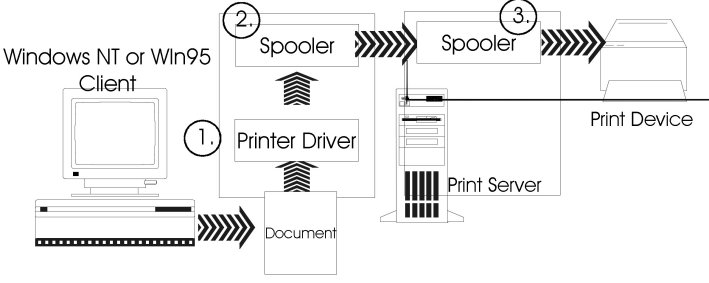
Other Clients
For other clients there is only a spooler on the print server
Here's the process:
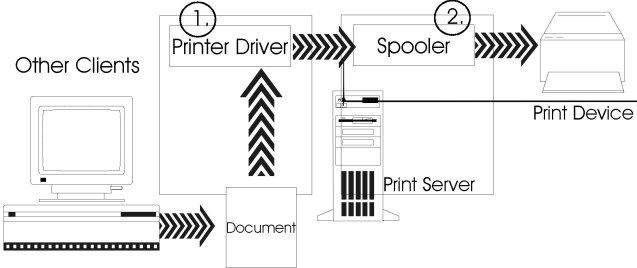
For Non-Microsoft based clients, the appropriate service must be running on
the print server:
| UNIX | TCP/IP Line Printer Daemon (LPD) Service |
| NetWare | File and Print Services for Netware (FPNW) |
| Macintosh | Services for Macintosh |
| Setting a Notification, Priority and Printing Time |
These are all ways to control print jobs:
| To | Do this | Why you would want to... |
| Set a Notification | type logon name of the user you want to notify | do this when someone other than the user who printed the document needs to go get it from the printer |
| Change a document priority | Move slider to any number you like: 99 highest; 1 is the lowest |
Change so critical documents print first |
| Set available hours | Set the range of hours that the document can print | To print a long document at night. This allows you to make sure the document spools correctly during work hours, but that it prints at night. |
| Redirecting Documents |
| Taking Ownership of a Printer |
By default, the user who installed the printer
own it
if that user is gone, you can take ownership in
order to change printer administrators
These users can take ownership of a printer
To take ownership:
From the Printer dialog box:
File | Properties | Security
| Ownership
Click Take Ownership
| Identifying Printing Problems |
| Problem | Possible Cause | Solution |
| User gets an Access Denied message when trying to configure a printer from an application |
|
|
| document doesn't print completely or comes out garbled |
|
change the printer driver (Oh Henry, Oh Henry) |
| hard disk starts thrashing and document doesn't reach print server |
|
Create more free space or move the spooler location to another partition.
(How do you do this?) |
| No one can print- documents on the server that you can't print or delete |
|
Stop, then restart the SPOOLER SERVICE |
I'm sorry, but I can't answer specific network-related, or exam-related questions. |
|
| Last Updated: August 6, 2001 | Grant Wilson, Edmonton, AB Canada |