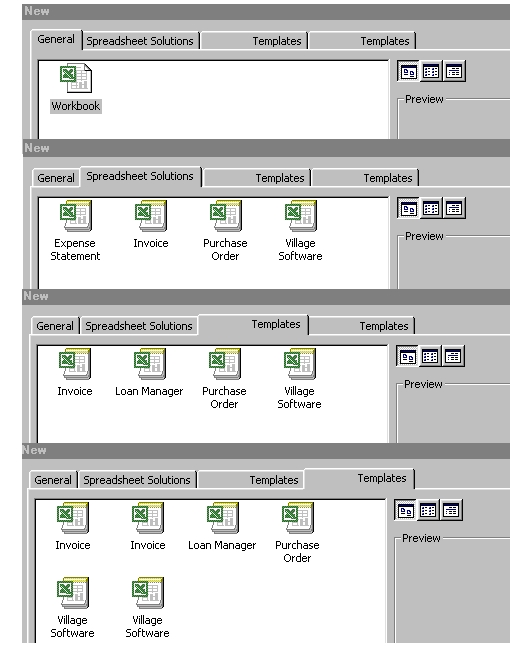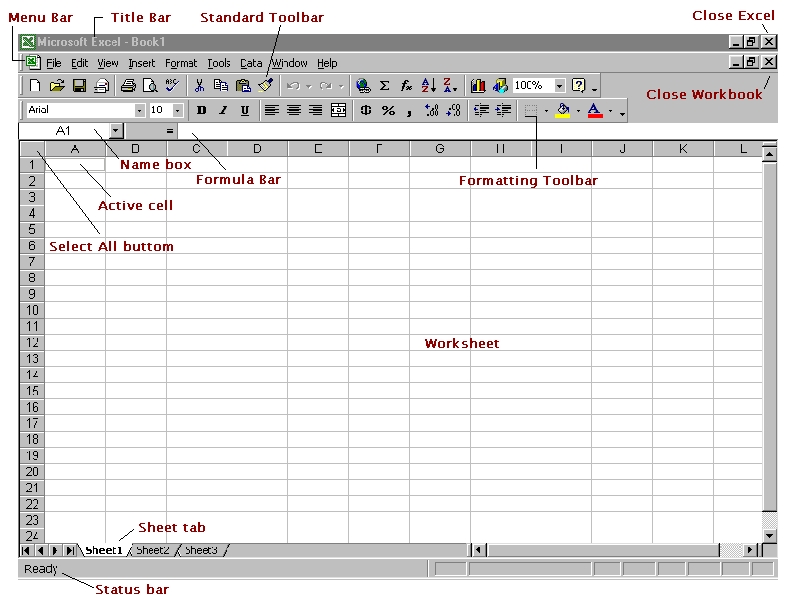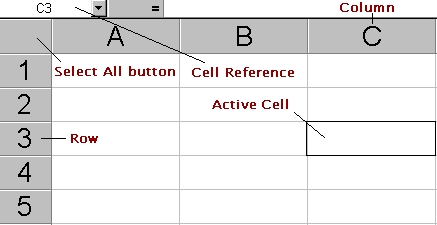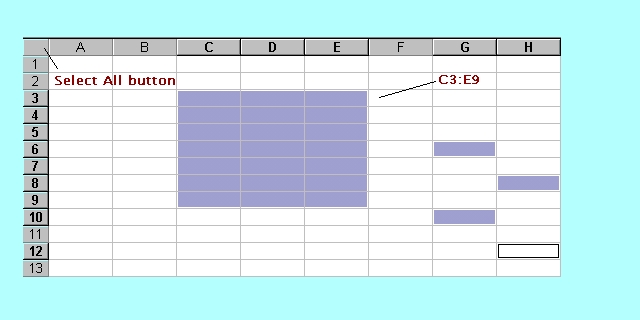Excel 2000 Module 1
Excel 2000 Module 1
Introduction
Mouse Clicks, Typing on the Keyboard, Editing Skills, Desktop Windows
(1) Use the Mouse to click :
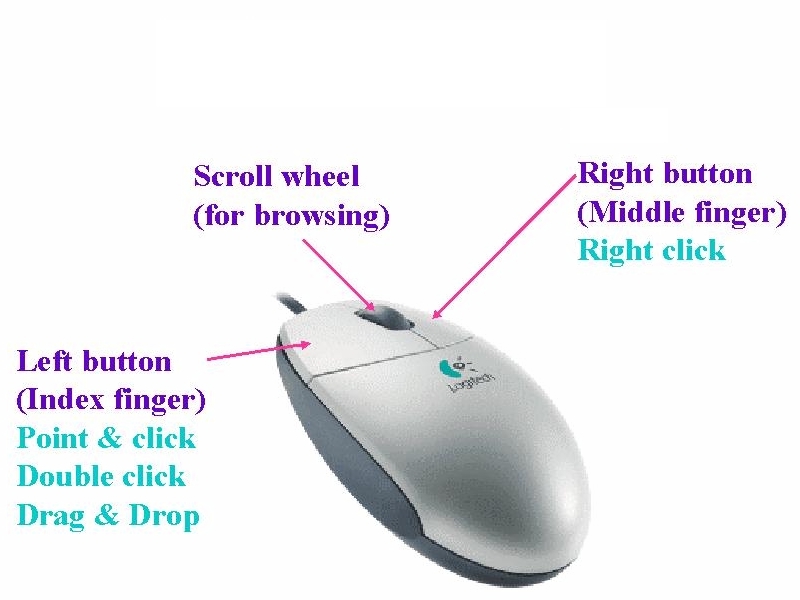
(2) Short-cut Menu:
Mouse right-click (Select Short-cut Menu)
(3) Typing on the Keyboard :
The
proper typing skills -
2-hand
fingers layout on the Keyboard
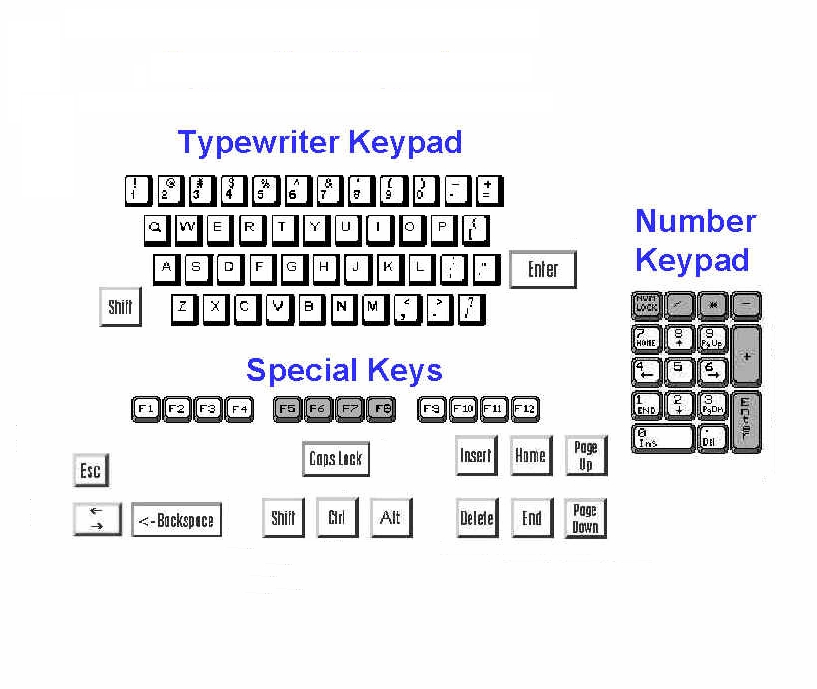
(4) Editing Skills : The proper correcting skills - <Backspace> or <Delete>
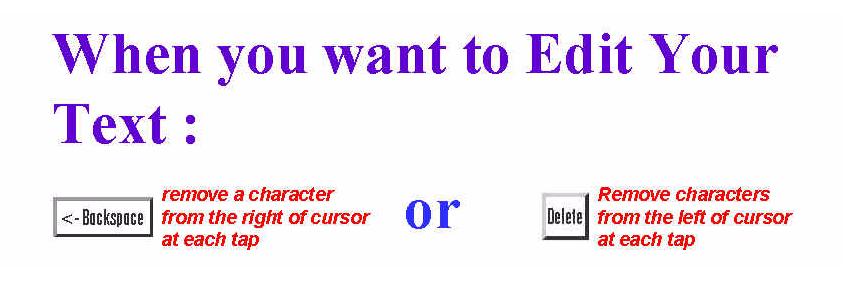

(5) The proper inserting and typeover skills -
<Insert>
(default)
The existing text moves to the right.
<Insert> (overtype)
The existing text is deleted and replaced by the next text you
type, including spaces.
Majority prefers Insert mode.
(6) Desktop Windows :
The Start button <Start> from which you display the Windows 2000 Start Menu (you can start any Windows program).
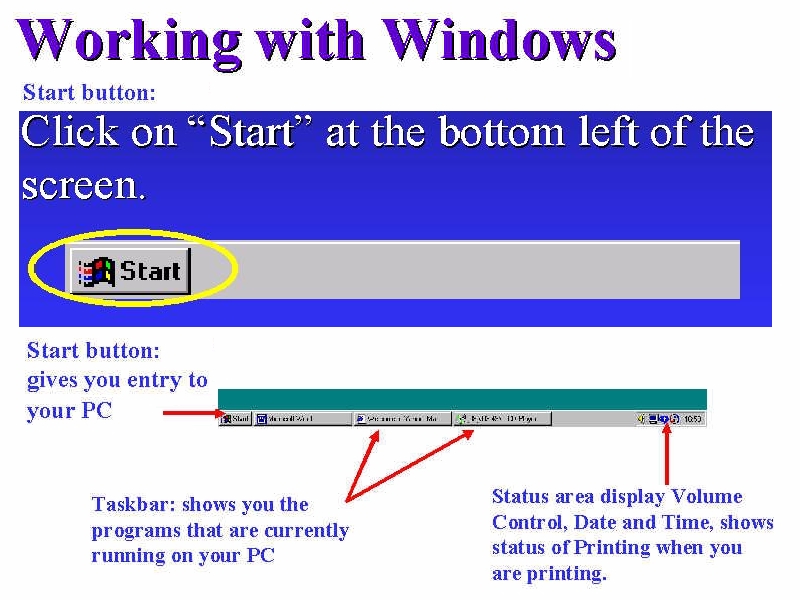
The
Taskbar is the
Windows bar at the bottom
of your screen
that displays all programs currently running.
Starting Excel
(7) How to start or launch Excel 2000 :
Point
and click (Select)
<Start>, <Programs>,
<Microsoft Excel>

Point
and click (Select)
<Start>, <Programs>,
<Microsoft Office Tools>  to
create a Microsoft Office Shortcut Bar.
to
create a Microsoft Office Shortcut Bar.
<Microsoft
Excel> icon to
start quickly.
Creating Workbooks
When you start Excel, a blankbook, titled Book1, opens by default. A workbook is a file that can contain multiple worksheets.
(8) Working with documents - Templates and Wizards :
Template is a preset document layout, so that you can modify to create a particular kind of document.
Menu, Point and click <File>: click New
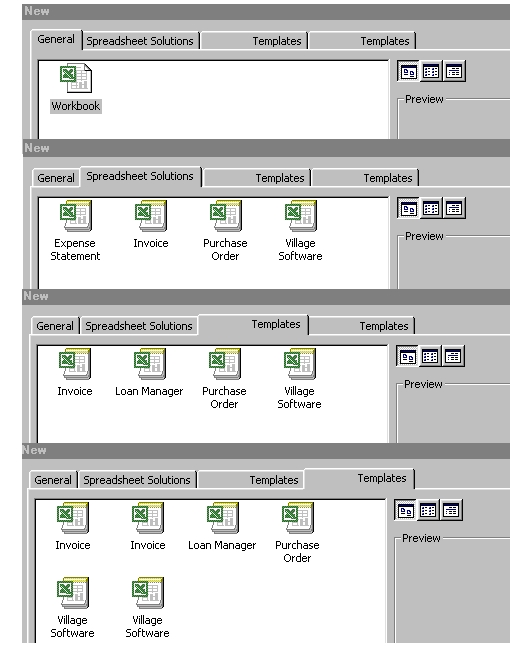
Excel's Templates : Template's toolbar such as invoices, purchase orders at <File>, <New>, <Spreadsheet Solutions>. Customise a template, e.g. add a company logo or address.To save a custom template, <Lock/Save Sheet>, <Lock And Save Template>.
Wizard is a step-by-step set of dialog box that guide you through the creation of a woksheet.
Understanding Microsoft Excel Window Elements
Many elements in the Excel window are similar to those in windows of other Windows porgrams.
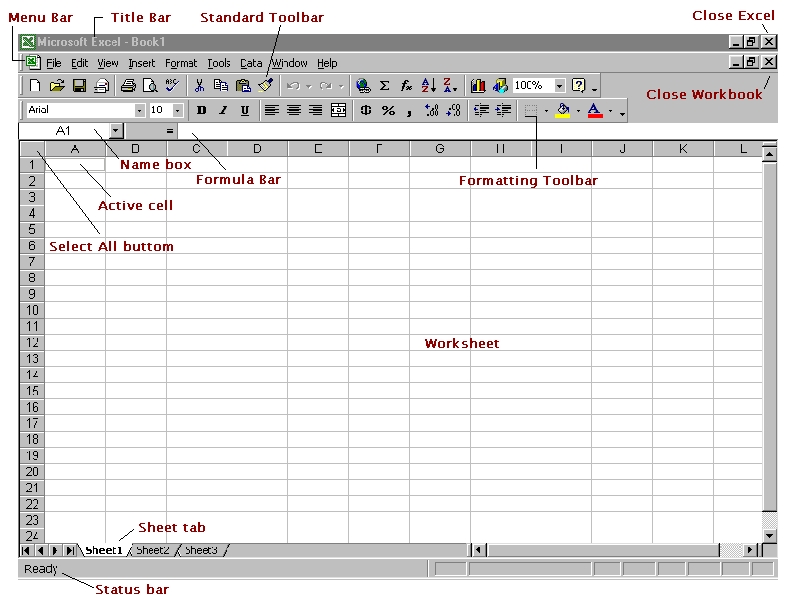
A ScreenTip appears to explain each button
Menus display commands that you can click to perform an action in the active window or object. To display a menu, on the menu bar, click the name of the menu.
(9) Menu bar Commands and Toolbars :
Menu with corresponding toolbars icons
Point and click <View><Toolbars> :
click Standard, Formatting
Standard, Formatting Toolbars
(10) Drawing Tools :
Menu, Point and click <View><Toolbars> : click Drawing

(11) Internet Explorer Interface :
Menu, Point and click <View><Toolbars> : click Web

(12) Microsoft Outlook Interface :
Menu, Point
and click <View><Toolbars>
:
click
Reviewing
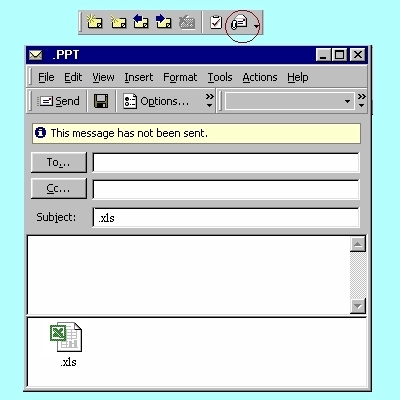
Send
e-mail with attached file
Selecting Cells
Before you can enter data into a worksheet, you must identify the cell in which you want to put the data - selecting the cell. You can select a single cell, a row, a column, and groups of adjacent and non-adjacent cells.
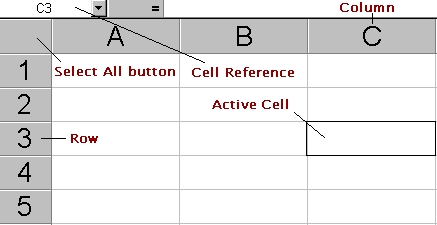
Selecting a Range of Cells
A range is normally identified by the references for its first and last cells with a colon between.
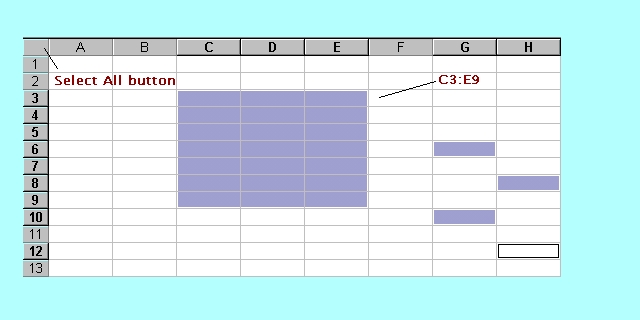
(13) Basic Mouse Skills for the Range of Cell Selection :
Point
and click (select)
Drag-and-drop
(highlight)
Shift+click
(select
till the end and click)
Ctrl+click
(random
selection)
Ctrl+A
(entire
workbook)
Closing Workbooks and Closing Excel
You can remove a workbook from the window by closing the workbook or by quitting Excel. Closing the current workbook leaves Excel running, while closing quits the Excel program. If the workbook has not been saved, Excel prompts you to save the file before closing the window.
Click <File> <Close>
Click <File> <Exit>
 Edwin
Koh : We
completed on the New
Knowledge and Skills in
Edwin
Koh : We
completed on the New
Knowledge and Skills in
Excel
2000 Module 1.