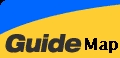Excel 2000 Module 7
Excel 2000 Module 7
Data Management
A
database, also referred to as a list, is defined as a collection
of related information. It allows you to sort information, find
information that meets the criteria, and enven extract copies
of information from the large databases.
Start
<Excel>
Click <File>, <New>
Click <Sheet1>
Rename <Sheet1>
to <M7Ex>
Practice M7Ex
Creating Data Forms
To
create a database, you will need to define te fields. A field
name is a name that identifies the data stored in a field.
Create
Fields at
the Columns, Edit
Records
at
the Rows.
Type
at the respective Columns for the Fields : FIRST, TARGET, REGION

Select
the Fields
Click <Data>
Select <Forms>

Click <OK>
A data form is displayed

Type
the Record for the FIRST name, the TARGET sales, and the REGION
market

Click <New>

Type
the remaining Records till the last one
Click <Close>
Sorting
When
a database gets larger, there may be a need to organize the information.
An information can be organized in either the ascending or descending
order.
To sort by Ascending order is to sort from
low to high order,
while
to sort by Descending order is to sort from high to low order.
Primary
sort
means giving
1st level Priority in sorting, while Secondary
sort
means giving
next sorting preference.
Select
the Database
Menu, Point and click <Data> : Click
Sort

Sort
by FIRST name, Ascending order
Click <OK>
Sort by TARGET sales, Descending order
Click <OK>
AutoFiltering
The
AutoFilter creates the expression in the data form meant to select
a number of records from the large database, if it meets the
criteria specified. Rows of data that do not match the criteria
you specify are filtered out and hidden.

Select the Fields
Menu, Point and click <Data>, <Filter> : Click
AutoFilter

Filter
by the Selection from the List :
(ALL),
(Top 10), (Custom)....
Filter the list of First names having Targets Sales between
$150,000 and $200,000
Filter (All) of the list
Filter
the list of REGION market from North
Practice Exercise 1 :
M7:
Page 8
Click
<Sheet2>
Rename <Sheet2>
to <M7Ex1>
Sort data on First order (Ascending)
Sort data on Actual order (Descending)
Sort data on Region (Ascending) and Actual (Descending) order
Sort data on Region (Ascending), Actual (Descending) and Sex
(Ascending) order
Filter : All Targets between $150,000 and $200,000
Filter : the list Staff from the REGION Midwest
Click <File> <Save>
Click <File> <Close>
Click <File> <Exit>
 Edwin
Koh : We
completed on the New
Knowledge and Skills in
Edwin
Koh : We
completed on the New
Knowledge and Skills in
Excel
2000 Module 7.