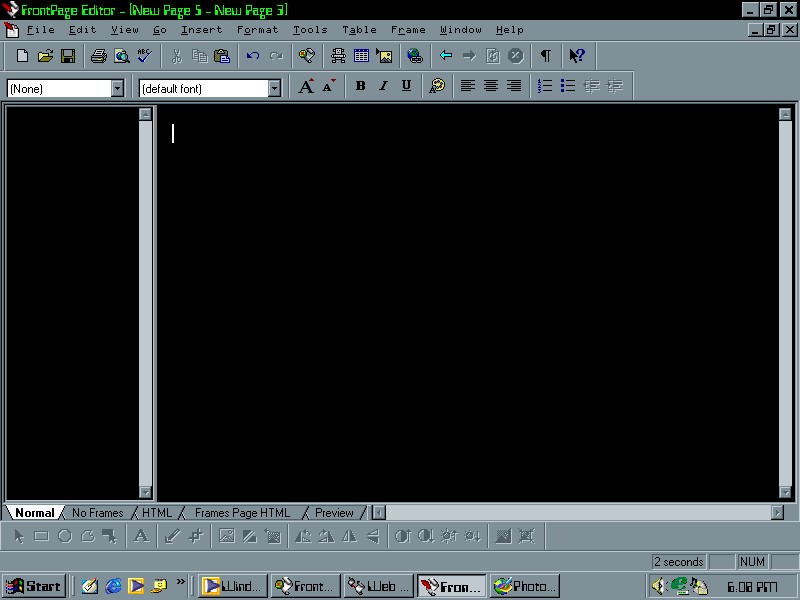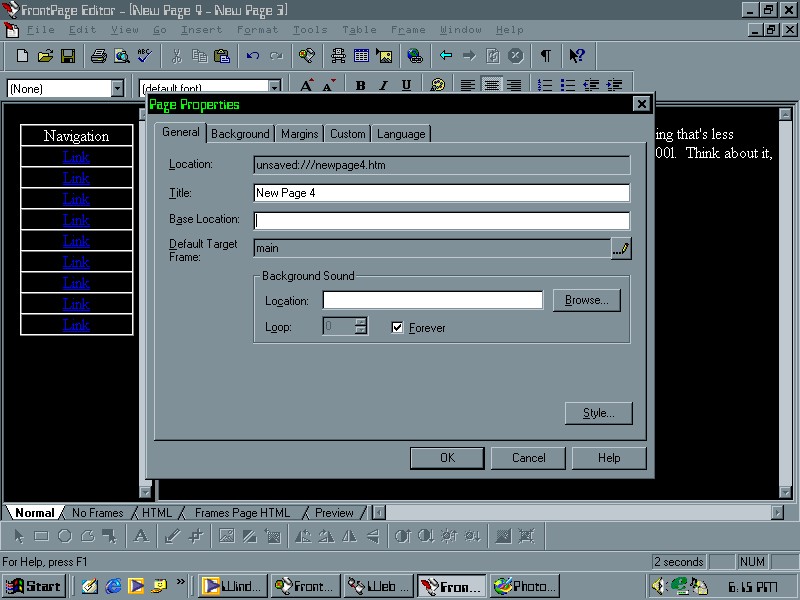Frontpage Guide of Frames
Frontpage gives you a small stepping stone to what can be done with frames. Many people lement who frames look crummy and are no good for anything. This is all but a myth. Frames can be used to make a nice layout, but usually don't because people don't know what they're doing.
Let's start by seeing what Frontpage will offer you for frames, first click the Frame Menu and select New Frames Page. Select Content type frames page for now. Your page should look like this:
Doesn't this look groovy? You have one page awaiting for you to choose two pages that you want in the two frames. So how about we make one? You have two choices, you can either select a page that already exists, or make a new one. For now we're going to make a new one. To do this select New Page. For now work on the left side of the frame border. Just so we look c00l, color the background black. Your page should now look like this:
You've just made one frame, wow right? Well now make the other one as well. It should now look like this (color it black btw):
Doesn't it look super? Alright, now I want you to go back to working on the left side of the frame border. Now click on it and place a table in there, for now have dimensions of 10 rows x 1 column. On the top of the table type "Navigation." Add in some links as well. Now move to the right side of the frame border, type in a paragraph worth of text in it, it can be any gobbily goop (did I just say gobbiliy goop?). At this point I suggest you save your work. Make sure you save them by names you remember. Most people like to remember them as menu and main. Your page should now look like this:
Now go to your browser and test it out. Oh my god (notes that you haven't even checked yet), the links loaded up into the frame that they're in. That's because you didn't target your links. Normally you'd have to go into the HTML and add target="main" to every link, but we're not going to do that, Frontpage offers something that speeds things up, just a bit. If you go into Frames Page HTML, you'll note that the frame right of the frame border is named "main." Now I want you to go into your page properties of the frame left of the frame border by right clicking and selecting page properties. This menu should pop-up:
You'll notice a little space under Base Location which reads "Default Target Frame." If this is not labeled as main I want you to select the little pencil to the right and click on it. There should be a textera field which you can fill out with a target of your choice, type in "main." Remember it is case sensitive.
Now, the reason why you actually need a tutorial on frames. Frontpage doesn't offer you everything for Frames, they only offer you the basics, how to move frames in and out, how to make one frames margin bigger than the other, nothing really good. I want you to go into the Frame Page HTML now. You should get something like this:
Now, where it reads <frame, I want you to put your cursor just in front of name="" and type in frameborder="0" border="0". This in return will eliminate your borders for this frame. Now look for another piece that starts as <frame. I want you to do the exact same thing.
Now go to your browser, you should see this:
Two pages appear as one. Neato isn't it? In these frame tags you also can said your scrolling. It's that scroller on the side of your page that allows you to go up and down, you have the choice of to disable it or not. If you wish to disable it, place scrolling="no" in it, if you wish to have scrollers put scrolling="yes" in the tag.
You've now made a page that uses frames, you should feel good about yourself, not too good about yourself, your page looks like crap, absolute crap. There are many ways you can make your page look good. Using a Content type frame isn't the only one you can use. A lot of people like using header and footer type frames. Below are two sets of codes that are very useful for making nice looking Frames, they're also very simple to use.