|
|
Situation
You currently work for a market research company. Your company is involved with the collection of information (data) for a variety of organisations. Political parties may employ your company to find out how people will vote in the next election; ice cream manufacturers may employ your company to find out a popular name for a new flavour of ice cream.
A publishing house has approached your company, as they want to start up a new magazine aimed at teenagers. Starting a new magazine is an expensive business. To avoid making mistakes, they have asked your company to do a survey of teenagers to find out the kind of articles that should be included in the new magazine.
Task
To find out from teenagers what they would like to see included in the new magazine.
To write a report to the publishing company outlining what you have found out from your research. The report should include and must be completed in the correct order:
1. An introduction – explaining the task (3)
2. Data capturing
 Collect the data (a) as a rough hand-written copy (3) Collect the data (a) as a rough hand-written copy (3)
 (b) as a printout in excel (3) (b) as a printout in excel (3)
 a printout in alphabetical order by surname in table format in Access (4) a printout in alphabetical order by surname in table format in Access (4)
 a printout of only one record as a form (2) a printout of only one record as a form (2)
An explanation of how data was entered into the database (paragraph in Word).
Include if there were difficulties in inputting data already on the ‘Magazine Survey Answers Sheet’ and what could have been done to prevent this.
Was the data you typed into both Excel and Access correct?
How can you be sure? Were there any mistakes spotted? (5)
3. Analyse the data, at least 5 query designs. (5)
Include a paragraph of how you used the search facilities. (3)
4. Show results of the queries (3).
This should include all your findings (4).
5. Conclusion – You should finish by listing your recommendations to the company about what should be included in the magazine.
These recommendations should be based upon your results, NOT on what you think personally! (10)
Marks for spelling/punctuation/grammar and presentation (5)
Maximum Total: 50
A* 45
A 37 D 18
B 30 E 12
C 25 U <11
GOOD LUCK!!
1. Read through all the sheets to get a good idea of the tasks that you have to complete.
2. Log onto the network and double click on ICT and then MS Word.
Now write your Introduction explaining your task.
Make sure all work in Word has your name, form and date as a header or footer.
3. Take your Magazine Survey Answer Grid and go around the class to fill in all the empty boxes. (Is it easier for you to fill in the sheet?)
4. Log onto the network and double click on ICT and then Shared Documents. Double click on Read ICT, Year 8 and single click on
Grid for Magazine Survey Answers. Click on Edit and Copy, then double click on My Work and then Edit and Paste. Now double click on Grid for Magazine Survey Answers.
5. Copy rough data into excel, save and arrange the layout to print on as few pages as possible. Check all data is correct before printing and check after printing.
6. Follow bullet point 4 again, however choose the file named : Magazine.
7. This is a database produced for you in Microsoft Access.
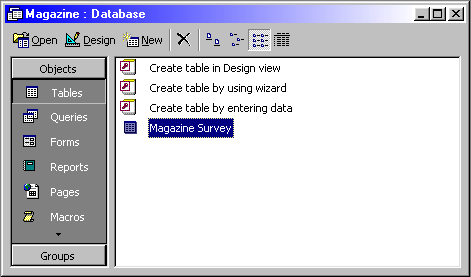
8. To look at data as a whole click on Tables and then double click on
Magazine Survey, you will see the data appear like this:
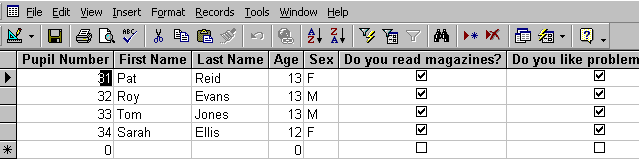
9. Entering data
Click on Forms and then double click on Magazine Survey
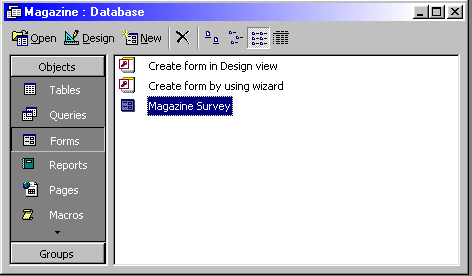
10. Now you can enter data into your database form.
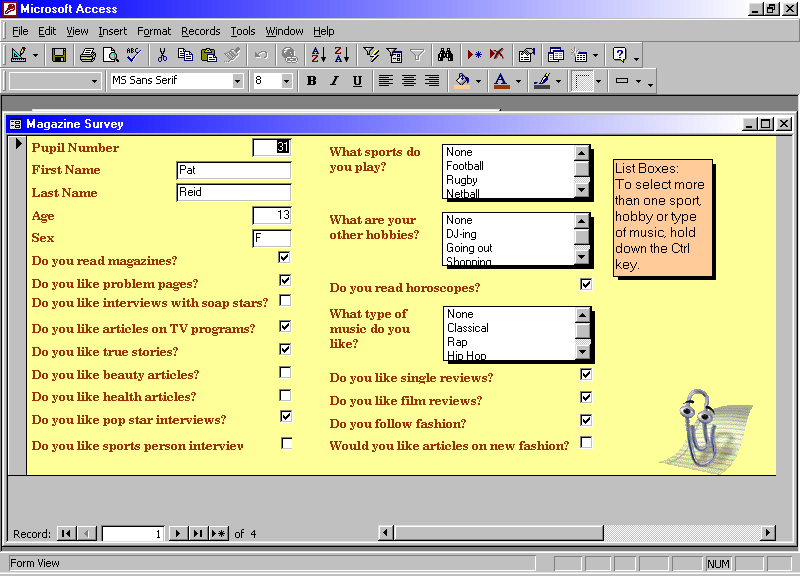
11. To Print
Form View :
Click on File and then Print – then select Pages 1 to 1 (or whichever page your details are on)
(ONLY PRINT 1 PAGE) and then OK.
Table View
1. : Click on Tables and then double click on Magazine Survey
When the table appears you need to change the width of the columns by moving the cursor onto the line between each column (e.g. here) and double clicking.
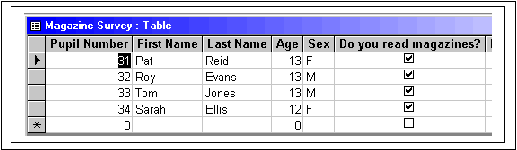
2. To check the information fits on as few pages as possible, click on File, Print Preview. If it does not fit the page – click on File, Page Setup, Page, Landscape, OK and then Print.
3. SORT data alphabetically
4. Sort the records alphabetically by last name. Click on Last Name, then on and then print.

To search for information:
To do this you must use Query.
A query is a question that you want the database to answer.
Using your flat file database to search for information or answer questions
To do this you must use Query.
A query is a question that you want the database to answer.
1. First close all forms and tables.
2. Now click on Queries.
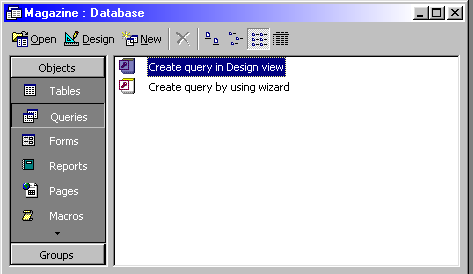
3. Select Create Query in Design view.
4. Click on Add and then Close.
5. Double click on each field name here, so that the query design looks identical to the one below.
(e.g. sort First name in ascending order and set the criteria to Female and Yes to following Fashion)

6. What do you think is the question being asked here?
It is asking for all the female people that follow fashion and has sorted the results alphabetically by first name.
The results only produced one name as the database was not complete. Now try this example as your first query.
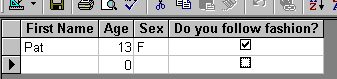
7. To find the answer to the question you have asked the computer click on
Run
(or  choose
Run from the Query Menu). choose
Run from the Query Menu).
Check your answer is correct by looking at your print out. Is it correct? (Show in your write up that you manually checked your work – highlight print outs to help)
8. If you need to change a query then you need to go to Design View of the Query. To do this, go to the
View menu and choose Design view.
9. To save the query select Save as from the File menu.
Call this query Females following Fashion.
10. Now design your own queries.
HELPFUL HINTS
FIELD – The item of information that you have chosen for the query.
TABLE – The table the field has come from.
SORT – You can sort on any field and normally one at a time. You can sort by number, date, text, currency etc (whichever field type the field has). Data can be sorted ascending or descending (if text – alphabetically A to Z or reverse Z to A)
SHOW - If you want to see the field and it’s information when you run the query the box must be ticked. If the criteria has been set in the field yet you do not need to see it when the query has been run the box needs to be blank (click inside it to remove tick).
CRITERIA – You can set criteria on just one field or multiple fields. You can also set multiple criteria on just one field.
Printing
In Design View
1. Open the query in design view and then press Alt + Print Scrn on your keyboard (ask the teacher if you can not find these keys). You will not see anything happen.
2. Open Paint, click on Edit and then Paste.
Using the Select Tool, select exactly what you would like to print (look at the examples used in this worksheet) then Edit, Copy and then Edit and Paste into Word.
11. Print results of the query.
12. Continue questioning the database yourself to gather evidence for your conclusions (printing the design and results).
13. Type your findings in Word.
14. Type your conclusions and recommendations in Word.
15. Collect all your work together and put it in the correct order. Check that you have read all your work through, grammar and spell checked it. Create a title page with your name, form, submission date, teacher name and title of work.
16. It could be a good idea to produce a Contents page.
|



