Downloading Files And Programs
There is a wealth of information on the internet, much of it can be downloaded onto your PC for your own private use. Every time you look at a web page, you are downloading that page onto your PC. Often, web pages offer programs, files or documents for you to download. To do this simply click on the download link and follow the instructions on the page until the following screen appears:-
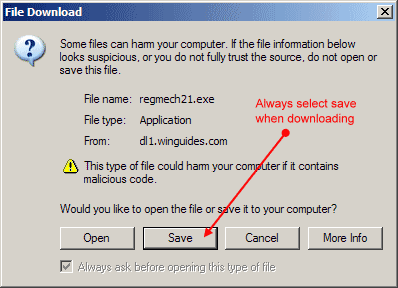
Click the Save button to download the file and the following window will appear to ask you where you wish to save the file to. I suggest you create a 'Downloads' folder in the 'My Documents' folder and save all your downloaded files to that initially. That way, you will always know where they are. You can move them to a more permanent location later.
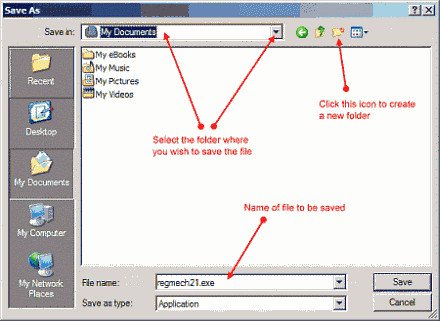
Select the folder of your choice, then click Save. The time taken to complete the download depends on the size of the file and the speed of your internet connection.
File Types
and the tools You Will Need
The most common types of files that you will download will look something like one of these:-
filename.EXE
filename.ZIP
filename.PDF
You will notice that every filename is followed by a (.) and then 3 characters. The characters after the (.) indicate the type of file i.e.:-
.EXE is an executable file which means that when you double click on it, a program or installation routine will run.
.ZIP indicates a zipped or compressed file. To open or decompress this type of file you will need a Zip Program. The most popular program of this type is Winzip which is a very sophisticated program but not free and will only open Zip files. If you don't want all the bells and whistles then you can try a free program called 7-Zip currently under development, which is perfectly adequate for most purposes and will also open other compressed file formats such as .RAR. My personal favorite is ZipGenius which will open just about any type of compressed file and offers plenty of bells and whistles. This program is updated frequently to keep pace with changes and best of all it is free.
.PDF indicates a 'Portable Document Format' file which is a document type that will work on any computer type. You will need a special program to view this file called Acrobat Reader . The good news is that this is a free program which you can download from the internet.
There are many other types of files which you will become familiar with as you go.
Whatever files you download, regardless of where they came from, it is a good idea to scan them with your antivirus program before doing anything else with them. This is usually just a matter of right clicking on the file and selecting scan with (Antivirus program name). Alternatively, if there are numerous files, you can scan the folder they are contained in.
Shareware And Freeware
There are many web sites where you can download
programs to do pretty much whatever you wish to do with your PC.
One such site is cnet.com,
you will find others on my links page. Programs generally come as
either Shareware which you are able to download for a trial period
but you will have to pay for if you continue to use them. Or as
Freeware, which as the name implies, are completely free. There
is a third category called Adware which are essentially free but
they contain software which will try to connect to the internet
and download advertisements. I would recommend that you avoid the
latter category as you have no control over what is downloaded and
in some cases, can be a real nuisance.
Uninstalling Downloaded Files
If after downloading a file, you decide that you don't want it you can simply delete it but if the file was an executable file that installed a program. the program itself must be uninstalled via the Windows' Add Remove Applet' in the Control panel. Deleting the individual files of an installed program can have disastrous consequences. However you can delete the (.EXE) file that you downloaded.