Maintenance
Looking After Your Computer
If you wish to keep your PC running at its best, then there are some things you need to do periodically (at least once a month), to ensure optimum performance. Before proceeding it is worth removing any files that you don't wish to keep.
Files that accumulate without your knowledge
- Temporary Internet Files
- History Files
- Cookies
Temporary Internet Files
Every page that you look at on the internet deposits new files onto your PC. Firstly, every page that you look at, including all the picture files are deposited onto your hard drive in a folder called 'Temporary Internet Files'. This folder can grow to quite a size, depending on how your PC is configured.
History Files
There is a folder on your hard drive in which is stored a history of the web pages visited, usually for a period of days depending again on how the PC is configured.
Cookies
Cookies are very small files that are deposited onto your hard drive by many web pages. These are mostly harmless but they are designed to feed information back to the web page if you re-visit it. Their purpose is to provide information to the web site such as which links you have clicked. For example, you may have noticed that when you click on a link, it changes colour. If later you go back to that page, the links that you previously clicked are still coloured the same. This is done by a cookie telling the web site which links have already been clicked.
Cookies are also used to collect statistical information for web sites. They are in fact spying on you.
Unfortunately, Cookies are a necessary part of web life if you purchase goods online or do your banking online as they are used to remember your details during the session. They are also used to remember settings for webmail such as Hotmail or Yahoo or in some cases, allow you to have customized home pages.
What you can do
You can delete all these files by clicking - Start - Settings - Control Panel and clicking on the Internet Options icon, or from within the 'Internet Explorer' window, select Tools from the menu bar and click on Internet Options. The following window will open. Click on the highlighted tabs to clear the files.
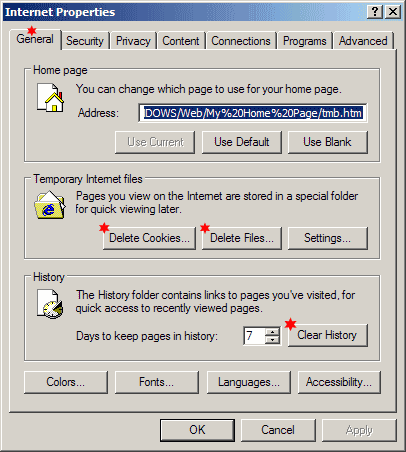
Alternatively, you can use a third party program, such as 'CCleaner' (Free) which will give you many more options, along with the ability to remove other unwanted files. This program also allows you to keep specific cookies if you wish.
Another potential problem is Spyware, which is software designed to spy on the way you use your computer. This most often comes in the form of cookies but may also find its way onto your PC via other software. I recommend that you periodically check your PC. One way is to use a free program called Ad-aware. It is frequently updated to protect against the latest attempts to compromise your system, and does a pretty good job.
The Hard Drive
Defragment
During the course of using your PC, the files on the hard drive tend to get moved around a fair bit, often resulting in files being fragmented. The ramifications of this are:-
- It will slow your system down
- It will increase wear and tear on your Hard Drive
- Increased risk of losing information
To avoid this problem it is necessary to defragment your hard drive periodically. This is a simple procedure but first you must close all running programs. Go to the system tray (bottom right corner of taskbar) and close all programs that give you this option. If you have a screensaver, this must be switched off, right click on the desktop, select properties, select the screensaver tab, in the lower half of the window under the words Screen Saver click on the down arrow and select None,click Apply, then OK.
To start the disk defragmenter program, go to Start - Accessories - System Tools - Disk Defragmenter. When the program starts, make sure that (C:) is selected and depending on which version of windows you have installed, click on Start or Defragment. Its a good Idea to run Defragmenter on all hard drives and partitions but allow plenty of time particularly on C: drive because depending on the condition of the drive, this may take from minutes to hours. If it is done frequently (at least once a month) it will run Quicker.
Caution
Scandisk
If you are experiencing problems with your PC it would be wise to check the condition of your hard drive before running Defragment. To do this :-
For Windows 98 or ME
Run Scandisk. Go to - Start - Programs - Accessories - System Tools- Scandisk.
For Windows XP
Go to - Start - My Computer right click on C: select Properties. The following window will open:-
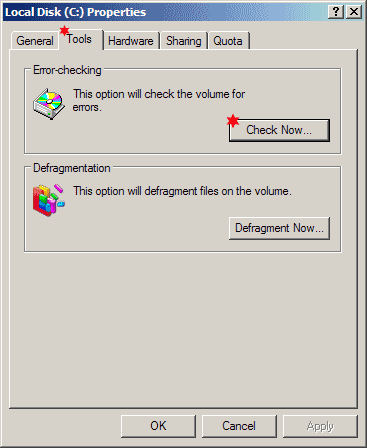
Select the Tools tab then click on the Check Now button.