Internet Explorer
Since you are looking at this page, I will assume that you are familiar with the basic functions of Internet Explorer. This page focuses on aspects of the browser which you may not be aware of, but may find useful.
Customizing the appearance
The Toolbar ( where the icons are) is customizable. For example, you may wish to change the way the Icons are displayed, i.e. with or without text descriptions. You may wish to remove Icons that you don't use or add others that you would like to see. If you Right Click in the empty space to the right of the icons, and select 'Customize', a new window will open showing all the options available.
You can also rearrange the toolbars to suit your particular preferences. To do this, move the mouse over the vertical bar, at the extreme left of each toolbar. When the cursor changes to a double ended horizontal arrow, click the left mouse button and drag the bar to its new location. When you release the button, the toolbar will snap into the nearest acceptible location. If this doesn't work, right click in an empty space on any of the toolbars and remove the tick against the 'Lock the toolbars' entry. When you have finished making all the changes, go back and re-lock the toolbars.
Changing the text size in the browser
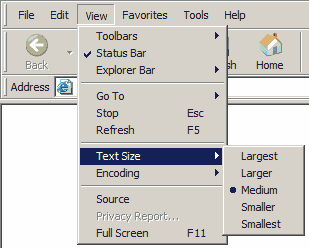
If you are unhappy with the size of the text on a page that you are viewing, select View - Text Size, Choose the size that is right for you.
Home Page
The 'Home Page' is the web site that appears when the Internet Explorer browser is started. By default it will be set to the Microsoft site, although in most cases it will have been changed by the software installed when your internet account was set up. Most likely to your service providers own page. You can in fact change this to any site you wish, or for that matter, even to a blank page if your tired of waiting for the home page to load.
To change this setting, go online and load the page you wish to use. Click on the Tools menu in Internet Explorer, select Internet Options, a window will open, refer to the following picture, click on the general tab, select Use Current, click OK.
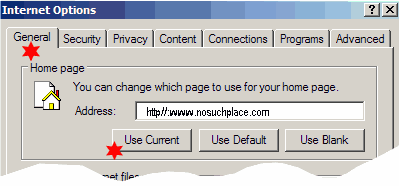
Favorites
When you find a web site that you want to re-visit later, you can save the address in the Favorites folder. This can be accessed from the Menu Bar or the Tool Bar. If you wish to add the web page that you are currently viewing, click on Favorites on the menu Bar, click Add To Favorites. The Add Favorites dialog box will appear, refer to picture below:-
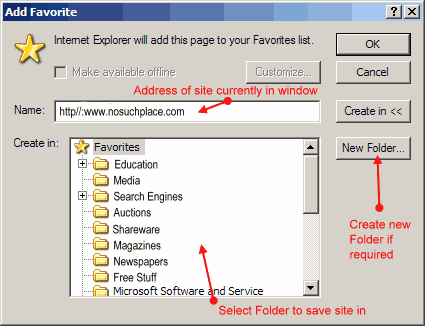
You can simply click the OK button to add the address to the bottom of the favorites list, or you can click the folder in which you wish to store it then click OK. Alternatively you can create a new folder to store it. If you decide later that you want to delete or move the address, on the menu bar, click Favorites-Organize Favorites, a different dialog box will appear giving you options to choose from.
Search Engines
If you want to find a site about a specific subject, for example 'Shopping', you will need to use a Search engine. There are many search engines to choose from. Because they use different methods to search for a subject or 'Key Word' some are better than others. The Internet Explorer browser comes with a search engine installed (MSN) but once again, the software that was used to set up your internet account may have changed this. To use the inbuilt search engine you can type your Key Word (subject) directly into the address space then click Go or Enter.
As I said, some search engines are better than others and results may vary considerably. Currently, the most used search engine is Google . I suggest you visit their site and put an entry for them in your Favorites folder. Alternatively, you can install the free Alexa toolbar (see add in left column), this gives you a dedicated search bar with additional tools to help you. You may also wish to create a Search engine folder in you favorites, where you can store all your search engine links. If you wanted to, you could use your favorite search engine as your Home Page.
Search Engine Key Words
When searching for something, you need to give a little thought to the Key Words you use. For example if you just typed in 'Shopping', you would get a tremendous number of results to wade through. you need to narrow the search a little by adding more information. If you were looking for an online shop that sells clothes for instance, you could type:-' online shopping + clothes ' The best way to phrase the key words may vary from one search engine to another. I suggest you look at the help files on the site you are using for the best method.
Script Errors
If you get a 'Script' error message, while viewing a web page, it refers to an error in the page itself, not in your computer, so don't worry about it. If you want to stop these messages from appearing, go to the tools menu, click on Internet options - Advanced, turn on Disable script debugging and turn off Display a notification about every script error. you will not see the message again.