Outlook Express
To learn how to set up a new Email account, go Here
Getting Started
The Outlook Express email program is probably one of the simplest programs you will ever use. Referring to the picture below, you will see that there are four main screen areas, your version may differ slightly, depending on configuration, but the general layout should be the same.
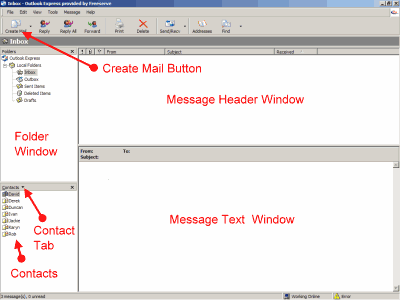
Top left, you have the 'Folder' window where all the folders containing mail are kept. If you wish, you can add new folders to give you extra categories. To do this, right click on Local Folders and select New Folder.
Bottom left, you have the 'Contacts' window which displays all the contacts in your address book. To add contacts you can click on the Contact tab, select New Contact and the address book will open up. If you have received a message and you wish to add the sender to the address book, simply right click on the senders name in the message header window (top right) and select Add Sender To Adress Book. To edit a contacts details, open the address book from the toolbar and double click on the name of the contact you wish to edit.
Bottom right, you have the 'Message text window' where, surprise surprise, the text of your highlighted message will be displayed.
Sending an Email
To send an email, you can double click on the name of a contact and the 'New Message' dialog box will open (refer picture below) with the contacts details already entered in the TO space.

Alternatively, you can click the Create Mail button on the toolbar and enter the recipients details manually. To do this, click the TO button in the 'New Message' dialog box and the 'Select Recipients' dialog box (refer picture below) will open.
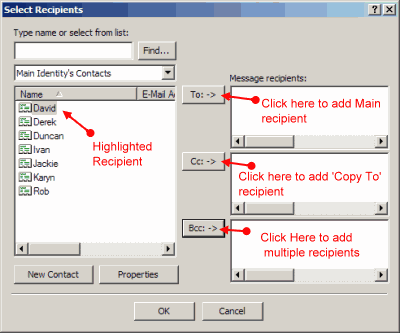
Click on the contacts name to highlight it, then click the TO button. Click the OK button, the Select Recipients dialog box will disappear and you will see that the details have been entered in the space next to the TO button of the 'New Message dialog box'. If you wish to send an email to several recipients, in the 'Select Recipients' dialog box, highlight the first contact then click the TO button. Repeat this for all the contacts you wish to receive the message, then click the OK button. Using this method, all of the recipients names will appear on the message. If you don't want all the names to appear on the message, use the Bcc (Bcc stands for 'Blind Copy') button instead of the TO button.
Sending Attachments
If you wish to attach a file to the message, such as a photograph etc, on the 'New Message' dialog box toolbar, click Insert - File - Attachment. A new dialog box will open asking for the location of the file. Select the file then click Attach.
All you have to do now is type the message itself and when your finished, click the Send button and your done.
Receiving a message
By default, when you start Outlook Express, the contents of the Inbox folder (where all new mail is downloaded to) will be displayed in the upper right window. To view a message, simply click on the message header and the text of the message will be displayed in the lower right window.
A word of caution about attachments
The most common source of virus's are executable files attached to emails, so if you receive an email from an unknown source that has an attachment Delete it immediately. Never, Ever, open or run an attachment file unless you know who sent it. Even if an email comes from a friend, treat any attachment with suspicion as many virus's will, when activated, seek out the computer's address book and forward itself to all the contacts listed. It is essential that you have antivirus software installed on your PC that checks all incoming and outgoing email.
A bit of advice
Spam
You may have heard the term 'Spam'. This is email sent to you by strangers trying to sell you something. Once you start using email, there is always the possibility that one of the people you contact (usually unscrupulous businesses) will sell your email address to a mailing list company, which is likely to result in you being inundated with Spam. One way to protect your main email address is to open a disposable email account with someone like Hotmail or Yahoo. These are free and you can use them for contacts you don't trust. If these accounts get targeted you can dump them and open a new account.