
Preparing files for Internet delivery
When sending files via the Internet, either to your printer, film house, or a colleague, it's always a good idea to encode the files before you send them. This will ensure that the files will arrive at the destination undamaged, in their original form.
There are several encoding formats available, such as Macbinary, Zip, and UUencode to mention a few. For Mac users, the preferred format is Binhex.
How to encode
Sending files to Windows users
A few tips about delivery
File naming guidelines
How to upload to an FTP server
The easiest way to Binhex your files is to use Aladdin's DropStuff, which comes included with Stuffit Deluxe. Normally, when you drag a file(s) onto the DropStuff icon, it will automatically launch and stuff your file(s) according to the preferences you set (or the default settings). However, DropStuff (as well as Expander) has a useful feature where if you hold down the option key as the program is launching, the preferences window will appear, allowing you to set different preferences just for that particular time.

Select the "BinHexing" icon from the left pane, and select all three options that appear on the right. Click "OK", and your file(s) will be stuffed and Binhexed in one step, and the resulting file will have the extension ".hqx" at the end of the name. This file is now ready to be sent via the Internet.
If you have Stuffit Deluxe, and it was installed properly, then you can also use the "Magic Menu" contextual plug-in to select your files in the Finder and stuff and Binhex them in one step.
Sending files to Windows users
Aladdin has a Windows version of Stuffit Expander that can decode Binhexed files. However, if a Windows user doesn't have the software installed, or is not too tech-savvy, then you may need to use DropZip (included with Stuffit Deluxe) to create a Zip archive. Make sure that you UuEncode the Zip file (change settings, or hold the option key as you drag onto the DropZip icon): This will ensure that the file is protected during Internet transit.
If the recipient can't even open UuEncoded files, then the last ditch solution is to use DropStuff to create an EXE file with no compression. Select "none" for compression in DropStuff's settings, and create a self-extracting archive for Windows.
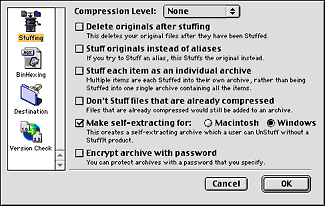
Remember that most email servers have a size limit for attachments. Some have a limit of 1 MB, while others have a limit of 5 MB. Since any email you send may go through many email servers before it actually arrives at the destination server, you can never know for sure what the limit may be. So, when sending files via email, it's safest to stick to sizes below 1 MB.
For larger files, the best way to send files is via FTP. This protocol was specifically developed for transferring large files via the Internet. Most FTP servers will have a "public" area into which anyone can upload files, but if you're transferring material that may be confidential or sensitive, the FTP administrator can set up an account for you which only you can access (with a specified user name and password).
Whether you're emailing an attachment or uploading a file to an FTP server, chances are the file will have to go through a UNIX server. Therefore, when naming your files, you should follow a few basic UNIX filenaming guidelines:
- File names are case sensitive. Use all lowercase letters to be consistent.
- Although UNIX accepts file names up to 256 characters long, you should try to keep the names short for practicality.
- Characters you should NOT use in file names:
| ; , ! @ # $ ( ) < > / \ " ' ` ~ { } [ ] = + & ^ <space> <tab> - Do NOT start a file name with a period. This will make the file invisible.
How to upload to an FTP server
The best way to upload files to an FTP site is with a dedicated FTP client, such as Fetch, or Transmit. These programs have advanced features, and allow you to manage bookmarks. They also generally tend to be more reliable.
The latest version of the Classic Mac OS (9.x) comes with a program called "Network Browser" that can also function as an FTP client.
But if you want a quick and dirty solution, you can use your Web browser to both upload to and download files from an FTP server. If you're having trouble connecting with your user name and password, you may need to add them to the FTP server's URL in the following form:
ftp://username:password@ftp.server.com/
References:
WIK
- Binhex Info
UNIX
file and directory names
Use British spelling in your searches