|
|
|
|
Module 5: Managing File Systems
| File Allocation Table (FAT) File System |
| Note: Windows NT prevents deleted files from being undeleted (after they are removed from the recycle bin), this is because undelete utilities require direct access to the hardware. If the deleted file is on a FAT partition, and the system is restarted under DOS, it is possible to undelete it as long as it hasn't been written over. |
| Windows NT File System (NTFS) |
NTFS naming conventions:
| Note: NTFS allows two filenames to coexist that differ only in case! |
| Note: You can assign permissions to a file or folder regardless if it is shared or not. |
NTFS supports
NTFS Security
| Note: NTFS volume sets can be extended so that it exceeds the 2-terabyte limit, but the volume set cannot be reformatted if there is a problem. |
Comparisons
In relation to file size, FAT partitions can be up to 2 GB, VFAT 4 GB, and FAT32 4 TB; however, FAT partitions work best when they are 200 MB or less, because of the way the FAT itself is organized. NTFS partitions can be as much as 16 EB; however, they currently are restricted to 2 TB by hardware and other system constraints.
| Converting to NTFS |
| Working with File Names |
Autogenerated 8.3 File Names
- The first 6 characters of the file name are used, then uses a "~number" suffix to keep it unique. This can be up to ~4, (MYDOCS~4.doc), after that only the first two characters will be used, the next four will be randomly generated characters (MY0f53~1.doc). Only when a file name exits with the same first 6 characters, the ~1 will become ~2.
Long File Name Considerations
| NB NOTE: Some 16 bit applications save data to a temporary file, delete the original file and then rename the temp file to the original file name. In some cases this deletes the long file name and when the file is on an NTFS partition, any permissions that were associated with the original file. |
Control\FilSystem\Win31FileSystem
| Managing NTFS Compression |
| Option | Action performed | Option | Action performed |
| /c | Compress the specified files, directories will be marked to compress new added files. | /i | Continue performing the operation even if errors occur. |
| /u | Uncompress (also marks directories). | /f | Forces compression on all specified files even if already compressed This also compresses files that are compressed partially due to a power lost. |
| /s | Files in directory and all sub directories will be compressed. | /q | Reports only the summary information. |
| /a | Displays files with the Hidden or System attribute; these files are omitted by default. | ||
- If the command is used without any parameters, it displays the compression state of the current folder and any files within the folder.
Some notes:
- Neither explorer nor compact.exe can compress an open file.
- You can not compress NTLDR (NT Boot Loader) if you are booting from an NTFS partition on an Intel x86-based computer.
- Paging file cannot be compressed when it is in use as for any other file. A closed paging file can be compressed, but when it starts, it will immediately be decompressed.
- Any user with Read and Write permission will be able to perform the commands.
- The entire \winnt_root\ folder and all of it's subfolders can be compressed after installation.
Compression attributes change during copying and moving
Copying
- When a file is copied from one folder to another,
- its compression properties change to that of the target folder. This is the same with permissions.
Because the file is copied to a compressed folder, it will be copied in its original state and after that it will be compressed. So you will need enough disk space for the entire file in its original state!
Moving
- When a file is moved
- Same partition:
- it retains it original attributes, like permissions and compression settings.
- but when moved across partitions:
- in will inherit the settings of the target folder, this happens because a move between two partitions is actually a copy-and-delete operation!!!!
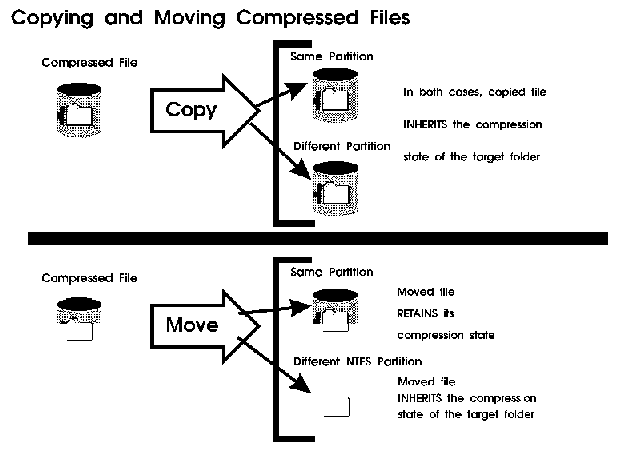
NOTE: When a compressed file is moved to a folder that does not contain any compressed files, the folder does not appear in blue in WinNT Explorer. The only time a folder appears in blue is when the folder has the compression attributes set, so that new files put in the folder will be compressed.
I'm sorry, but I can't answer specific network-related, or exam-related questions. |
|
| Last Updated: August 6, 2001 | Grant Wilson, Edmonton, AB Canada |