|
|
Module 16: Implementing Directory Replication
Module 16: Implementing Directory Replication
| The Windows NT Briefcase |
| Types of Data Maintained by Directory Replication |
Directory replication can be used to maintain any type of data. The commonly replicated data are:
Logon Scripts
System Policy Files
Commonly used Information.
| Directory Replication Components |
- Export Server --> replicate updated directories from a designated master directory to a designated directory on import computers. Can only be Windows NT Server computer.
- Import Computer --> receive updates of replicated directories. Following possibilities:
- Windows NT Server or Workstation
- Microsoft LAN Manager for OS/2 servers
| Export and Import Directories |
- Master Export Directory
- By default, master export directory is System32\Repl\Export.
- System32\Repl\Export is shared as Repl$ when Directory Replicator service is started.
- In order for replication to occur, files must be placed in subdirectories in the System32\Repl\Export directory. Any files placed directly in the System32\Repl\Export directory will not be replicated.
- Import Directory
- Be default, import directory is System32\Repl\import.
- The Directory Replicator service automatically creates subdirectories under this directory to match those on the export directory.
You use Server Manager to manage or change the default export or import directory paths.
| The Directory Replication Process |
- After the files and directories have been set up for directory replication, the Directory Replicator services control the replication process.
- The export server periodically checks the export directory for changes. The timing for checking replicated directories is set by the Interval parameter.
- If any changes have occurred, the following process will occur.
- The export server sends update notices to the import computers or domains.
- When an import computer receives an update notice, it calls the export server and reads the export directory structure.
- The import computer copies any new or changed files to its import directory structure, and deletes any of the import files that are no longer in the export directory structure.
The parameters that control Directory Replicator Service are located in: HKEY_LOCAL_MACHINE\SYSTEM\CurrentControlSet\
Services\Replicator\Parameters.
| Preparing an Export Server |
- In User Manager for Domains, create a user account (such as Repl) for the Directory Replicator service to use. Following specifications:
- All logon hours allowed
- Member of Backup Operators and Replicator groups for the domain
- Clear check box: User Must Change Password At Next Logon
- Select check box: Password Never Expires
- From Server Manager (or Services program in Control Panel) configure the Directory Replicator to start automatically and to log on as the Replicator user account.
- Create: systemroot\System32\Repl\Export and place directories with files in it.
- From Server Manager, configure the export server to export files to other computers or domains.
- TRY THIS OUT!
Note: If export directory is on NTFS, Replicator group on export server should have Full Control for export directory tree.
Export server can also be an import computer
| Preparing an Import Computer |
- If it is not part of domain for export server or trusting domain, create Replicator user account by using User Manager for Domains. Specifications:
- Same name and password as account used to configure the export server, because account must have permission to access the REPL$ share on export server.
- Grant the Replicator user account membership in the local Replicator group
- From Server Manager (or Services program) configure the Directory Replicator to start automatically and to log on as the Replicator user account.
- From Server Manager, configure the import computers to receive files from other servers or domains.
| Managing Directory Replication |
- When you configure Export server, if the To List is blank, this export server will replicate to any computer in the same domain configured as an import computer.
- When you configure Import server, if the From List is blank, this Import server will receive replicated data from any export server in the same domain.
When you add list to the To List or From List,
you just need to add the server name not the directory.
| Managing Replication from an Export Server |
Server Manager is used to configure a server as an export server, to specify to which computers to export, and to manage directories to be exported.
Option
Description
From Path Path from which directories are exported To List Computers or domains to which directories can be exported. If it is blank it will be exported to any import computer in same domain Locks Prevents a directory from being exported Stabilize Whether all files in directory must be stable for specified time after changes before any files are exported Subtree Whether entire subtree is exported Locked Since Date and time a lock was placed on directory Registry contains entries that control various aspects of replication. Location:
HKEY_LOCAL_MACHINE\SYSTEM\CurrentControlSet\
Services\Replicator\Parameters
There are two entries that are not configurable by Server Manager. They may have to be added to the Registry to better manage replication:
- Interval-REG_DWORD:
- how often export server checks replicated directories for changes.
- Range is 1-60 minutes; default = 5
- GuardTime-REG_DWORD:
- number of minutes an export directory must be stable (no changes to any files. Range is 0 to one half of the Interval minutes; default = 2
| Managing Replication to an Import Computer |
Use Server Manager to manage replication to the import computer. Double-click on the the server name and the Properties for XXXX server dialog box appears.
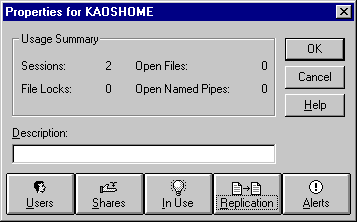
Click the Replication button
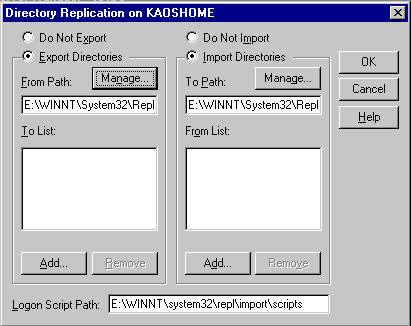
Option
Description
To Path Path in which replicated directories are stored From List Servers or domains that can export to this computer; blank means from any export server Locks Prevents directory from being imported Status Status on receiving updates from export server:
- OK: directory regularly receives updates from export server; imported is identical to exported data
- No Master: directory does not receive updates from export server; may not be running or have stopped exporting
- NoSync: directory has received updates, but is not current; may be communication failure, open files on export server or import computer…
- [blank]: replication never occurred for the directory; one or both may not be configure properly
Last Update Date and time of last update
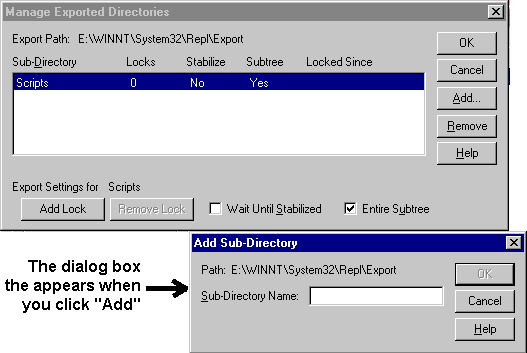
| Replication Troubleshooting Overview |
Error
Possible Solution
Access denied Use Server Manager:
- Make sure that the Directory Replicator service is configured to log on using a specific account.
- Make sure that the account used by the import computer's Directory Replicator service has permission to read the files on the export server. The default permissions for an export directory grant Full Control to the Replicator local group. It this default permission is removed from the directory, exported files are copied to the import computers but receive the wrong permissions, error message will be recorded. Then click Permissions on the export directory's Sharing tab and grant Full Control to the Replicator local group for the export directories.
Exporting to Specific computers Be sure to specify correct export servers and import computers in From List and To List, respectively in Directory Replication dialog box of Server Manager or Server program. If they are not specified export from all export servers to all import computers in local domain Replication to a domain name over a WAN Link In Server Manager, in export To List and import From List, specify computer names in addition to the domain name Logon scripts are not working On non-domain controller computers running NTS or NTW, store the logon scripts in the following local directory: \system32\Repl\Import\Scripts Some Files Replicated but Others were not In order for replication to occur, files must be placed in subdirectories in the System32\Repl\Export directory. Any files placed directly in the System32\Repl\Export directory will not be replicated
I'm sorry, but I can't answer specific network-related, or exam-related questions. |
|
| Last Updated: August 6, 2001 | Grant Wilson, Edmonton, AB Canada |