Module 11: Windows NT Network Services
| Installing Network Services |
- Use Services tab in Network program in Control Panel to perform the functions Add, Remove, Properties and Update.
- Network services included with Windows NT Server include the following:
- DHCP = Dynamic Host Configuration Protocol
- WINS = Windows Internet Name Service
- DNS = Domain Name System
- Computer Browser Service
| Dynamic Host Configuration Protocol (DHCP) |
The DHCP Server service centralizes and manages the allocation of TCP/IP configuration information by automatically assigning
- IP addresses
- Subnet mask and
- Default Gateway
to computers that have been configured to use DHCP.
The Process in Brief
- Each time a DHCP client starts, it request TCP/IP configuration info from DHCP server.
- The DHCP server receives request, selects an IP address from pool of addresses defined in database and then offers it to the client for a specified period of time.
Manual Configuring IP Addresses
Potential problems:
Using DHCP to Configure IP Addresses
Advantages:
- Client receives valid IP address
- Configuration information is correct.
DHCP Requirements
A DHCP Server requires:
- DHCP Server service must be installed and properly configured on Windows NT Server (PDC, BDC or member server). It doesn't have to be on the PDC.
- DHCP Server must be configured with static IP address, subnet mask, and default gateway (optionally).
- If IP routers don't support RFC 1542, a DHCP Server is required on each subnet.
- DHCP scope must be created on DHCP Server.
| Note: |
| A Windows NT Workstation can't be a DHCP Server |
A DHCP Client is supported by following operating
systems:
ONLY Microsoft O/S's
- Windows NT Server or Workstation 3.5 or later
- Windows 95
- Windows for Workgroups 3.11
- Network Client 3.0 for MS-DOS
- LAN Manager 2.2c
| The Four phase process to configure a DHCP client |
Use ROSA as mnemonic
|
Phase |
What happens |
Description |
| 1 - R | IP lease request | Client initializes a limited version of TCP/IP and broadcasts a request |
| 2 - O | IP lease offers | All DHCP servers with valid IP addresses send an offer to client |
| 3 - S | IP lease selection | Client selects IP address from first offer it receives and broadcasts request to lease the IP address |
| 4 - A | IP lease acknowledgment | DHCP server that made offer responds to message and all other DHCP servers withdraw their offers. IP address is assigned to client and then an acknowledgment is sent to client. Client finishes initializing and binding TCP/IP protocol |
| Note: |
| If the computer has multiple network adapters, the DHCP process occurs separately for each adapter. A UNIQUE IP address will be assigned to each adapter in the computer. |
| Installing and Configuring the DHCP Server Service |
- First the Microsoft DHCP Server must be installed by means of Add in Services tab of the Network program.
- Now you can complete DHCP configuration by using DHCP Manager located in Administrative Tools group.
| Creating and Configuring a DHCP Scope |
- Scope = range of IP addresses which the DHCP server can assign.
- Every DHCP server needs at least one scope.
- Each scope much contain UNIQUE IP addresses
- To create a DHCP scope, in DHCP Manager, on the Scope menu click Create. Following options can be configured in Create Scope dialog box.

|
Option |
Use this option to |
| IP Address Pool Start Address | Specify first IP address that can be assigned to DHCP client. Required field. |
| IP Address Pool End Address | Specify last IP address that can be assigned to DHCP client. Required field. |
| Subnet Mask | Specify subnet mask to be assigned to all DHCP clients. Required field. |
| Exclusion Range Start Address |
|
| Exclusion Range End Address |
|
| Lease Duration Unlimited | DHCP leases assigned to clients will never expire. |
| Lease Duration Limited to | Specify number of days hours and minutes that a DHCP client lease is available before it must be renewed. |
| Name | Name to be assigned to DHCP scope. Is displayed after IP address in DHCP Manager. Required field. |
| Comment | Optional comments for scope. |
| Remember: |
| The Scope must be activated before the DHCP server can provide a DHCP client with a valid IP address. On Scope menu, click Activate. |
| Other DHCP Network Settings |
Background:
Setting up DHCP allows clients to participate in a TCP/IP network, but you probably want them to communicate with other computers beyond your subnet and beyond (i.e. the internet).
You can give the client computers additional information automatically. What information?
by setting the DHCP global and scope options.
Global options apply to all the scopes managed by the DHCP server.
Scope options apply to a single scope. For example, if you had separate
DNS and WINS servers in each IP subnet, you would use scope options.
You reach Global and Scope options from the DHCP Options Menu
These are just a few of the many network settings DHCP clients have access to, all of which can be configured through DHCP Manager.
|
Option |
Use this option to configure a |
| 003 Router | Default gateway |
| 006 DNS Servers | IP addresses for name servers for client |
| 044 WINS/NBNS Servers | IP addresses for NetBIOS name servers |
Global Options
- Apply to all DHCP scopes defined on the selected DHCP server and all clients that lease an address from these scopes.
- Are used when all clients on all subnets require the same configuration information
- Global Options are always used unless scope or client options are configured
- DHCP Options menu, click Global
Scope Options
- Apply to only the Specified scope and clients that lease an address from that scope
- Override global options; For example, use it to specify a unique default gateway address for each subnet
- DHCP Options menu, click Global
Possible question: Client can't see past its subnet -->means Router Scope Option containing the IP address of the local router wasn't set.
Client Options
- Apply to a specific client that has a reserved DHCP address lease
- Override scope or global options
- To configure client options, first create a client reservation; then in DHCP Manager, on Scope menu, click Active Leases. In Client Properties dialog box, click Client, click Properties and Options.
- Use this option for
- Win95 clients
- WfW 3.11 as long as its running TCP/IP
- MS-DOS 3.0 Clients can also get DHCP IP address assignment.
| Background on NetBIOS Names |
NetBIOS name is used for NetBIOS processes to communicate with each other.
The process of converting a computer name to a media access control address (MAC address, physical address or burned-in address) is known as name resolution. Name resolution in a TCP/IP network is really a two-step process. Computer name-->IP address-->hardware address. Microsoft TCP/IP can use the following methods to resolve computer name to IP address.
| General Note: |
| You usually have to exclude the static IP address from the automatic workings
of DHCP or WINS services, and it is a pain to keep entering them if you
have a large network, so it is best to limit their use. You will have to supply a static IP address for
Actually, on a small network, one computer could do all of this. So then use DHCP to dole out all the other IP addresses to all other computers. |
| Windows Internet Name Service (WINS) |
| WINS Overview |
WINS is used to register NetBIOS computer names (host names or UNC names) and
resolve them to IP addresses.
The WINS database is DYNAMIC
It eliminates the need for an LMHOSTS file
On a TCP/IP network a computer NEEDS an IP address to establish connections
and can't do it using a NetBIOS computer name. This is the procedure:
WINS Server:
Requires:
WINS Clients:
Registers its computer name and IP address with a WINS server during system startup; it then queries the WINS server for computer name resolution.
To be a WINS client you need two things:
NOTICE only Microsoft Clients can use WINS, because WINS is the Microsoft implementation of the resolution of host names -->IP addresses
1. To be one of these operating systems:
These Windows-based systems can use WINS directly
These systems, which use broadcasts, can use WINS through a proxy
2. The IP address of a WINS server
| Note: |
|
Installing and Configuring WINS
Same procedure as with DHCP but now select Windows Internet Name Service. WINS Manager appears in Administrative Tools group only on NT server on which it is installed.
To give WINS a list of computers that have static IP addresses, you select Mappings --> Static Mappings-->Add Mappings
Manually: You can manually add WINS server address to the WINS tab of TCP/IP properties dialog.
Automatically: You can configure DHCP to provide WINS server address by add and configure 044 WINS/NTNS Server and 046 WINS/NBT Node Type.
| Domain Name System |
DNS is a distributed database providing a hierarchical naming system for identifying hosts on Internet.
Below the root of the DNS file tree there are organizational names that classify the type of business. These are the top-level organizational names:
| Name | Brief Description |
| com | commercial organizations |
| gov | government organizations |
| mil | Military organizations |
| net | Networking and Internet Service Providers |
| org | Non-commercial or non-profit organizations |
| int | International organizations |
| edu | Educational Institutions |
| The Domain Name Space |
The DNS database is a tree structure called the domain name space.
- Each domain has a name and can contain subdomains, the root of the tree is at the top, and is represented by a period (.)
- With the exception of the root, each node in DNS database has a name (label) of up to 63 characters.
- Each subdomain must have a unique name within its parent domain.
- DNS domain names are formed by following the path from the bottom of the tree to the root.
- The node names are concatenated , and a period (.) separates each part. An optional period (.) that signifies the root can appear at the end of the name.
What's a FQDN (Fully Qualified Domain Name)?
DNS computer names consist of two parts: a host name and a domain name, which combine to form the FQDN. With the exception of the root, each node in the DNS database has a name (label) of up to 63 characters.
DNS Server Service
DNS Server service is a name resolution service that resolves an FQDN to the IP address that is then used by the internetwork.
| DNS Operation |
The main function of DNS is to resolve domain names to IP addresses. This is known as name resolution.
DNS uses a client server model, in which DNS servers (name servers) contain information about the DNS database and make this information available to clients (resolvers)
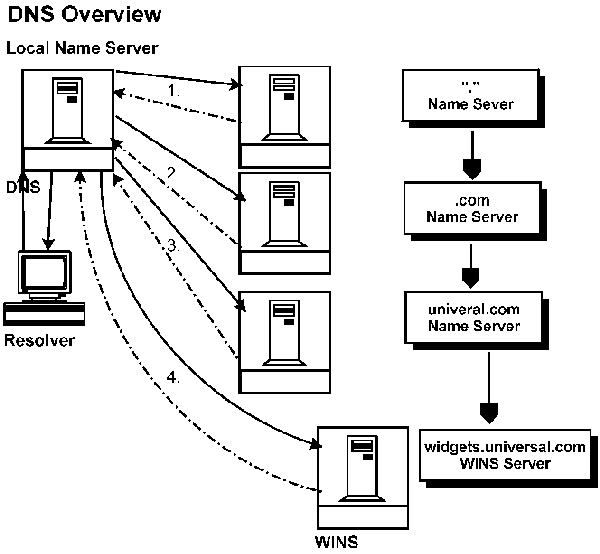
The name resolution process is as follows finding an IP address this FQDN: widgets.universal.com
- Resolver (client) passes a query to local name server.
- Local name server sends an iterative request to one of the DNS root servers, requesting resolution of the FQDN. DNS root server returns referral to name servers that are authoritative for the com DNS domain.
- Local name server sends an iterative request to one of the com name servers, which responds with a referral to the universal name servers.
- Local name server sends an iterative request to one of the universal name servers.
- Universal name servers are running the DNS Server service on a computer running Windows NT Server. They are configured to use WINS to resolve the leftmost portion (host name) of the FQDN. When the universal name server receives the request from the local name server, it passes the widgets piece of the DNS name to its local WINS server for resolution. WINS returns the IP address for widgets to the universal name server, which returns the IP address of the FQDN to the local DNS server, which then sends it back to the client resolver.
Notice this done by integrating DNS and WINS:
Integrating WINS and DNS
DNS Benefits
- Access UNIX-based systems using friendly names.
- Connect to Internet systems using Internet naming conventions.
- Maintain an consistent hierarchical naming scheme across an organization.
| Installing and Configuring the DNS Server Service |
To Install:
Double click on the Network Program of the
Control Panel. On Services tab click Add and then select
Microsoft DNS Server.
To Configure:
Use DNS Manager (in Administrative Tools group)
to configure and manage DNS. Following table lists the objects that can be configured:
|
Object |
Description |
| DNS Resource Record (RR) |
|
| DNS Domain | Node in DNS tree that holds all resource records for that domain |
| DNS Zone |
|
| DNS Server | Used to administer at least one DNS zone |
| Server List | Contain DNS servers that can be administered with DNS Manager |
Resource Record (RR) property set depends on the RR type. Next three are common.
|
Property |
Function |
| Owner | Identifies DNS domain or host to which the RR applies. |
| Class | Identifies defined and standardized family of RR types. Almost all are "IN" or Internet class |
| TTL (Time to Live) |
Shows how long information in RR will remain valid. |
| Note: |
|
| Configuring DNS Client: |
DNS resolver functionality is included with
| Integrating DNS and WINS |
Differences:
|
DNS |
WINS |
| Resolves Internet names to IP addresses | Resolves NetBIOS names to IP addresses |
| Static database and manually updated whenever a new host is added or when an existing host is moved to another subnet. | Dynamically database and dynamically updated |
|
For Microsoft operating systems only |
| Computer Browser Service |
| The Browser Process |
Browsers exist to provide networked computers with a list of the resources that are available on the networks. The steps that the requesting computer and the network browsers perform before and during a request are as follows:
| Browser Types |
Computers running Windows NT can perform any of the Browser service roles.
|
Browser type |
Description |
| Domain Master Browser |
|
| Preferred Master Browser |
HKEY_LOCAL_MACHINE\SYSTEM\CurrentControlSet\Services Browser\Parameters |
| Master Browser |
|
| Backup Browser |
|
| Potential Browser |
|
| Non-Browser |
|
| Browser Elections |
Elections happen when a master browser for the network or subnetwork can't be found.
- If client cannot locate master browser, or if backup browser attempts to update its network resource list, but cannot locate master browser, a new master browser must be elected.
- Network computers initiate election by broadcasting a special message called election packet this contains the requesting computer's criteria value.
- All browsers process the packet.
- When browser receives packet, it examines the packet and compares criteria of requesting computer with its own election criteria.
- If own criteria are higher, the browser issues its own election packet and enters "election-in-progress" state.
- This process continues until master browser is elected based on highest value.
| Browser Criteria |
This is the hierarchy:
- When the Windows NT computers have the same role and the same operating system, the computer first in the list according to operating system version will win:
- 4.0
- 3.51
- 3.5
- 3.1
| Configuring the Browser Role |
\HKEY_LOCAL_MACHINE\SYSTEM\CurrentControlSet\Services\Browser
\Parameters\MaintainServerList:
These are the possible value in this key:
|
Value |
Use this value to configure the computer to |
| Yes |
|
| No |
|
| Auto |
|
| Trouble Shooting |
I'm sorry, but I can't answer specific network-related, or exam-related questions. |
|
| Last Updated: August 6, 2001 | Grant Wilson, Edmonton, AB Canada |