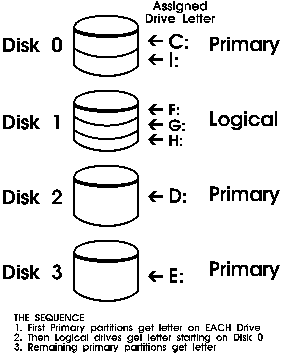Module 6: Managing Partitions
There are two kinds of partitions:
Primary Partitions
- There can be up to four
primary partitions on one hard disk or three if there is an extended partition.
- On RISC-based computers the primary partition
must be FAT and at least 2 MB in size.
- Some O/Ss like MSDOS 5.0 can recognize
only ONE primary partition per disk
Extended partitions
- An extended partition
is a method of getting around the four partition limit, and for configuring
a hard disk into more than four logical volumes.
- There can be only one extended
partition on a hard disk. (so it's important that you use all of the
remaining space available)
- Unlike primary partitions these extended
partitions are not formatted and are not assigned drive letters. The
extended partitions are divided into segments that are treated as a logical
drive and formatted with a file system.
- By creating a volume set you can combine
the unformatted free space from 2 through 32 areas, located on one or more
physical disks. After it has been created, it must be formatted. Note that
portions of disk space in a volume set cannot be separately partitioned without
losing the whole volume set.
- A volume set CAN
combine areas from different types of hard disks like SCSI, ESDI or IDE.
- A volume set does not give the system
better or worse performance. This is because the data is being written to
one disk only until it is full, then the system will continue on the next.
disks are always accessed one at a time.
Note:
- Volume sets can be either FAT or
NTFS
- Volume sets can be created on one
single drive.
|
- Stripe sets can be created from at least
two physical drives (but maximum=32)
- They can combine areas on different types
of drives such as SCSI, EDSI and IDE
- The data is written evenly across all physical
disks on one row at a time. Windows NT writes data to those rows in 64 KB
units.
- The free spaces on all disks MUST all
be the same size The amount of disk space used in a stripe set is the
smallest amount of free disk space on one of the stripe set member's times
the number of disks included in the set.
Note:
- If the system has hard disks that
can be accessed simultaneously, concurrent I/O commands can be issued
simultaneously on all disks and therefore increase write speed, b/c
NT can do 4 things at once.
- Unlike a volume set, a
stripe set cannot be extended.
- Disk Administrator will create a
stripe set of parts that will all be nearly the same size.
|
Troubleshooting Volume Sets and
Stripe Sets
All these points apply to BOTH Volume and Stripe
Sets READ AND REMEMBER!
- You cannot reclaim a portion of disk space
used in a volume set or stripe set for other purposes without Losing the entire
volume set or stripe set and all of the data stored on it.
- NT system and boot partitions cannot reside
in a volume set or stripe set.
- Win95 and Dos can not access information
in a volume set or stripe set.
- Volume sets or stripe sets does not provide
fault tolerance. In fact, volume sets spanning multiple hard disks are more
susceptible to failure.
Comparing a Stripe Set to a Volume Set:
|
Stripe Set
|
Volume Set
|
| Can
it be created on one physical disk? |
No
|
Yes
|
| Can
it contain the system or boot partition? |
No
|
No
|
| Maximum
number of combined areas |
32
|
32
|
| Should
the size of the combined areas be the same? |
Yes
|
No
|
| Can
areas be combined on different types of hard disks (SCSI, EDSI and IDE)? |
Yes
|
Yes
|
| Is
the area on one disk filled before writing to another? |
No
(This means it's faster)
|
Yes
|
| Can
it improve I/O performance? |
Yes
|
No
|
| Can you extend the size? |
No |
Yes, only if it is NTFS |
| Creating, Formatting, Extending
and Deleting Volume Sets or Stripe Set |
- All free space created with a volume set
must be formatted with the same file system
- To create volume set or stripe set, hold
CTRL key can click Create Volume Set or stripe set option in Partition menu,
then choose Commit Change Now from Partition menu. Same is true for extending
volume set.
- You can extend a
volume set ONLY if it is NTFS. You cannot extend
stripe set.
When a volume set is created or extended,
or when a stripe set is created, it is necessary to restart the computer.
However, primary and extended partitions can be removed, reconfigured, and
formatted without restarting the computer.
Additional Hard Disk Considerations
- The number of physical hard disks that can
be connected to a computer depends on:
- System configuration. (i.e. 2 x IDE x2=
4 total)
- Number of devices that can be connected
to an IDE disk controller or SCSI bus controller (7 total)
- Number of disk controllers in a computer.
Removable Media
- Removable media can have only one partition
and that must be primary partition.
- Removable media can not be part of a volume
set or stripe set, and cannot contain a system partition or boot partition.
- NT can format removable media as either
FAT or NTFS. However, if the removable disk is formatted as NTFS, the computer
must be shut down and restarted to change disks.
- Use Disk Administrator to manage, partition,
and format hard disks. You can create stripe sets, volume sets and mirroring
with it.
Create, format, delete partition
and mark partition active
- Create partition by selecting free space,
from Partition menu, click create.
- Format partition by typing format
d:/fs:fat|ntfs or use Format option on tool menu.
- Deleting partition:
- You can not delete system or boot partition
from within NT. You can do so either booting to another OS such as MS-DOS,
then delete or Booting from NT setup disk, select system partition and then
press "d".
- You can not delete partition containing
an open file. This includes the partition where pagefile.sys resides.
| Marking Partitions as Active |
- In order for OS to start, the partition
containing the startup file must be marked as active. Active partition must
be primary partition containing the system boot files. Only
one partition can be marked as active.
When a system partition is marked active, the active designation of
any other partition is removed.
- Note: If you want to use an OS, such as
UNIX or OS/2, that is located on a partition other than the partition currently
marked active, you must mark the system partition of the other operating system
as active. Then shut down and restart the computer.
| Partition Renumbering and
Boot.ini editing |
When you create a new primary partition,
it will be assigned a lower number than any logical drive on an extended partition
on any drive. (see below)
Then the logical partitions are renumbered.
So, if boot partition resides on an extended
partition that was subsequently renumbered , then the Boot.ini
file must be manually updated so that it points to the boot partition;
other wise, windows NT will not start.
| Automatic Assignment
of Drive Letters by NT |
- Until Disk Administrator is run for the
first time, NT dynamically assigns drive letters using the following procedure:
1st primary of each drive-->logical drive of each drive-->remaining
primary partitions of each drive. After Disk Administrator is run for the
first time, it assigns static drive letters to partitions.
- Starting with Disk 0, the first
primary partition on each disk is assigned a consecutive drive letter, beginning
with the active system partition as drive C.
- Then, starting with Disk 0, logical drives
on each disk are assigned the next consecutive letter(s).
- The remaining primary partitions on each
disk with unassigned partitions are each assigned a letter.
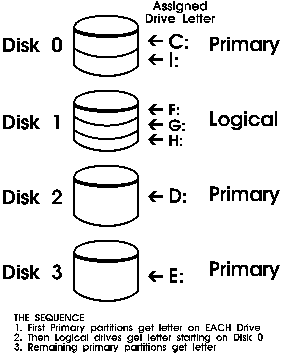
Reassigning Drive Letters
- You can reassign drive letter by choosing
Assign Drive Letter from Tool menu.
- A partition can be statically assigned any
letter that isn't already in use by a local device. BUT be careful not to
change the drive letter of the system partition b/c many programs reference
the C:\ drive.
Note: All drive letter modifications made with Disk Administrator can be
done without rebooting the computer. However if the selected partition contain
NT system files, you need to restart computer.
| Securing the System Partition |
- Secure System Partition
command is only present on RISC-based computers, NOT Intel -based computers.
- You can use this command to secure RISC
system partition (FAT: 2 MB).
- Once used, only members of the Administrators
group on that computer are able to access the system partition. Security is
not applied until the computer is restarted.
| General Maintenance and Troubleshooting |
- Disk Configuration information is initially
stored on the Emergency Repair Disk AND in the \Winnt_root\Repair
folder
- After making changes such as reassigning
drive letters, creating volume sets or stripe sets or creating new partitions,
Disk Administrator provides an option for saving and later restoring this
configuration information.
- Rdisk.exe
in the system32 folder can be used to restore the configuration to its previous
state in the last update operation. It lets you save the configuration information
in a second place, off the hard drive.
- File system corruption: You can reformat
disk and restore from backup.
- Corrupted or lost files when you are running
DOS: This is usually due to LFN.
- Failure to recognize hard disks or partitions:
Detected hardware can be found in HKEY_LOCAL_MACHINE\HARDWARE
Problem with 1 GB IDE disks: Due to a BIOS
limit of 1024 cylinders (not an operating system limit), NT can not gain access
to all of the space on the disk because the disk do not translate in a way
that NT recognizes. To overcome this problem, either the BIOS must be able
to circumvent the limit or NT must be able to communicate directly with the
controller. NT can currently communicate only with WD 1003-compatible controllers.
NT also supports OnTrack Systems Disk Manager, Atdisk.sys
 Comments and suggestions? E-mail me at
grantwilson21@yahoo.com
Comments and suggestions? E-mail me at
grantwilson21@yahoo.com
I'm sorry, but I can't answer specific network-related, or exam-related questions. |
| Last Updated: August 6, 2001 |
Grant Wilson, Edmonton, AB
Canada |