Module 14: Interoperating with Novell Netware
Review Intro:
The software included in NT includes:
Some Background
Primarily, NetWare is used for file and print services, with user accounts and privileges stored in the NetWare bindery. Bindery is the NetWare 3.x equivalent of the Windows NT directory database. In NetWare 4.x, the NDS tree is used.
Microsoft Windows NT Server and Workstation provide several features and services that enable computers running Windows NT to coexist and interoperate with NetWare servers. Some are included in Windows NT, while others are available as separate products, called add-ons.
First the basic Novell protocol must be present to do anything :
| Client Service for NetWare (CSNW) |
What's it for?
| Note |
|
NT will attach through the bindery emulation by default, so if you want an NT Workstation to see the NDS tree, you must disable bindery emulation on the NetWare file server with the following NetWare console command: SET BINDERY CONTEXT = "" |
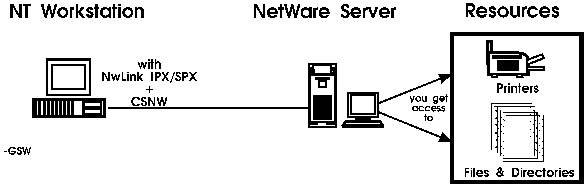
(the user can connect to desired resources through Network Neighbourhood or the NET USE command utility.)
CSNW enables computer running NTW to make direct connections to file and printer resources at NetWare servers running NetWare 2.x or later.
Note: Although
NT 4.0 supports NDS, they do not support administration
of NDS trees.
| NOTE: |
| You can use Preferred Server OR Default Tree
and Context - not both. Use Preferred Server if connecting to a NetWare
3.x server; use Default Tree and Context when connecting to a NetWare 4.x
server.
You CAN use the Preferred Server setting to connect to a NetWare 4.x server running in bindery emulation mode, but you won't be able to browse the NDS tree. |
| NOTE: |
Compare using CSNW on NT Workstation to connect
to a NetWare server AND connecting through NT Server which is running GSNW.
The question to answer before deciding is how much access do you need?
|
| Gateway Services for Netware (GSNW) |
| Some Background: |
| Generically speaking, the term “gateway” refers to a software component permitting computers that do not share a common set of protocols and services to communicate with one another. In other words, the gateway translates from one protocol and service world to another, and vice versa. |
REMEMBER, GSNW can only be implemented on NT SERVER!
What's it for?
- Enables computers running Windows NT Server, and using NWLink to access files and printers on NetWare servers. When you install GSNW on an NT Server, it also automatically installs CSNW.
|
So you need... |
|
| Protocol | NWLink |
| Service | CSNW |
| Service | GSNW |
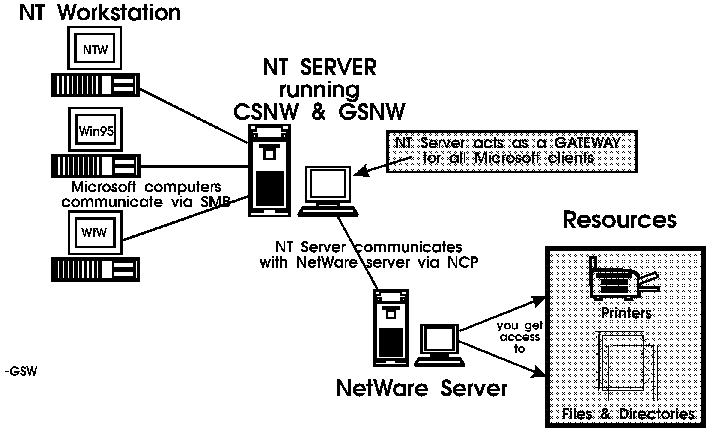
Microsoft Picture: 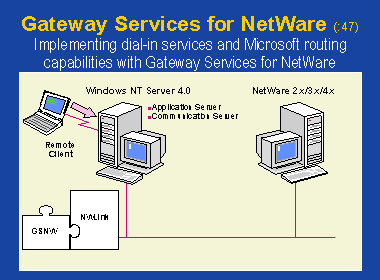
| When to use GSNW |
- It is designed to provide Windows clients with occasional access to a NetWare network.
- Serve as a migration path (example NetWareà NT)
- It's not designed to allow Windows NT Server computer to be a high performance gateway because ALL clients are receiving services through one NetWare connection.
- RAS clients can use GSNW to access NetWare servers. Using GSNW, business can use NTS as a communications server and enable remote users to have reliable and secure remote access to a NetWare local area network.
| Remember this: |
| The chief selling point for GSNW is that it provides access to NetWare resources for MS Network clients without requiring any additional software, or software changes, to be made to those clients themselves. |
| Installing GSNW |
Installing GSNW to create a NetWare Gateway requires six steps:
- Remove any existing NetWare client software from the Windows NT server before you start
Here's why:
Because CSNW is installed and very much part of GSNW, this means that any Windows NT server with GSNW installed also can function as a client to a NetWare server. This explains why you must remove existing NetWare client soft-ware— especially Novell’s NetWare Client for Windows NT—from any Windows NT server before installing GSNW on that machine.
- Install GSNW on a Windows NT Server (NWLink is installed too if not present; CSNW is installed too)
- Create a Group account called NTGATEWAY on the NetWare server or NDS tree and make sure the group account set up on NetWare server must have necessary permissions assigned for resources to be accessed
- Create a User account on the NetWare server using SysCon, NWAdmin or NetAdmin and make the user a member of the NTGATEWAY group. Windows NT will use this account to login to the NetWare server or NetWare tree.
- Configure GSNW to attach to that preferred server (NetWare 3.x) or default tree and context (NetWare 4.x)
- Add the server or tree shared resources to the GSNW service (Using Gateway button) and then Add in the Configure Gateway dialog box.)
| Note: Like CSNW, GSNW can also support NDS and bindery-based 3.x version of NetWare |
| Another note: |
If you want to support NT long filenames on the
NetWare file server, you must
Otherwise, you must use DOS FAT 8.3 naming conventions. |
| File and Print Services for NetWare (=add-on) |
What's it for?

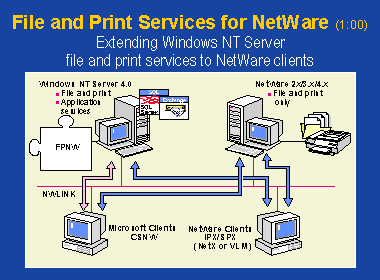
| Directory Service Manager for NetWare (=add-on) |
What's it for?
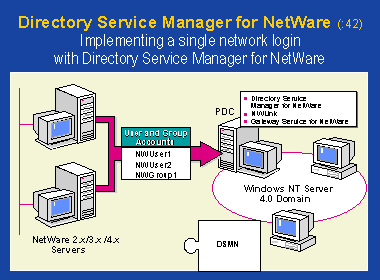
Use DSMN to accomplish these tasks:
- Specify which NetWare user and group accounts to manage centrally from Windows NT Server computer. Those are copied to PDC and become NT Server accounts. They are bound by the account policy of the NT Server domain
- Merge account names from multiple NetWare servers into one account name when adding them to the domain. E.g., DavidS and DavidSm could become DavidS.
- Specify which Windows NT Server domain accounts to copy back to NetWare servers. This ensures that changes made to domain accounts are synchronized with NetWare server.
| Migration Tool for NetWare (Nwconv.exe) |
What's it for?
- Enables easy transfer of
- user and group accounts
- files and directories
from a NetWare server to a Windows NT Server computer.
- If destination server runs FPNW, login scripts can also be migrated
NOTE: a migration leaves the NetWare server intact and only copies the information to the NT Server It provides a Windows NT Server computer to perform functions:
- Preserve appropriate user account information, including NetWare specific information, such as logins and station restrictions.
- Preserve login scripts with the user account; Windows NT supports NetWare login script.
- Control how user and group names are transferred
- Set passwords for transferred accounts
- Control how account restrictions and administrative rights are transferred
- Create a volume for NetWare users
- Select directories and files to transfer and select destination
- Preserve effective rights on directories and files
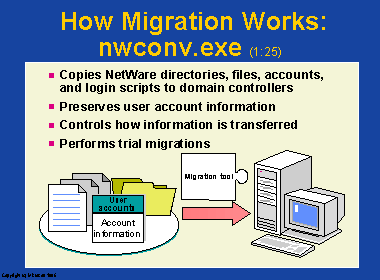
| Now, Migration Tool for NetWare in DETAIL... |
(STUDY NOTE: Unless your NT Server is physically connected to a Novell Server, it's difficult to study the Migration Tool for NetWare. If NT doesn't find a Novell server, you can't blame it for stopping you dead in your tracks.)
Migration Tool for NetWare is used to migrate NetWare
to Windows NT domains.
Migration tool for NetWare will not migrate:
Prerequisites for using NWCONV.EXE:
There may be a question on what components you need to
perform a Migration from NetWare --> NT
These are the top three, but don't ignore the rest.
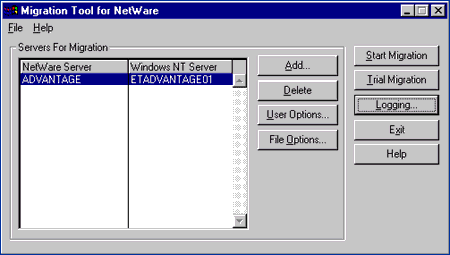
Press the ADD button and you get this Select Servers for Migration dialog box:
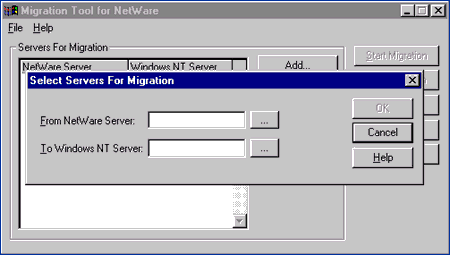
The User and Group dialog box allows you
to customize how users and groups will be transferred.
Click User Options on the Main screen to access User and Group Options:
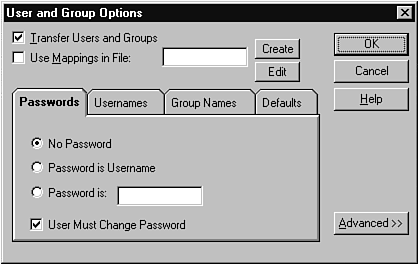
The default setting is to migrate all users and groups.
Let's go through all the tabs here to review the options
and DEFAULT for each:
There is also a checkbox for "User must change password at next logon."
None of this is very secure, so you can use a mapping file to specify passwords - see the Use Mappings File below.
2. Duplicate user names (Click on the Usernames tab)
By default, users with duplicate user names will not migrate. The following options are available:
By default, duplicate group names will be ignored and will not migrate. The following options are available:
4. Account restrictions (policies and profiles) (Click on the Defaults tab)
5. User account mapping file (Click on the "User Mappings in file check box")
Allows you to specify
[users]
[groups]
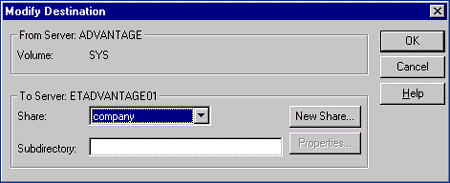
To change this, click on New Share:
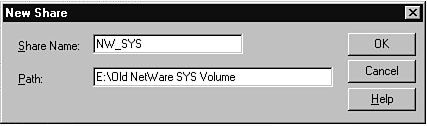
| NOTE: |
| If you choose to migrate to a FAT partition, the NetWare file permissions will not migrate |
Clicking Files allows you to specify which files to transfer:
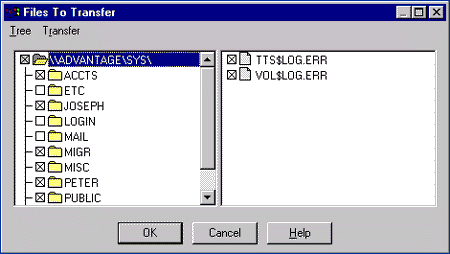
7. Trial migration and error logging
When you are ready to perform the migration, Migration Tool for NetWare will allow you to perform a trial migration. This will give you a chance to correct errors and will not actually write data.
Logfile.log will always log all errors. The following error logging options are also available:
| Remote Administration of Novel Networks |
| Interoperability with NetWare |
|
Platform |
Running |
Can Connect To |
|
| Application | NetWare client | IPX with
|
NT-based computers with NWLink, running IPX applications such as MS SQL server |
| NT-based computer | NWLink | Client/server applications running on NetWare server | |
| Client/server | NT-based computer | NWLink and CSNW
or
NWLink and GSNW |
Novell NetWare servers for file and print services |
| NetWare Client | IPX | NTS with NWLink and FPNW installed for file and print services. | |
| Installing and Configuring CSNW |
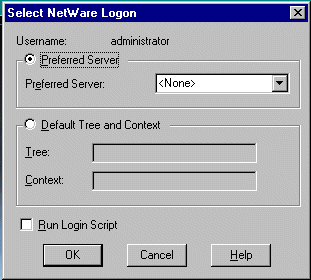
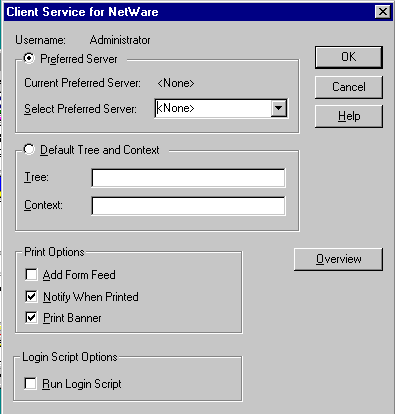
|
Option |
Use this option to |
| Preferred Server | If
your network used Bindery emulation use preferred server
Computer connects by default to this server and it has information about available resources on NetWare network. If not defined, the name of NetWare server that is connected by default appears in Current Preferred Server. |
| Default Tree | If
network uses NDS enter or change default NDS tree.
Default tree defines NDS name of the user name that is used to log in. All resources in default tree can be accesses |
| Default Context | Enter default context, or position, of user name that is used for login |
| Print
Options: Add Form Feed |
Notify printer to eject page after printing document |
| Print
Options: Notify When Printed |
Receives notification |
| Print
Options: Print Banner |
Notify printer to print banner page before printing document |
| Run Login Script | Login script is run when user logs in to NetWare server or DNS tree |
| Overview | Display Help topics for CSNW |
BTW, What is NDS?
NDS is a global, distributed database that maintains information about every resource on the network in a hierarchical structure (including users, groups, printers, volumes).
| Installing and Configuring GSNW |


Click the Gateway button and the Configure Gateway dialog box appears.
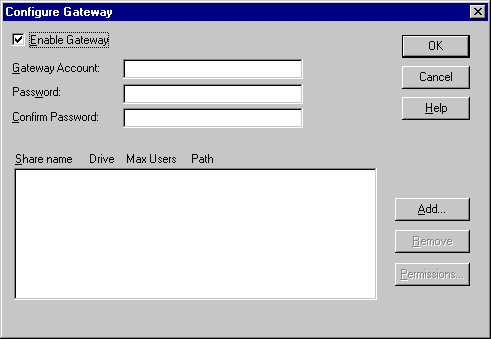
|
Option |
Use this option to |
| Enable Gateway | Enable gateway on this server |
| Gateway Account | Enter user name for gateway account; must exist and must be member of NTGATEWAY group on all NetWare servers to which this server will have gateways |
| Password | Password for gateway account |
| Confirm Password | Retype gateway password |
| Share name | List existing gateways to NetWare resources on the server |
| Add | Create
gateways to additional NetWare volumes or directories => New Share
dialog box:
Share Name => (MS-DOS client up to 8 others 12 characters) will be used to connect to the shared directory from clients running Microsoft operating systems. Network Pathà type path to NetWare volume, including name of Netware Server and volume |
| Remove | Disconnect clients and stop sharing selected NetWare file resources; warn users |
| Permissions | Set permissions to control user access to a gateway. The default permission is Full Control for Everyone. |
When you click on Add... this is the dialog box that appears to let you define new shares

| Sharing NetWare Printers |
HOW?:
| NOTE: The printer management occurs on the NT Server when printing through the gateway, NOT on the NetWare server. The NetWare server still controls the use of the NetWare clients' printer, of course. |
| Troubleshooting |
In general these are the steps to go through when you have a NT client attached to a NetWare server
PROBLEM: As a Microsoft client, you have a problem attaching to a NetWare server.
Go thru these steps:
| NOTE: |
an internal network number is used to uniquely identify
NetWare file servers. This option is left at the default "00000000
" unless you are:
|
Other Problems:
1.Start the CSNW control panel applet
(Start - Settings - Control Panel - CSNW)
2.Under "Print Options" uncheck the "Print Banner"
option box and click OK
Banners will no longer be printed. You will also notice that options such as notifies and form feeds can also be configured.
| Extras |
Q. What are the NT equivalents of NetWare Rights?
A. The table below outlines the NetWare rights
and the NT equivalents:
| NetWare | Windows NT |
| Supervisor (S) | Full Control (All) |
| Read (R) | Read (RX) |
| Write (W) | Change (RWXD) |
| Erase (E) | Change (RWXD) |
| Modify (M) | Change (RWXD) |
| Create (C) | Add (WX) |
| File Scan (F) | List (RX) |
| Access Control (A) | Change Permissions (P) |
Changing the order of the redirectors on the server
This is only partly a NetWare issue. You have a client connected to both Microsoft and NetWare networks so you have more than one redirector working.
DID YOU KNOW?...
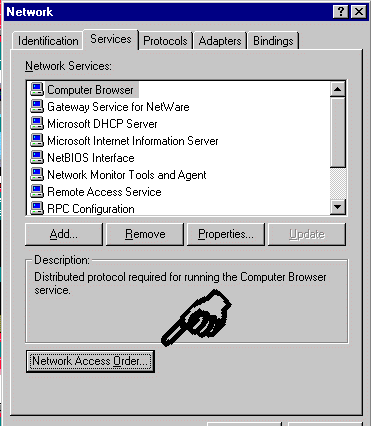
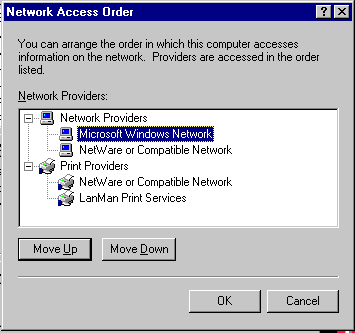
| Frames Types |
You'll see one, or possibly two, questions on the test referring to problems communicating on a network, or requiring an under-standing of NWLink’s ability to detect automatically 802.2 IPX frame types on a Windows NT Server machine.
Here’s what you need to know to deal with such questions:
| And now the procedure for Installing,
Configuring and Enabling GSNW in detail...again.... |
Here’s a high-level overview of the GSNW installation
process, emphas-izing those elements and information that must be supplied during
installation that are most likely to appear in GSNW-related test questions:
1. Before installing and configuring GSNW you must create the following accounts on the NetWare server where the gateway will connect:
[Note: All users who go through a single GSNW gateway have the same access and the same rights to the NetWare resources; the only way to create different collections of access and rights is to set up multiple gateways (only one instance of GSNW per individual Windows NT server is permitted).]
2. To install GSNW, you must log in to the Windows NT server as an Administrator. In the Network applet in Control Panel, select the Services tab, click the Add button, and select Gateway (and Client) Services For NetWare. Supply the NT Server CD or point to a copy of the \i386 directory where the necessary source code files reside. The software will more or less install itself.
3. To configure GSNW, double-click on the GSNW icon in Control Panel. The Gateway Service For NetWare dialog box appears.
4. The only way to create NetWare shares is through the interface described in Steps 3d through 3j (not through Explorer or My Computer, as is the case for normal Windows NT Server shares). Likewise, you must use the GSNW applet in Control Panel to set permissions for NetWare shares. Here’s how:
5. Using NetWare Print Resources through the Gateway requires none of the shenanigans needed to establish and set permissions for the NetWare shares. Instead, configure NetWare print queues through the Printers icon in Control Panel (as with any other Windows NT server-attached printer). Here’s what's involved:
a. From an administrative logon, launch the Printers applet. Select the Add Printer icon. This will display the Add Printer Wizard window.
b. Select the Network Printer radio button, then click the Next button. This brings up the Connect to Printer dialog box.
c. In this dialog box, you will see two icons—one labeled “NetWare Or Compatible Network” and the other labeled “Microsoft Windows Network.” You can expand and navigate this directory tree the same way you would the Microsoft Windows Network tree: Double-click Network, select a server, then double-click and select the printer you wish to manage.
Otherwise, the procedure is exactly the same as install-ing an ordinary Windows NT network printer.
Remember that it is necessary to map a drive on
the Windows NT server for the NetWare share, and that NetWare shares and their
permissions only can be managed through the GSNW applet, not through ordinary
file management tools. NetWare printers, on the other hand, can be handled like
any other network printers through the Printers applet, once GSNW has been installed
on a Windows NT server.
Another guy's Essential notes for the NetWare section of the Enterprise exam:
Chapter 9 Netware Connectivity
NWLink is a default protocol in NT 4.0 Server, install automatically with GSNW
Four Frame Types- Ethernet_II, Ethernet_802.2, Ethenet_802.3, Ethenet_SNAP
NT Auto-detect will use 802.2 industry standard if available
CSNW (workstation only) is a NetWare redirector MS client access to NetWare res.
CSNW adds an icon to Control Panel to configure (automatic upon first logon)
Set Preferred Server (3.12) or Default Tree, Context
(NDS) also Print & Script Options
Optional ($) File & Print Svcs for NetWare gives Netware clients access to MS resources
GSNW- one NT Server provides access to NetWare file & Print Svcs for all MS clients
NT Server does NOT support CSNW, must use GSNW, no client
sw required " " "
Must have NWLink running, Dom Admin & Supervisor rights, Group NTGATEWAY,
and user on Netware, same user and pw on NT with access users need
Have NetWare 3.x OS/2 name space on Vol if long filename
support is desired.
GSNW dialog like CSNW plus Gateway button (opens Configure
Gateway dialog)
Migration Tool for NetWare (not upgrade, requires 2 machines)
\winnt\system32\NWCONV.EXE
User Accts (no pw), Groups, selected Dirs, files, Rights [NTFS] (multiple servers to PDC)
Can't do PW, Workgroup, User Acct. Mgrs, Login Scripts,
Print Queues or Servers
Default option- all users & groups, NOT files & dirs.
Must decide how duplicates handled, NW acct. policies,
NetWare Admins to NT Admin
PW choices- No PW, PW is username, Password is, [User Must Chg PW checked]
Username/Grp Conflict options-Log Error, Ignore (no action),
Replace, Add prefix (given)
Default Tab- Use Supervisor Defaults [checked] = Use NetWare policies vs. NT
Add Supervisors to Admins [not checked]
Use Mappings in File-specify textfile-old, new username, password; groupnames .MAP
NetWare \system, \login. \etc hidden and system files not transferred by default
Once Transfer Files selected, options appear, default NW root vols-NT vol w/ most space
File Options dialog- Modify (destination), Files (Dirs
& Files vs. Vols) buttons
Trial Migration option runs without changing, summary errors in LOGFILE.LOG
Logging 3 options- Pop-up on error, Verbose User/Grp logging, Verbose File logging
I'm sorry, but I can't answer specific network-related, or exam-related questions. |
|
| Last Updated: August 6, 2001 | Grant Wilson, Edmonton, AB Canada |