|
|
|
|
Module 10: Configuring Windows NT Protocols
| Installing and Configuring Network Adapter Card Drivers |
Each network adapter card has one or more corresponding network driver interface specification (NDIS) 4.0 compatible drivers that coordinate communications between network adapter cards and the computer’s hardware, firmware and software.
To configure network adapter card
drivers, in Contol Panel, double click Network and click Adapters
tab. This tab has following options:
|
Option |
Use this option to |
| Add | Add network adapter card driver to computer |
| Remove | Remove selected network adapter card driver from the system |
| Properties | View and change the settings for a selected driver (IRQ, I/O port address, I/O channel and transceiver type |
| Update | Update the driver info for a selected network adapter card (give pathname) |
Note: Removing protocols or NIC drivers does not remove the
files from disks.
| Installing and Configuring Protocols: |
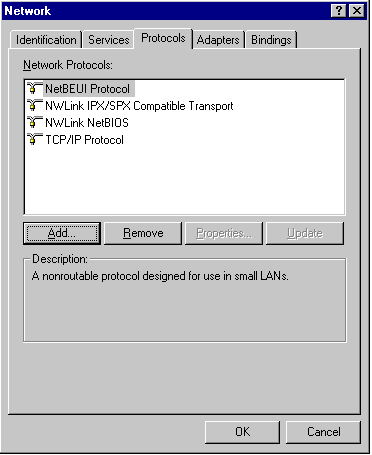
| Microsoft TCP/IP Protocol Suite |
|
Protocol |
This protocol provides |
| Simple Network Management Protocol (SNMP) |
|
| Windows Sockets (WinSock) |
|
| NetBIOS over TCP/IP (NetBT) |
|
| Transmission Control Protocol (TCP) |
|
| User Datagram Protocol (UDP) |
|
| Internet Control Message Protocol (ICMP) |
|
| Internet Protocol (IP) |
|
| Address Resolution Protocol (ARP) |
|
| Configuring TCP/IP manually |
Control Panel, Network, Protocols tab and then double click TCP/IP Protocol. Microsoft TCP/IP Properties dialog box. For each network adapter card that uses TCP/IP three parameters can be configured:
|
Parameter |
Description |
| IP Address |
|
| Subnet Mask |
|
| Default Gateway |
|
| Configuring TCP/IP Automatically |
- When a DHCP server is configured on the network, client operating systems that support DHCP (Windows 95 and Windows NT) can request TCP/IP configuration information (IP address, subnet mask, default gateway) from the DHCP server.
- TCP/IP can be configured automatically. To do this, in the Microsoft TCP/IP dialog box, click IP address tab, and then click Obtain an IP address from a DHCP server.
| Testing TCP/IP with Ipconfig and Ping |
IPCONFIG /ALL
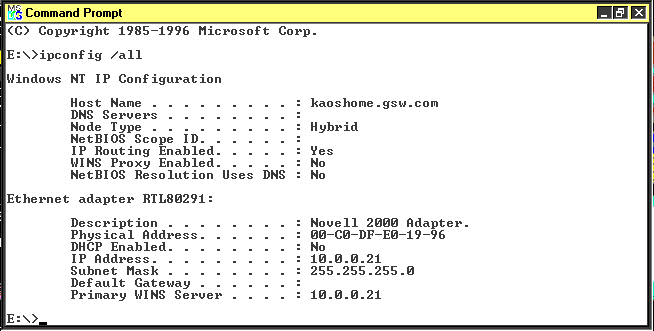
IPCONFIG /renew [adapter]
IPCONFIG /renew [adapter]
| Ping |

Ping examples
Pinging the IP address and then "localhost"
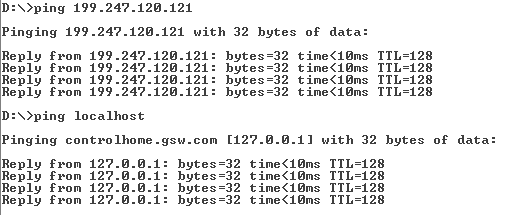
Using the -a resolves address to host names:
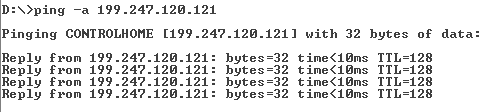
Using the -r switch records the route of the outgoing packet
(3 in the example below is the "count" parameter and specifies the
number of hosts to available to hop to.)
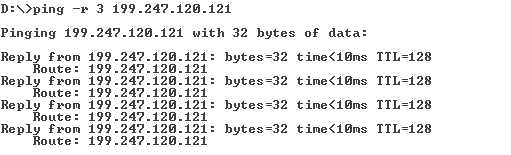
| Using TCP/IP utilities |
|
Utility |
Function |
| Packet InterNet Groper (Ping) | Verifies configurations and tests connections |
| File Transfer Protocol (FTP) | Bidirectional file transfer between computer running Windows NT and any TCP/IP host running FTP |
| Trivial File Transfer Protocol (TFTP) | Bidirectional file transfer between computer running Windows NT and any TCP/IP host running TFTP |
| Telnet | Terminal emulation to TCP/IP host |
| Remote Copy Protocol (RCP) | Copies files between computer running Windows NT and Unix host |
| Remote shell (RSH) | Runs commands on Unix host |
| Remote execution (REXEC) | Runs process on remote computer |
| Finger | Retrieves system information from a remote computer that supports TCP/IP and Finger service |
| Microsoft Internet Explorer | Locates resources on Internet |
| ARP | Displays locally resolved IP addresses as physical (MAC) addresses |
| Ipconfig | Displays current TCP/IP configuration |
| Nbtstat | Displays protocol statistics and connections using NetBIOS over TCP/IP |
| Netstat | Displays TCP/IP protocol statistics and connections |
| Route | Displays or modifies local network routing tables |
| Hostname | Returns local computer’s hostname for authentication by RCP, RSH and REXEC utilities |
| Tracert |
|
EXAMPLES
Netstat

Tracert
Tracert switches

Example of tracert using a remote host name
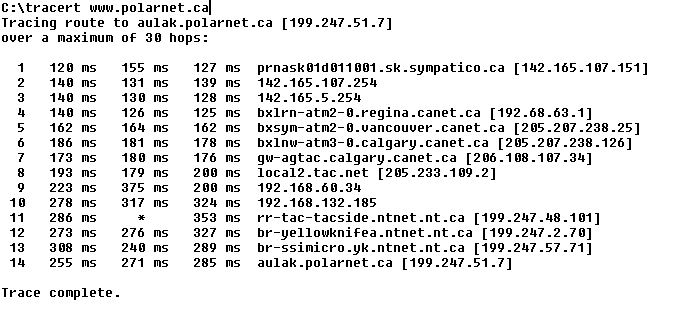
Hostname

| NWLink |
NWLink IPX/SPX Compatible Transport supports these API's:
|
Networking API |
Description |
| WinSock | Supports existing applications written to comply with the Netware IPX/SPX Sockets interface. Used to communicate with NLMs |
| NetBIOS over IPX | Supports communication between a NetWare client running NetBIOS and a computer running Windows NT and NWLink NetBIOS |
- NWLink also provides NetWare Clients with access to applications designed for Windows NT Server such as Microsoft SQL Server and Microsoft SNA Server (used to connect to IBM mainframes)
Access to file and print resources on Windows NT you must install File and Print Services for NetWare.
| Configuring NWLink |
In the NWLink IPX/SPX properties dialog box frame type and network number must be configured.
- Frame types
- A frame type defines the way the network adapter card formats data. NWLink on Windows NT should be configured in the same way as the NetWare servers with which they communicate.
- It is possible for a connection to be established between two computers that are using different frame types on the network, when one of those computers is NetWare computer acting as a router which can connect networks of different types such as those using different architectures and protocols. However, this is not efficient. If a connection is successfully established through NWLink but is very slow, verify that the two systems are using the same frame type.
- Following table lists topologies and frame types supported by NWLink:
|
Topology |
Supported frame type |
| Ethernet | Ethernet II, 802.3, 802.2, and SNAP default 802.2 |
| Token Ring | 802.5 and SNAP |
| Fiber Distributed Data Interface (FDDI) | 802.2 and SNAP |
| SNAP = Sub Network Access Protocol |
When NWLink is installed on a computer running Windows NT the frame type is, by default, automatically detected on network and set accordingly. If others than 802.2 are detected, NWLink defaults to the 802.2 frame type. If manual frame type detection is selected, a computer running Windows NT can be configured to use multiple frame types.
- Use NWLink IPX/SPX Properties dialogue box to designate a frame type for EACH NIC on the computer
- On Ethernet Networks:
Default Frame Type NetWare 2.2; 3.11 802.3 NetWare 3.12 and later 802.2
- Network Numbers
Some of these notes in this section overlap, but were needed to provide a complete picture
One version:
Network number and Internal Network Number
- Network number is used to identify the network segment that you need to access.
- Windows NT uses an IPX network number for routing purposes.
- IPX network number is also referred to as the external network number and must be unique for each network segment.
- You then assign a network number to each configured frame type and adapter combination on your computer.
And another version
NWLink IPX/SPX compatible transport protocol included with Windows NT uses two types of network numbers.
- An IPX network number (external network number) must be assigned for each frame type configured on each network adapter card and must be unique for each segment. All computers on a segment using same frame type must use same network number to communicate with each other. The number can be set using Registry Editor and through Control Panel (Network) if File and Print Services for Netware (FPNW) is installed. Setting IPX network number in registry requires two values:
- Network Number specifies network number (in hexadecimal) to be used for adapter.
- 0 à NWLink will get network number from running network.
- IPX network numbers are 4 bytes (8 hexadecimal characters)
- PktType specifies the packet form to use:
PktType value Packet form 0 Ethernet_II 1 Ethernet_802.3 2 802.2 3 SNAP 4 ArcNet FF Auto-detect Both are set in HKEY_LOCAL_MACHINE\SYSTEM\CurrentControlSet\
Services\Nwlnkipx\NetConfig\adapter
- Internal Network Number
One version:
- Internal Network Number is used to identify your computer on the network.
- Internal network number uniquely identifies the computer on the network for internal routing.
- This number is also known as virtual network number and is separated by an eight-digit hexadecimal number.
- NT doesn't automatically detect the internal network number. You need to manually assign a unique non-zero internal network number in the following situation.
- You have File and Print Services for NetWare (FPNW) installed, and you choose multiple frame types on a single adapter.
- You have bound NWLink to multiple adapters in your computer.
Your computer is acting as a Windows NT server for an application that uses the NetWare Service Advertising Protocol (SAP), such as SQL or SNA.Another version:
- Windows NT uses an internal network number to uniquely identify the computer on the network for internal routing.
- This eight-digit hexadecimal number (virtual network number), is by default set to 00000000.
- The internal network number identifies a virtual network segment inside the computer. That is, the internal network number identifies another (virtual) segment on the internetwork.
It is necessary to manually assign a unique non-zero internal network number in the following situations:
- FPNW installed and there are multiple frame types on a single adapter.
- FPNW installed and NWLink is bound to multiple adapters in the computer.
- Application is using Netware SAP.
Routing Information Protocol
- By using RIP routing over IPX, a computer running Windows NT Server can act as IPX router.
- Use Routing tab in NWLink IPX/SPX properties dialog box to enable or disable RIP.
- RIP allows a route to exchange information with neighbouring routers
| NetBEUI |
NetBIOS extended user interface (NetBEUI) is a protocol developed for small LANs (20-200).
NetBEUI Frame (NBF) is the implementation of NetBEUI that is included in Windows NT. It provides interoperability with older network systems such as Microsoft LAN Manager and Microsoft Windows for Workgroups 3.11
Capabilities for Windows NT:
- Connection-oriented and connectionless communication between computers.
- Self-configuration and self-tuning
- Error protection
- Small memory overhead
- Since NetBEUI is a no-routable protocol. Windows NT-based computers running NetBEUI must be connected using bridges instead of routers to join two LANs.
- Since NetBEUI is a broadcast-based protocol. Its use causes more broadcast traffic than other protocols
| Configuring Network Bindings |
Windows NT network architecture is a series of interdependent layers. The bottom layer ends at network adapter card.
What is a Binding?
Binding Between Archetectural Levels
What is the effect of moving bound protocols up and down the binding order?
| Configuring Network Bindings |
Select the Bindings tab
after double clicking Network program in Control Panel
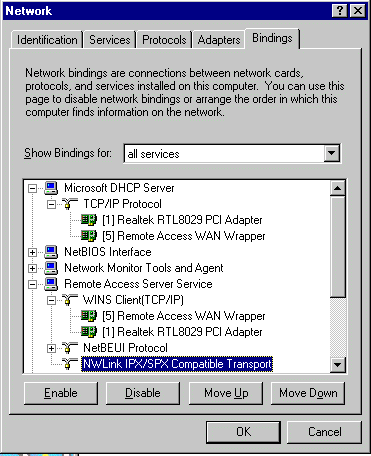
| Option | Use this option to |
| Show bindings for | View bindings for all services, all protocols or all adapters |
| Enable | Enable the selected binding path (also beneath selected component) |
| Disable | Disable the selected binding path (also beneath selected component) |
| Move Up/Move down | Move selected binding up or down in binding list |
Here's a good example
of a whole tree
See what you can learn about how services like
WINS and DHCP work from this list
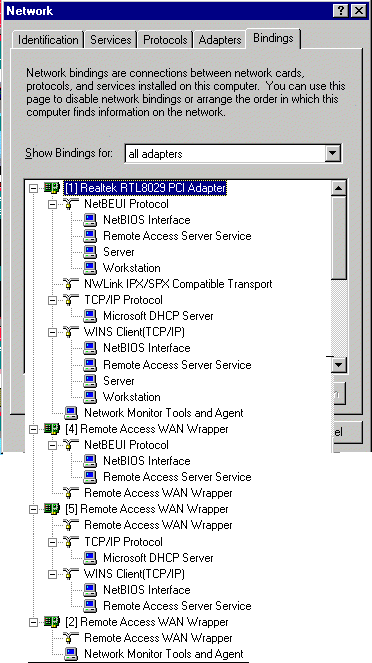
An example of the
list by installed protocol:
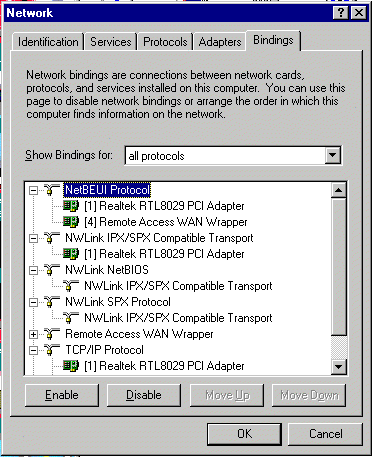
I'm sorry, but I can't answer specific network-related, or exam-related questions. |
|
| Last Updated: August 6, 2001 | Grant Wilson, Edmonton, AB Canada |