Module 15: Implementing Network Clients
| Windows NT Server Client Access Licenses |
- Provides legal right for a computer to be used to access a computer running Windows NT Server.
- Are separate from the desktop operating system software used to connect to Microsoft server products. A CAL is required.
Licensing is based on number of client connections to computers running Windows NT Server.
Situation: server with two shared folders.
| Licensing Modes: Selecting Per Seat vs. Per Server Licensing |
During installation of Windows NT Server, if Per Server is selected, enter the number of CAL purchased for that server. Must be at least the number of clients connected simultaneously to the server. Additional clients will not be able to access.
Per Server mode may be the economical choice if clients meet following conditions:
- Ordinarily connect to only one occasional-use or special-purpose server.
- Do not all need to connect to server at the same time.
Licensing Selection Guidelines:
Windows NT Server will need to be reinstalled to go from Per Server or start again at Per Server
You can use this little worksheet to decide between the two licensing modes:
| Option | Result |
| Per Server Option | |
|
A |
|
B |
|
C |
| Per Seat Options | |
|
D |
| Licensing Program in Control Panel |
|
Option |
Use this option to |
| Product | Specify server product that requires CALs |
| Per Server for x concurrent connections | Add Per Server licensing mode and add number of concurrent connections for that server |
| Add Licenses | Add CALs to increase the number of concurrent client connections |
| Remove Licenses | Remove CALs to decrease the number of concurrent client connections |
| Replication | Display Replication Configuration dialog box; used to specify how a computer replicates licensing information to a master server or enterprise server |
| Per Seat | View whether Per Seat licensing mode has been selected. Options can be configured in License Manager in Administrative Tools. |
| Configuring License Replication |
Licensing in a Single Domain Environment
PDC acts as master server; stand alone servers and BDCs replicate licensing info to PDC.
Licensing Replication in an Enterprise Environment
Enterprise server acts as master server for two or more domains. Each PDC acts as master server for its domain. Each PDC replicates licensing information for master server for entire enterprise.
Replication Configuration dialog box contains the following:
|
Option |
Use this option to |
Use this option when |
| Domain Controller
(PDC) |
Specify master server is the PDC | -This computer
is a stand alone server or BDC.
-This computer is stand alone server or PDC and you don’t want to replicate further. |
| Enterprise Server | Specify master server is an enterprise server and enter its name | -This computer
is stand alone server and you want to replicate directly to enterprise
master.
-This computer is a PDC, and you want to replicate to enterprise. |
| Start At | Set time each day when licensing information is replicated to master server | You want to manually set time to start replication. |
| Start Every | Set frequency of license replication | You want Windows NT Server computer to automatically stagger the replication of licensing information from each server. |
| License Manager |
|
Tab |
Use this tab to |
| Purchase History | View product purchase date, product quantity, and identify product administrator; can be used in both licensing modes |
| Products View | View number of Per Server and Per Seat licenses by each BackOffice product |
| Clients (Per Seat) | Survey licensed and unlicensed product usage. Click a user name to view the server usage history for the user, to upgrade the user to a BackOffice license, or to revoke the user’s permission to access the server. |
| Server Browser | View servers in a domain or organization. Double click to expand the domain to display servers in that domain. |
On Server Browser tab in License Manager double click the domain. Double click on a server to view installed BackOffice products. To add or remove a product double click on it. The Choose Licensing Mode dialog box appears.
Choose Licensing Mode Dialog Box
|
Option |
Use this option to |
| Per Server
for x
Concurrent connections |
View number of concurrent client connections that are configured for a server |
| Add licenses (Per Server) | Add CALs to increase the number of concurrent client connections |
| Remove Licenses
(Per Server) |
Remove CALs to decrease the number of concurrent client connections |
| Per Seat | View whether Per Seat licensing is selected |
Adding or Removing CALs for Per Seat Licensing:
- To add CALs click New License on License menu of the License Manager. Select the product, enter the number of CALs and click OK.
- To remove CALs, in License Manager, click Products View tab and select the product. On the License menu click Delete. The Select Certificate to Remove Licenses dialog box appears. Click the appropriate serial number. In the Number of Licenses to Remove box, eneter the number of CALs to be removed and click Remove.
Creating License Groups:
- License groups are used to show correct licensing information when working with Per Seat license.
- License groups show a relationship (mapping) between users and computers. Only use them if one of the following configurations is true:
- Multiple users use one computer, such as people who share jobs or multiple shifts on one computer
- Multiple users use several computers, and there are a different number of users than computers like a university lab or a retail store.
- One user uses multiple computers
License group has following components:
- Descriptive name
- Specified number of Per Seat licenses assigned to the group (#CALs = #computers used by group)
- Specific list of group members
| Windows NT Server Clients |
Client Software Included with Windows NT Server
|
Microsoft Network Client 3.0 for MS-DOS and Windows |
- Supported protocols:
- NetBEUI.
- IPX compatible transport (but not SPX).
- TCP/IP (supports DHCP but not DNS or WINS).
- Data link control (DLC).
- Full Redirector is used to log on to a network and access services and resources.
- Default Microsoft Network Client 3.0 supports the full redirector
- enables clients to take advantage of the following network services:
| Note: |
| Microsoft Network Client 3.0 has NO browsing capabilities. To browse network there must be Windows for Workgroups or Windows NT in the same workgroup. |
| LAN Manager 2.2c for MS-DOS |
It includes:
- NetBEUI, DLC and TCP/IP (supports DHCP; not WINS and DNS).
- Novell NetWare connectivity disk used to access NetWare server
- Supports Remoteboot service; MS-DOS and Windows-based computers can be remotely started
|
LAN Manager 2.2c for OS/2 |
|
Windows 95 |
Supported Protocols
|
Windows NT Workstation |
Exactly the same as Win95
| Network Client Administrator |
Windows NT Server CD includes installation files for OS as Windows 95, Microsoft Network Client 3.0 for MS-DOS, LAN Manager 2.2c Clients for MS-DOS or for OS/2 in the Clients folder.
Using Network Client Administrator (Administrative Tools) dialog box:
|
Option |
Use this option to |
| Make Network Installation Startup Disk |
|
| Make Installation Disk Set | Create installation
disk for
|
| Copy Client-based Network Administration Tools |
|
| View Remoteboot
Client Information |
|
Note: Make sure that you know when to use the first two options. There could well be a question about what to create for the network installation of Win95. Of course, the answer is: Network Installation Startup Disk.
| Creating a Network Installation Startup Disk |
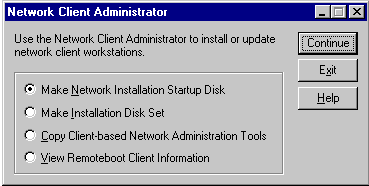
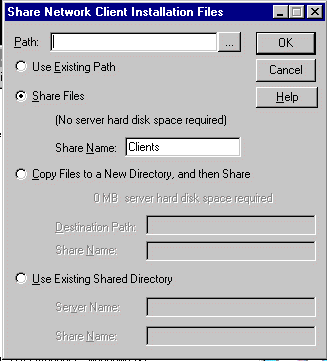
|
Option |
Use this option to |
| Path | Indicates the locatoin of the target files |
| Use Existing Path | Specify existing path |
| Share Files | Share client folders and files directly from CD |
| Copy Files to a New Directory, and then Share | Specify whether files are copied to new directory and then shared, or files are shared through existing server directory |
| Use Existing Shared Directory | Use files that have been previously copied and shared |
- Target Client Configuration
- The next step is to specify the configuration of the target clients.
- In Share Network Client Installation Files dialog box click Share Files and click OK.
The Target Workstation Configuration dialog box appears:
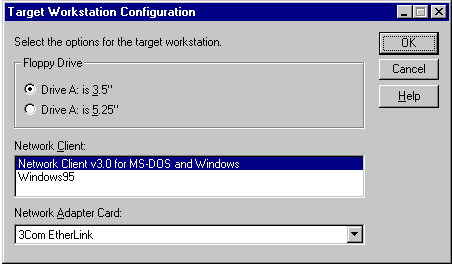
|
Option |
Use this option to |
| Floppy Drive | Select 3.5-inch or 5.25-inch for floppy disk size |
| Network Client | Identify client software that will be installed Microsoft Network Client 3.0 for MS-DOS and Windows or Windows 95 |
| Network Adapter Card | Select network adapter card for client |
|
Configuring a Network Startup Disk |
After specifying target client configuration click OK. The Network Startup Disk Configuration dialog box appears. Use it to configure the following information for the client:
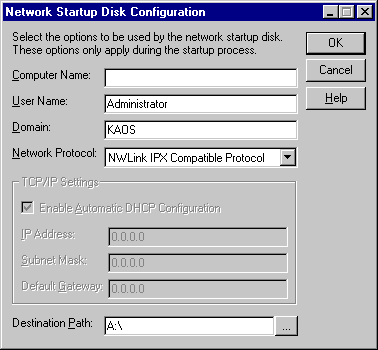
|
|
|
|
|
|
|
|
|
After information is provided, a prompt requests insertion of a formatted, HD MS-DOS system disk in destination drive. Network Client Administrator copies files to the disk.
| Creating an Installation Disk Set |
Use Installation Disk Set to manually install following client software or service on each client as opposed to downloading it from a network server.
Installation disk sets can be created for the following NT clients:
- Microsoft Network Client 3.0 for MS-DOS and Windows
- LAN Manager 2.2c Clients for MS-DOS or for OS/2
- Remote Access v1.1a for MS-DOS
- TCP/IP-32 for Windows for Workgroups 3.11
To create one in Network Client Administrator, select Make Installation Disk Set and click Continue. Share Network Client Installation Files dialog box appears; configure the options and click OK. Make Installation Disk Set dialog box appears. Configuration options:
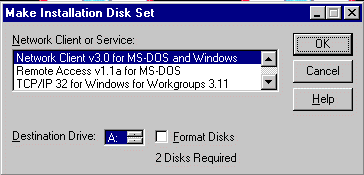
|
Option |
Use this option to |
| Network Client or Service | Specify type of installation disks to create |
| Destination Drive | Specify destination drive for the disk (A or B) |
| Format Disks | Format disks to be used |
| Client-based Network Administration Tools |
| System Requirements for Windows 95 |
Minimum requirements to install Win NT Server Administration tools for Win 95:
Heres how you install the Server Tools
| System Requirements for Windows NT Workstation |
Here's how you install the server tools::
|
Tool |
File name |
| DHCP Manager | Dhcpadmn.exe |
| Remote Access Administrator | Rasadmin.exe |
| Remoteboot Manager | Rplmgr.exe |
| Server Manager | Srvmgr.exe |
| System Policy Editor | Poledit.exe |
| User Manager for Domains | Usrmgr.exe |
| WINS Manager | Winsadmn.exe |
| DNS Manager | N/A |
| Services for Macintosh included with Windows NT |
|
Function |
Remark |
| File sharing | Clients can work on the same documents, even if some work with the Macintosh version of the application and others with the Windows or MS-DOS version. |
| Printer sharing | PC printer or Macintosh based printers can be used |
| Simplified administration | Network with Macintosh, DOS and Windows client can be managed from NT Server computer |
| AppleTalk routing support | Macintosh networks can be connected to create AppleTalk internetwork |
Requirements for Windows NT Server:
- Minimal 2 MB available disk space on NTFS volume.
- Requirements for Macintosh Clients
- Macintosh OS 6.0.7 or later.
- AppleShare (the Apple networking software for Macintosh).
| Installing Services for Macintosh |
This is done through Services tab of the Network program.
| Creating a Macintosh-Accessible Volume |
Example exam question: how to share files between Macs and Windows/MS-DOS? : Create a Macintosh accessible volume.
After installing the service a MacFile menu is added to the Server Manager; use this to create Macintosh accessible volumes. To make folders stored on a Macintosh-accessible volume also available to Windows- and MS-DOS based clients, it is necessary to share the folder from which the volume was created.
Note: Macintosh computers have maximum partition size of 2 GB. If a Macintosh client accesses a NTFS partition larger than 2 GB, users may get the message that there are 0 bytes available.
| Features That Install Automatically with Services for Macintosh |
AppleTalk protocol
- delivers data to its destination; can be installed and configured through Protocols program in Control Panel.
File Service for Macintosh
- used to manage Macintosh volumes, folders and files
Print Service for Macintosh
- eanbles Windows, MS-DOS or Macintosh clients to print to either AppleTalk or non-AppleTalk printing device.
I'm sorry, but I can't answer specific network-related, or exam-related questions. |
|
| Last Updated: August 6, 2001 | Grant Wilson, Edmonton, AB Canada |